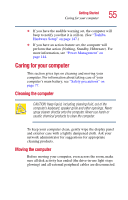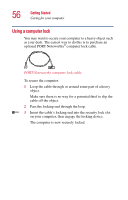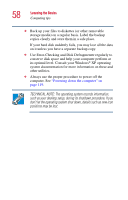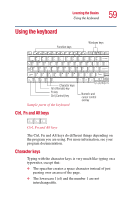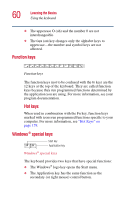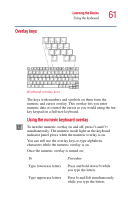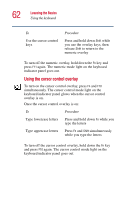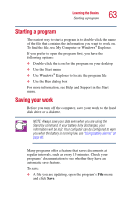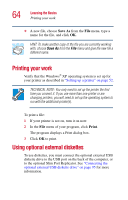Toshiba Portege 2010 User Guide 1 - Page 59
Using the keyboard, Ctrl, Fn and Alt keys, Character keys
 |
View all Toshiba Portege 2010 manuals
Add to My Manuals
Save this manual to your list of manuals |
Page 59 highlights
Learning the Basics Using the keyboard 59 Using the keyboard Function keys Windows keys Character keys Alt (Alternate) key Fn key Ctrl (Control) key Sample parts of the keyboard Ctrl, Fn and Alt keys Numeric and cursor control overlay Ctrl Fn Alt Ctrl, Fn and Alt keys The Ctrl, Fn and Alt keys do different things depending on the program you are using. For more information, see your program documentation. Character keys Typing with the character keys is very much like typing on a typewriter, except that: ❖ The spacebar creates a space character instead of just passing over an area of the page. ❖ The lowercase l (el) and the number 1 are not interchangeable.
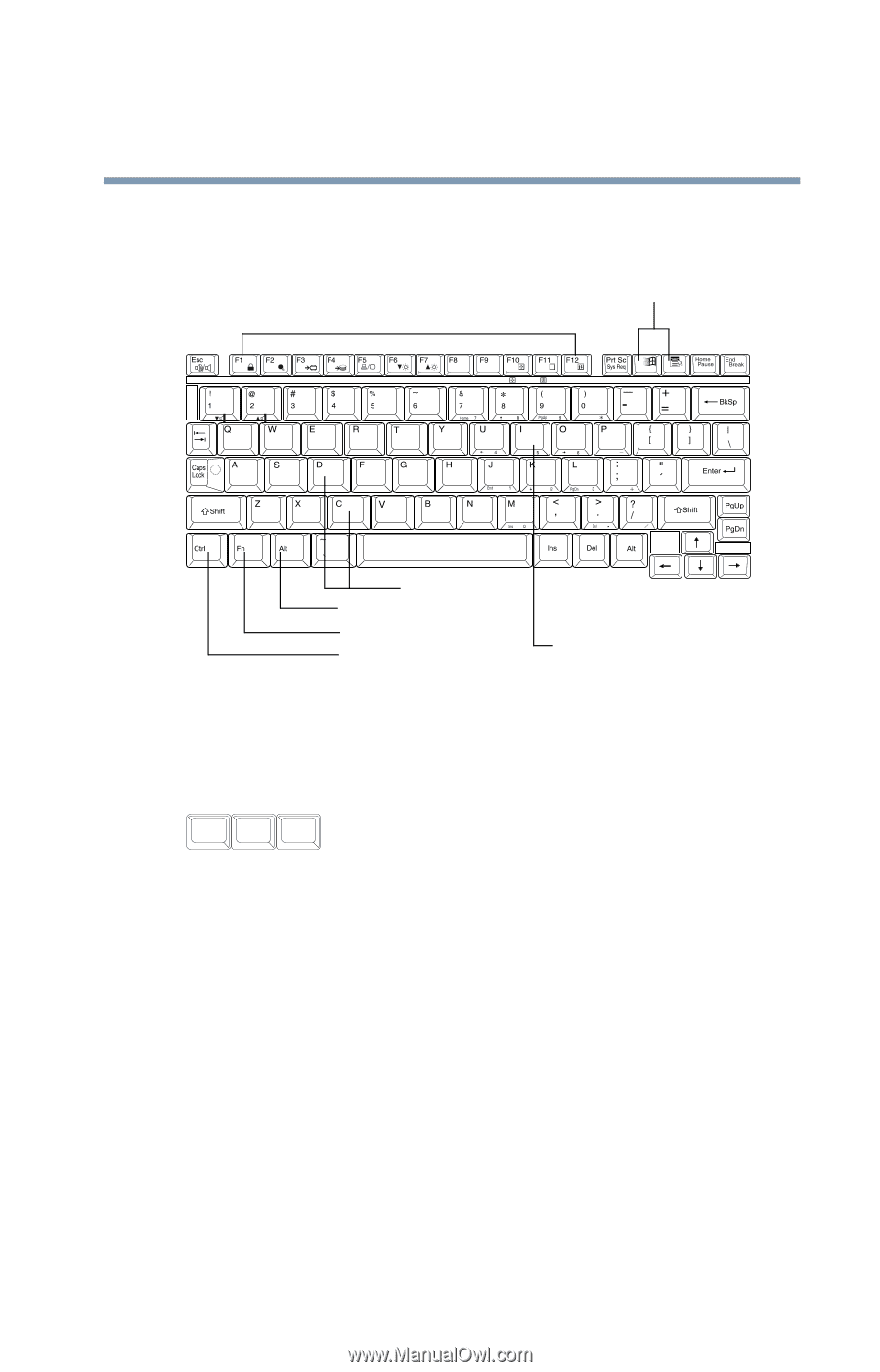
59
Learning the Basics
Using the keyboard
Using the keyboard
Sample parts of the keyboard
Ctrl, Fn and Alt keys
Ctrl, Fn and Alt keys
The Ctrl, Fn and Alt keys do different things depending on
the program you are using. For more information, see your
program documentation.
Character keys
Typing with the character keys is very much like typing on a
typewriter, except that:
❖
The spacebar creates a space character instead of just
passing over an area of the page.
❖
The lowercase l (el) and the number 1 are not
interchangeable.
Function keys
Ctrl (Control) key
Fn key
Alt (Alternate) key
Character keys
Numeric and
cursor control
overlay
Windows keys
Alt
Ctrl
Fn