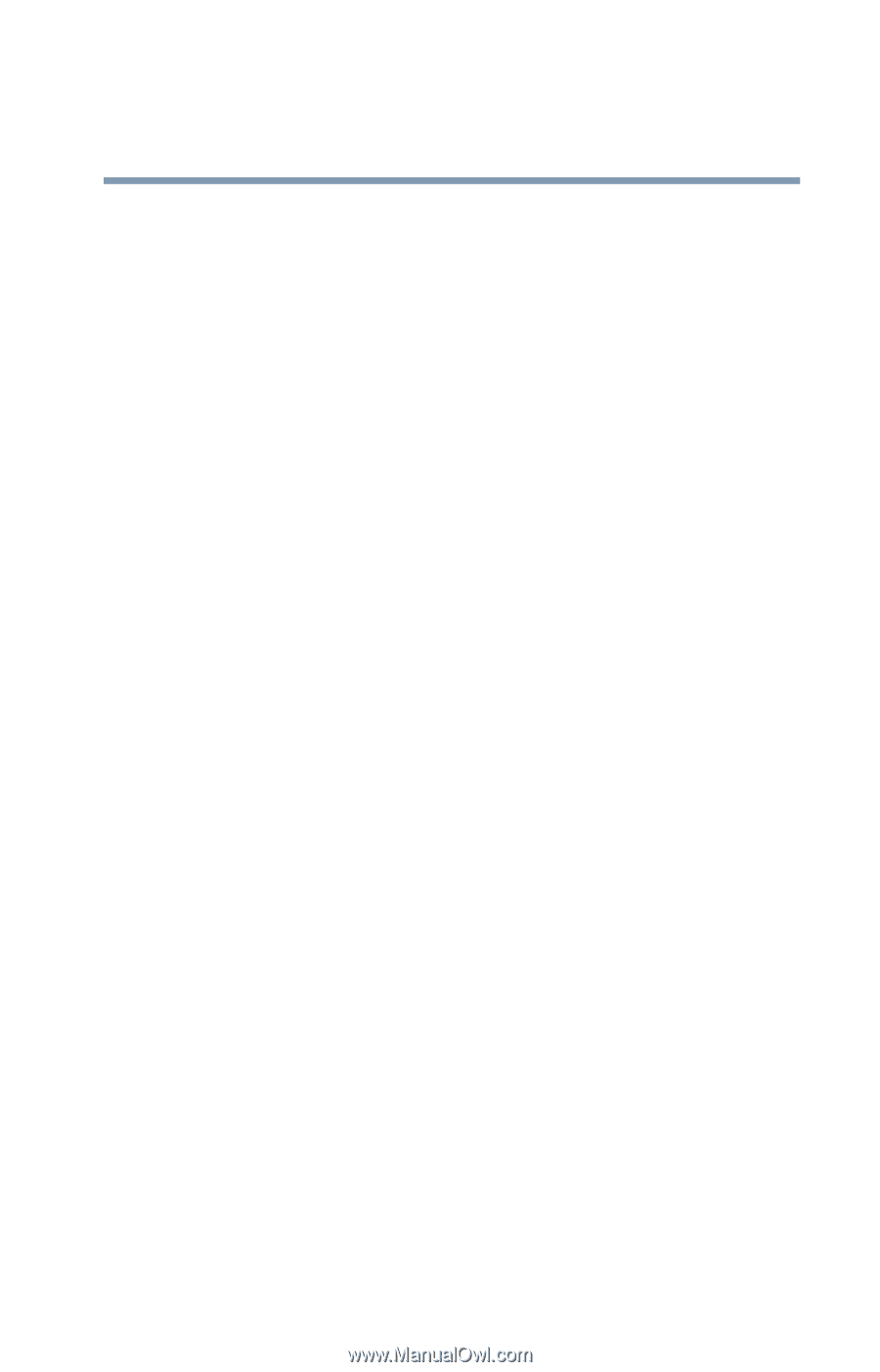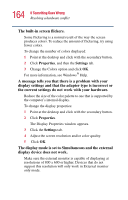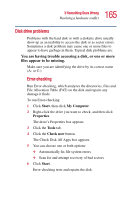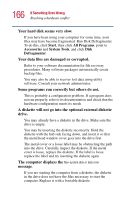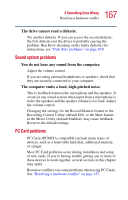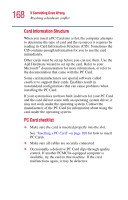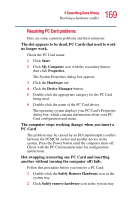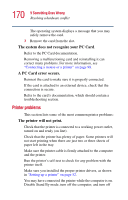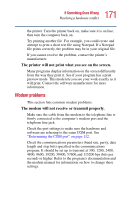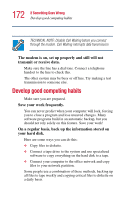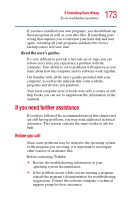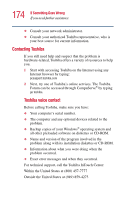Toshiba Portege 2010 User Guide 1 - Page 169
Resolving PC Card problems, Hot swapping removing one PC Card and inserting
 |
View all Toshiba Portege 2010 manuals
Add to My Manuals
Save this manual to your list of manuals |
Page 169 highlights
169 If Something Goes Wrong Resolving a hardware conflict Resolving PC Card problems Here are some common problems and their solutions: The slot appears to be dead. PC Cards that used to work no longer work. Check the PC Card status: 1 Click Start. 2 Click My Computer icon with the secondary button, then click Properties. The System Properties dialog box appears. 3 Click the Hardware tab. 4 Click the Device Manager button. 5 Double-click the appropriate category for the PC Card being used. 6 Double-click the name of the PC Card device. The operating system displays your PC Card's Properties dialog box, which contains information about your PC Card configuration and status. The computer stops working (hangs) when you insert a PC Card. The problem may be caused by an I/O (input/output) conflict between the PCMCIA socket and another device in the system. Press the Power button until the computer shuts off. Check with the PC Card manufacturer for configuration instructions. Hot swapping (removing one PC Card and inserting another without turning the computer off) fails. Follow this procedure before you remove a PC Card: 1 Double-click the Safely Remove Hardware icon in the system tray. 2 Click Safely remove hardware icon in the system tray.