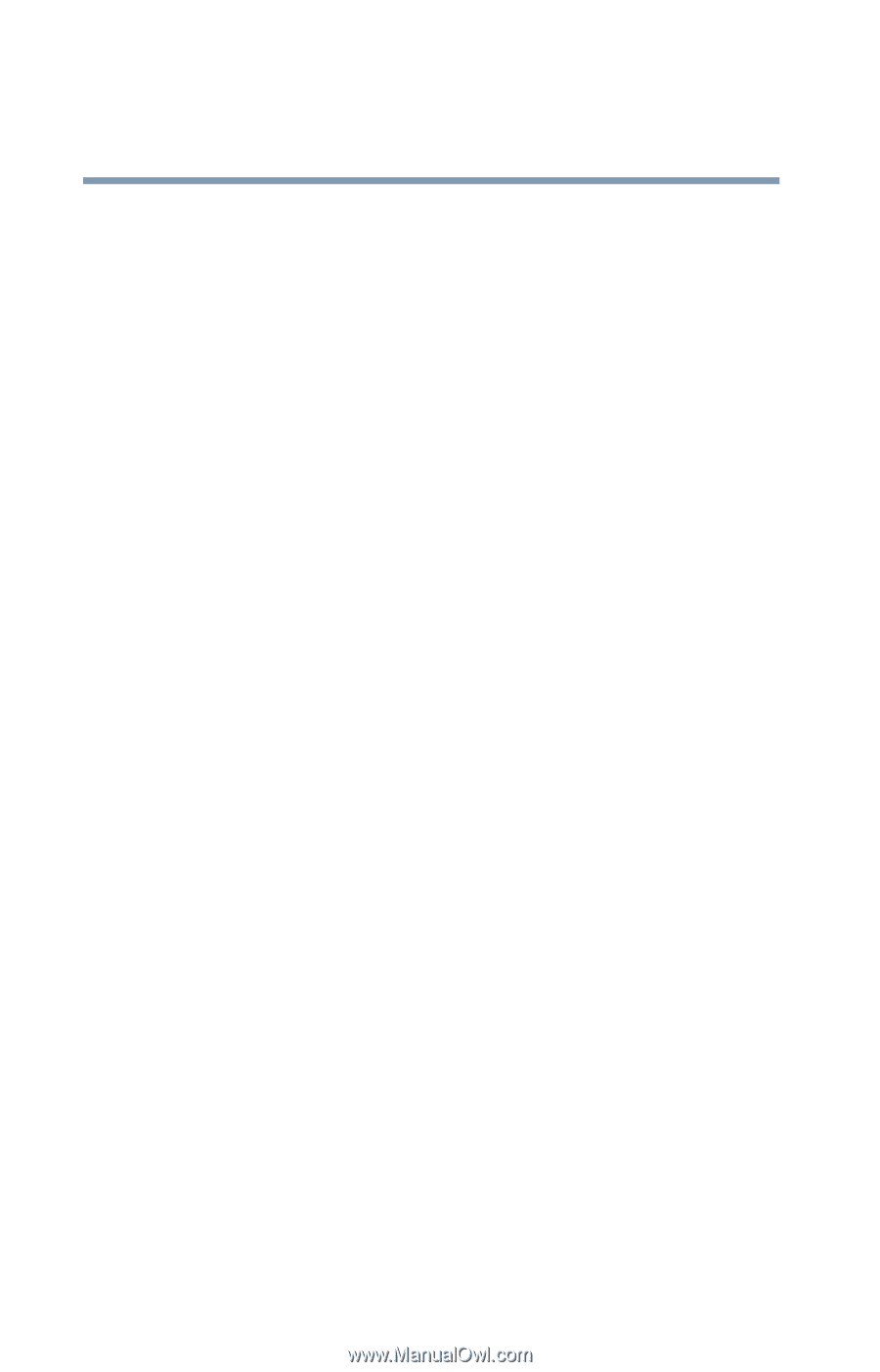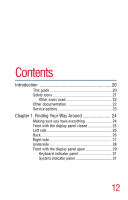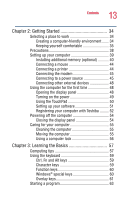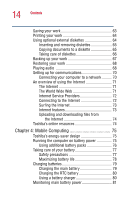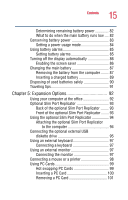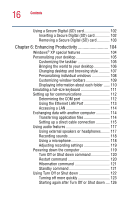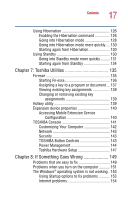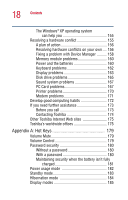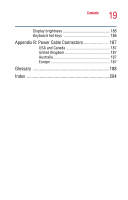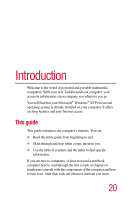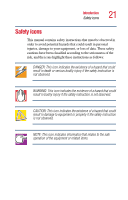Toshiba Portege 2010 User Guide 1 - Page 16
Enhancing Productivity, Using Turn Off or Shut down
 |
View all Toshiba Portege 2010 manuals
Add to My Manuals
Save this manual to your list of manuals |
Page 16 highlights
16 Contents Using a Secure Digital (SD) card 102 Inserting a Secure Digital (SD) card 102 Removing a Secure Digital (SD) card 103 Chapter 6: Enhancing Productivity 104 Windows® XP special features 104 Personalizing your desktop 105 Customizing the taskbar 105 Bringing the world to your desktop 106 Changing desktop and browsing style 107 Personalizing individual windows 108 Customizing window toolbars 109 Displaying information about each folder ...... 110 Emulating a full-size keyboard 111 Setting up for communications 112 Determining the COM port 112 Using the Ethernet LAN Port 113 Accessing a LAN 114 Exchanging data with another computer 114 Transferring application files 114 Setting up a direct cable connection 115 Using audio features 117 Using external speakers or headphones......... 117 Recording sounds 118 Using a microphone 118 Adjusting recording settings 119 Powering down the computer 119 Turn Off or Shut down command 120 Restart command 120 Hibernation command 121 Standby command 121 Using Turn Off or Shut down 122 Turning off more quickly 123 Starting again after Turn Off or Shut down .... 126