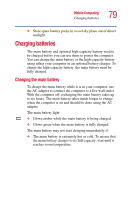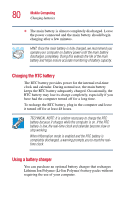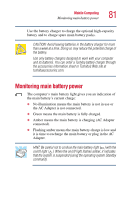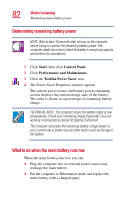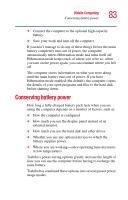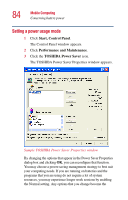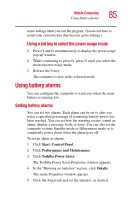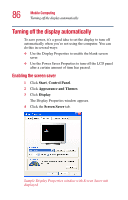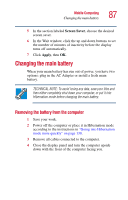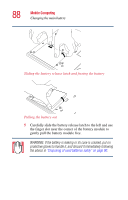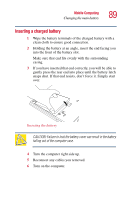Toshiba Portege 2010 User Guide 1 - Page 84
Setting a power usage mode, Start, Control Panel, Performance and Maintenance, TOSHIBA, Power Saver
 |
View all Toshiba Portege 2010 manuals
Add to My Manuals
Save this manual to your list of manuals |
Page 84 highlights
84 Mobile Computing Conserving battery power Setting a power usage mode 1 Click Start, Control Panel. The Control Panel window appears. 2 Click Performance and Maintenance. 3 Click the TOSHIBA Power Saver icon. The TOSHIBA Power Saver Properties window appears. Sample TOSHIBA Power Saver Properties window By changing the options that appear in the Power Saver Properties dialog box and clicking OK, you can reconfigure that function. You may choose a power-saving management strategy to best suit your computing needs. If you are running on batteries and the programs that you are using do not require a lot of system resources, you may experience longer work sessions by enabling the Normal setting. Any options that you change become the
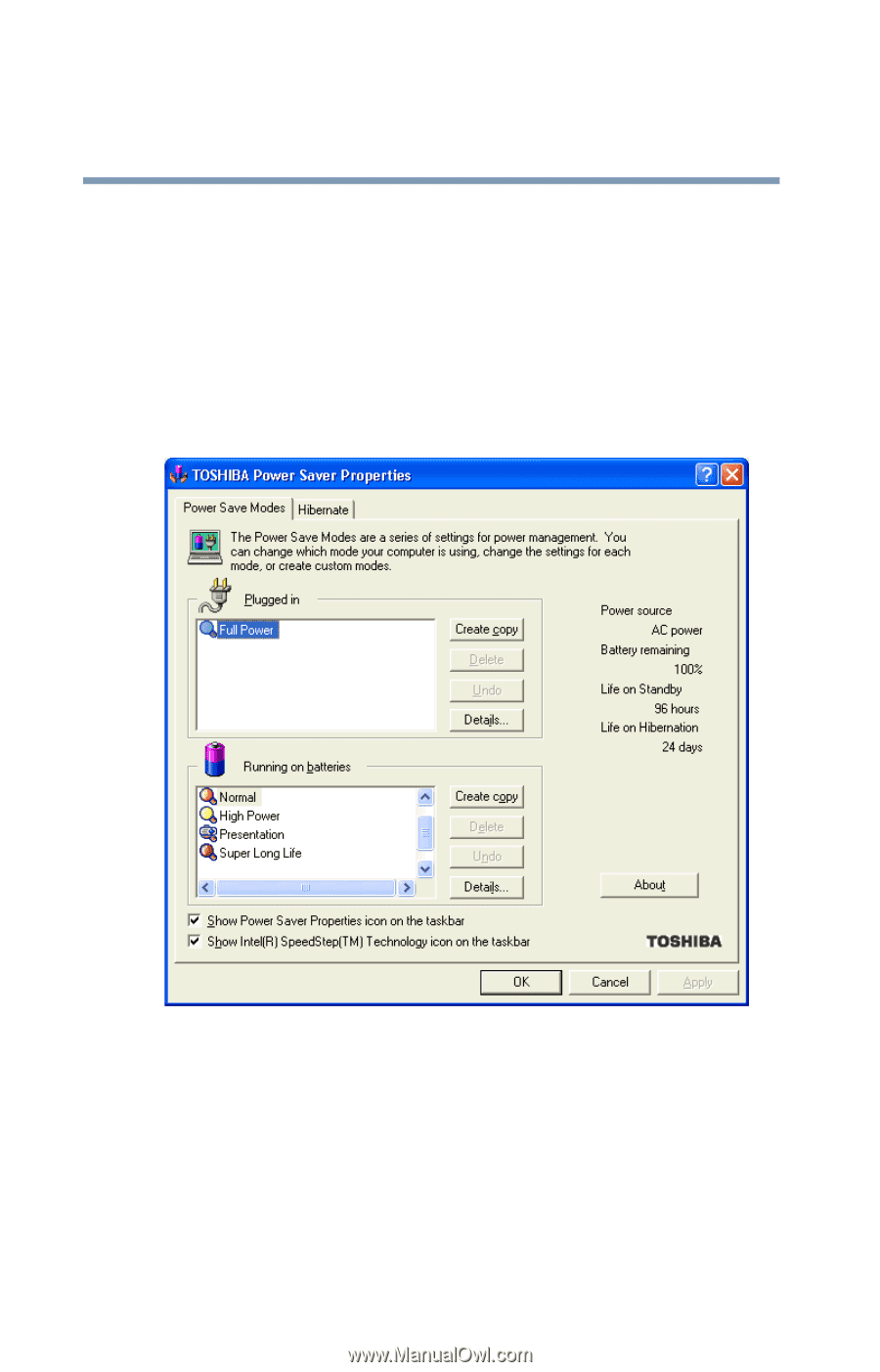
84
Mobile Computing
Conserving battery power
Setting a power usage mode
1
Click
Start, Control Panel
.
The Control Panel window appears.
2
Click
Performance and Maintenance
.
3
Click the
TOSHIBA
Power Saver
icon.
The TOSHIBA Power Saver Properties window appears.
Sample TOSHIBA Power Saver Properties window
By changing the options that appear in the Power Saver Properties
dialog box and clicking
OK
, you can reconfigure that function.
You may choose a power-saving management strategy to best suit
your computing needs. If you are running on batteries and the
programs that you are using do not require a lot of system
resources, you may experience longer work sessions by enabling
the Normal setting. Any options that you change become the