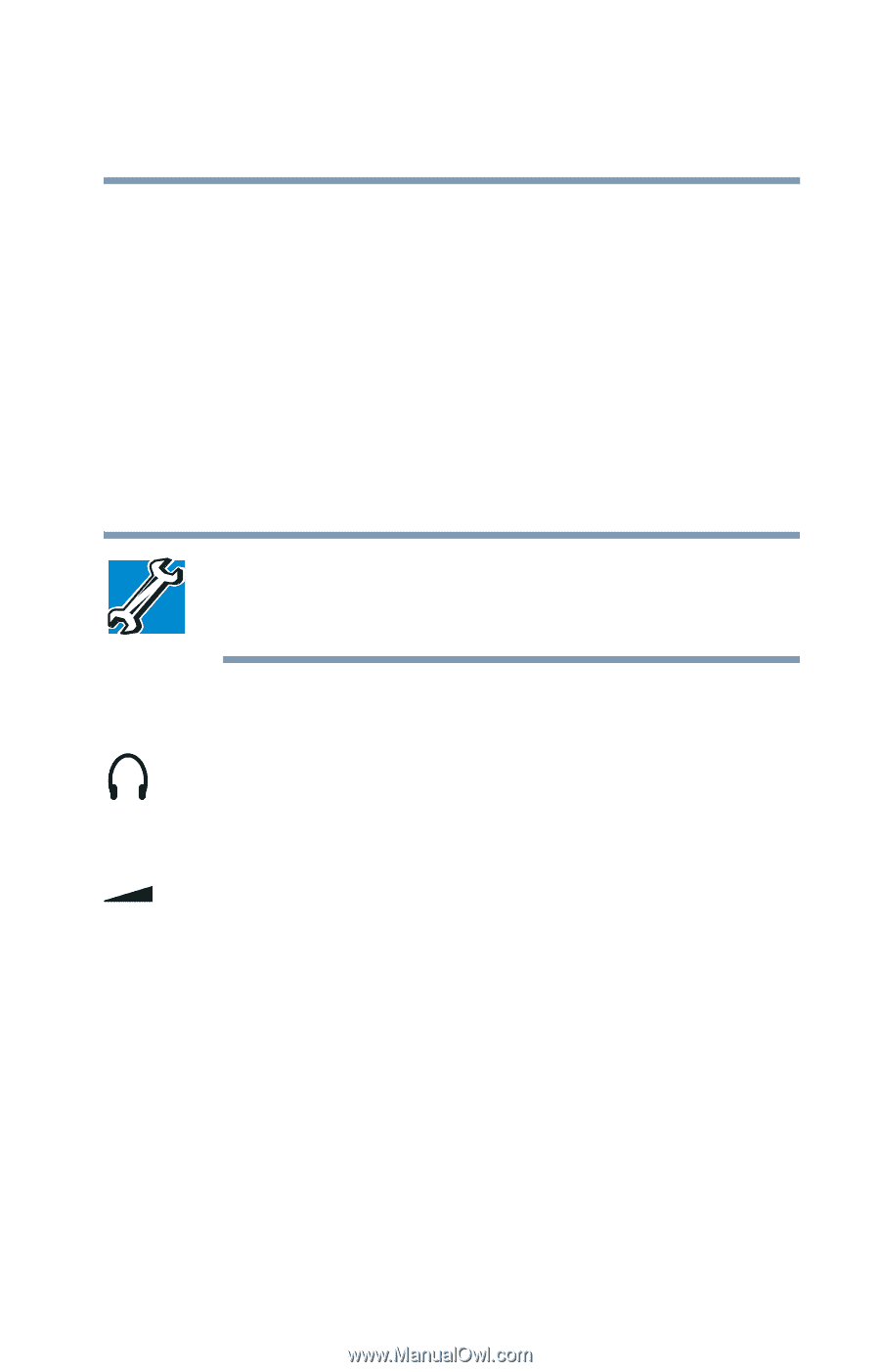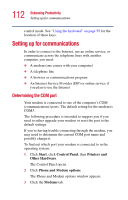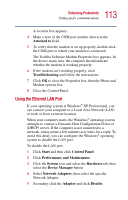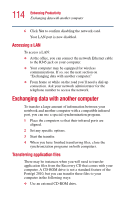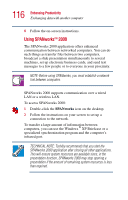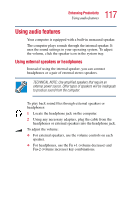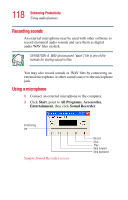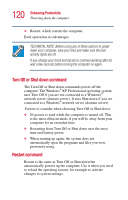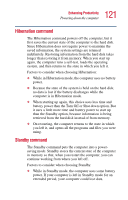Toshiba Portege 2010 User Guide 1 - Page 117
Using audio features, Using external speakers or headphones
 |
View all Toshiba Portege 2010 manuals
Add to My Manuals
Save this manual to your list of manuals |
Page 117 highlights
117 Enhancing Productivity Using audio features Using audio features Your computer is equipped with a built-in monaural speaker. The computer plays sounds through the internal speaker. It uses the sound settings in your operating system. To adjust the volume, click the speaker icon in the system tray. Using external speakers or headphones Instead of using the internal speaker, you can connect headphones or a pair of external stereo speakers. TECHNICAL NOTE: Use amplified speakers that require an external power source. Other types of speakers will be inadequate to produce sound from the computer. To play back sound files through external speakers or headphones: 1 Locate the headphone jack on the computer. 2 Using any necessary adapters, plug the cable from the headphones or external speakers into the headphone jack. To adjust the volume: ❖ For external speakers, use the volume controls on each speaker. ❖ For headphones, use the Fn +1 (volume decrease) and Fn+2 (volume increase) key combinations.