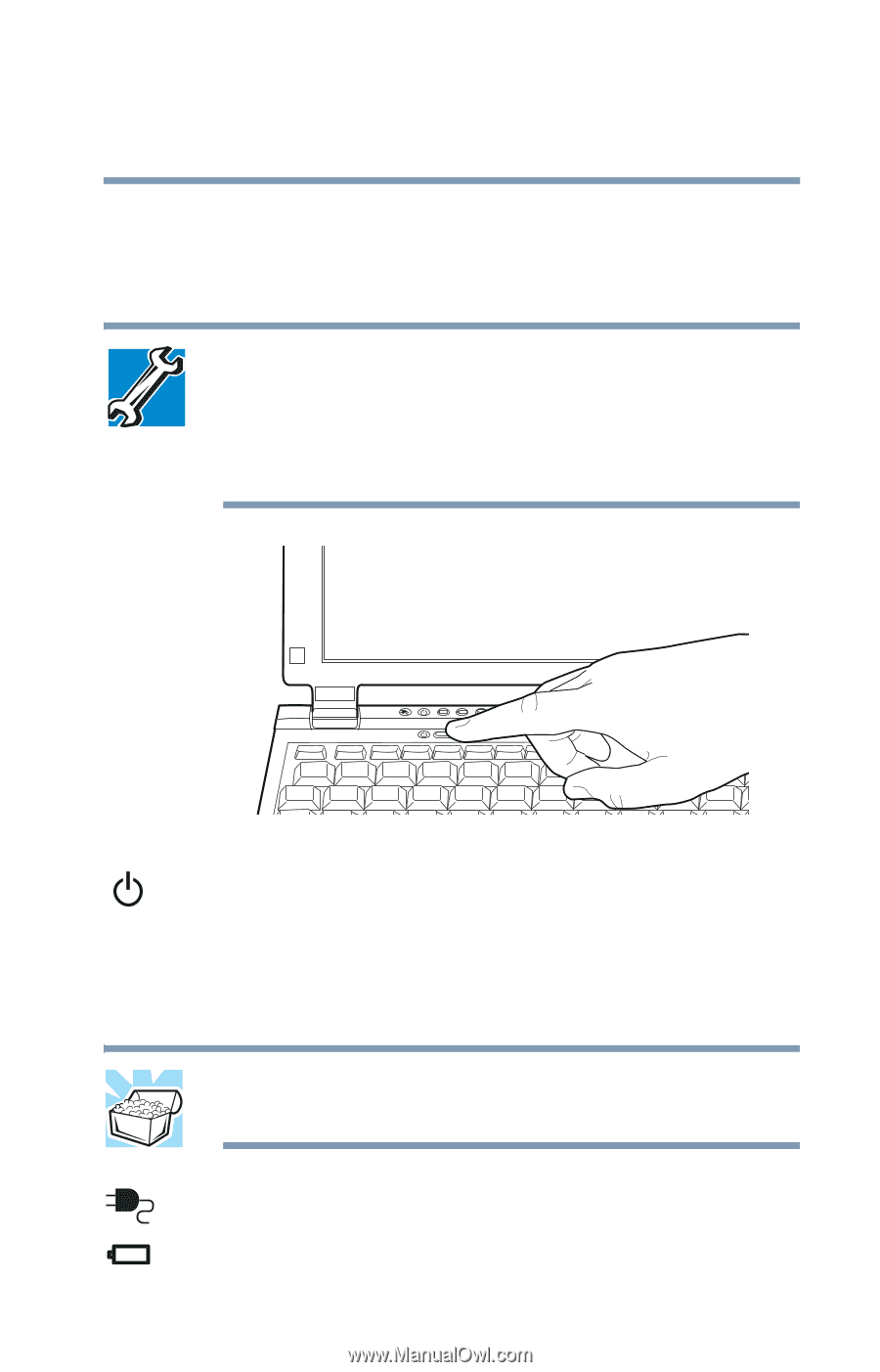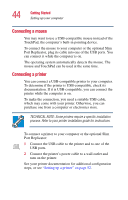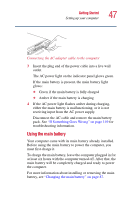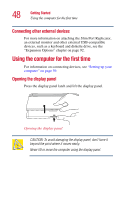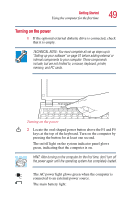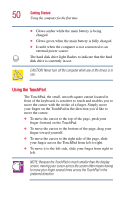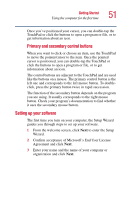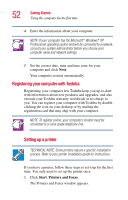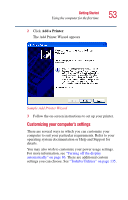Toshiba Portege 2010 User Guide 1 - Page 49
Turning on the power, The on/off light on the system indicator panel glows - memory location
 |
View all Toshiba Portege 2010 manuals
Add to My Manuals
Save this manual to your list of manuals |
Page 49 highlights
Getting Started Using the computer for the first time 49 Turning on the power 1 If the optional external diskette drive is connected, check that it is empty. TECHNICAL NOTE: You must complete all set up steps up to "Setting up your software" on page 51 before adding external or internal components to your computer. These components include, but are not limited to, a mouse, keyboard, printer, memory, and PC cards. Turning on the power 2 Locate the oval-shaped power button above the F4 and F5 keys at the top of the keyboard. Turn on the computer by pressing the button for at least one second. The on/off light on the system indicator panel glows green, indicating that the computer is on. HINT: After turning on the computer for the first time, don't turn off the power again until the operating system has completely loaded. The AC power light glows green when the computer is connected to an external power source. The main battery light: