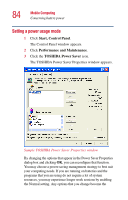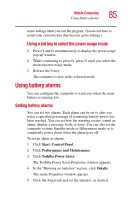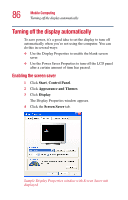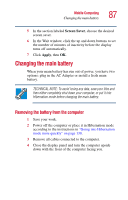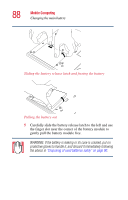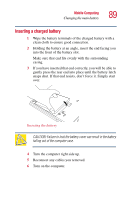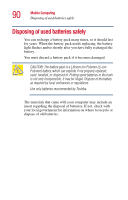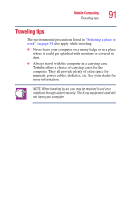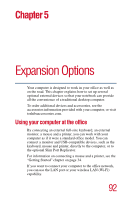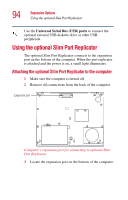Toshiba Portege 2010 User Guide 1 - Page 89
Inserting a charged battery, gently press the rear end into place until the battery latch
 |
View all Toshiba Portege 2010 manuals
Add to My Manuals
Save this manual to your list of manuals |
Page 89 highlights
Mobile Computing Changing the main battery 89 Inserting a charged battery 1 Wipe the battery terminals of the charged battery with a clean cloth to ensure good connection. 2 Holding the battery at an angle, insert the end facing you into the front of the battery slot. Make sure that end fits evenly with the surrounding casing. 3 If you have inserted that end correctly, you will be able to gently press the rear end into place until the battery latch snaps shut. If that end resists, don't force it. Simply start over. Inserting the battery CAUTION: Failure to lock the battery cover can result in the battery falling out of the computer case. 4 Turn the computer right side up. 5 Reconnect any cables you removed. 6 Turn on the computer.
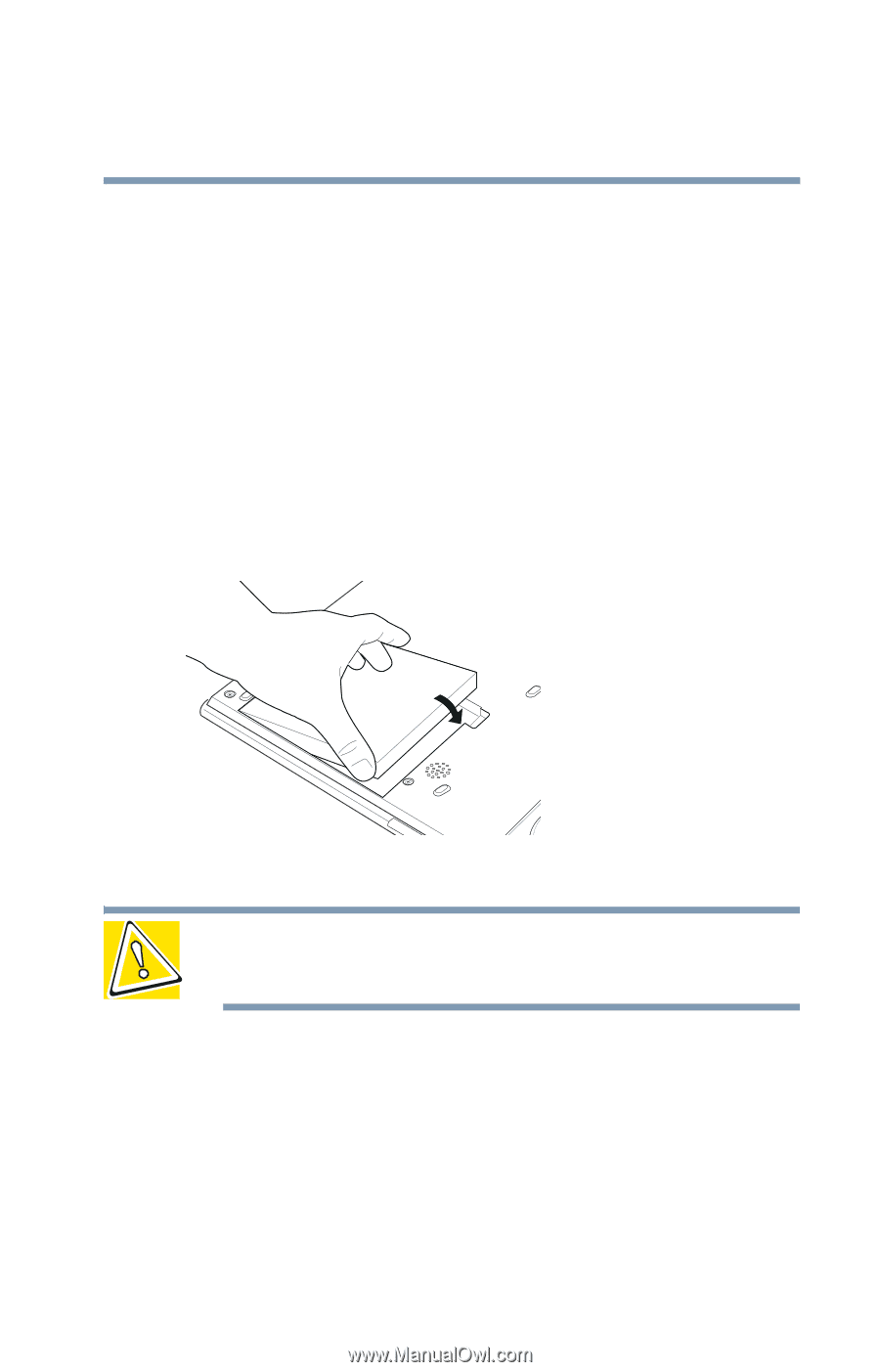
89
Mobile Computing
Changing the main battery
Inserting a charged battery
1
Wipe the battery terminals of the charged battery with a
clean cloth to ensure good connection.
2
Holding the battery at an angle, insert the end facing you
into the front of the battery slot.
Make sure that end fits evenly with the surrounding
casing.
3
If you have inserted that end correctly, you will be able to
gently press the rear end into place until the battery latch
snaps shut. If that end resists, don’t force it. Simply start
over.
Inserting the battery
CAUTION: Failure to lock the battery cover can result in the battery
falling out of the computer case.
4
Turn the computer right side up.
5
Reconnect any cables you removed.
6
Turn on the computer.