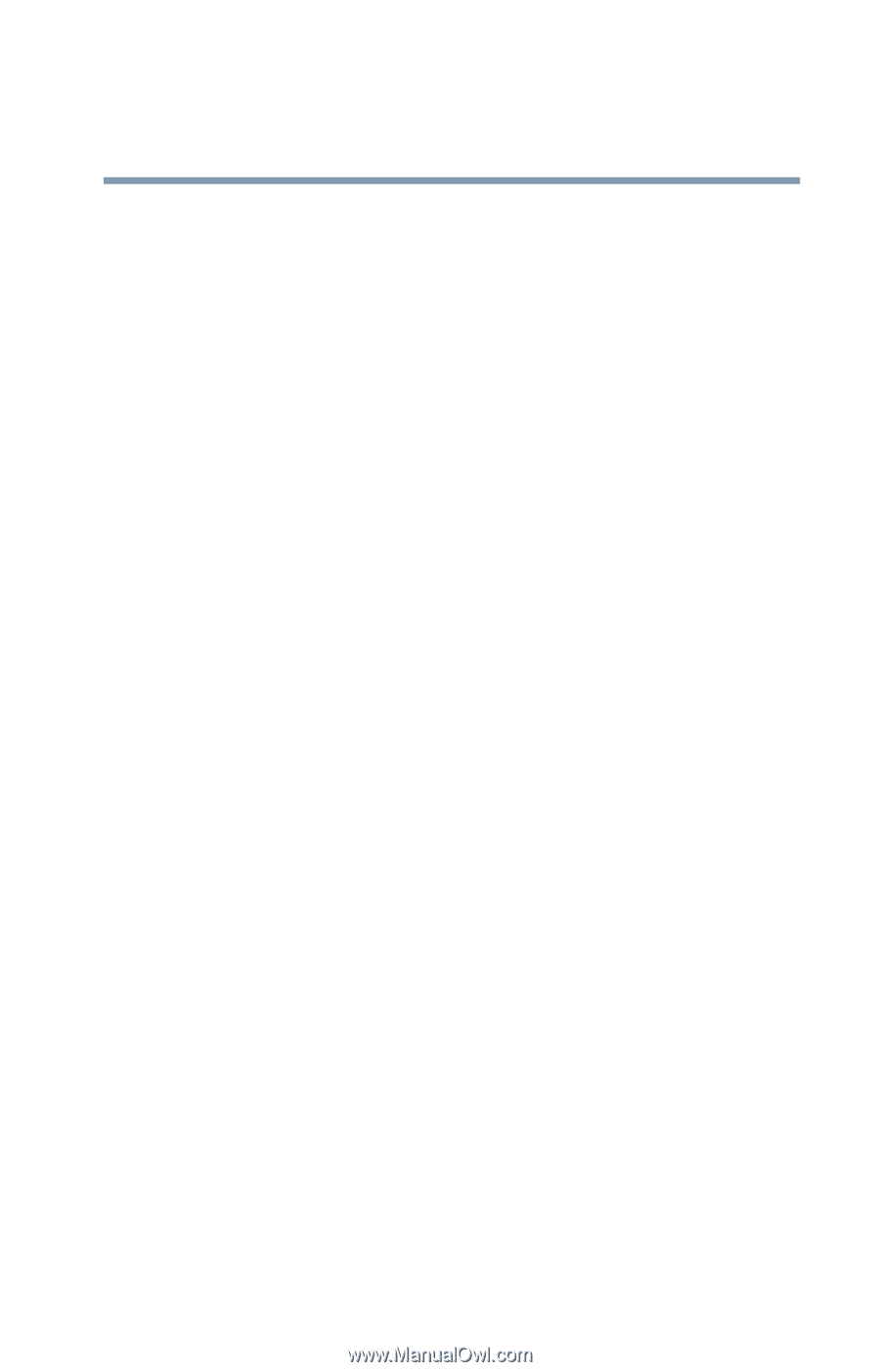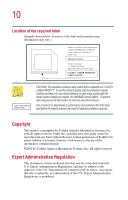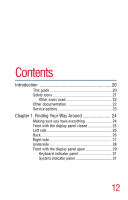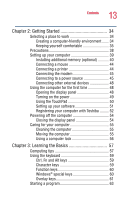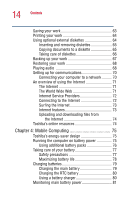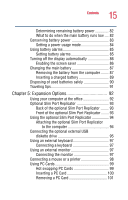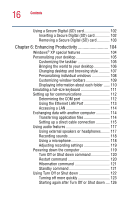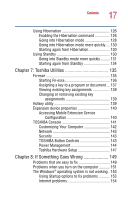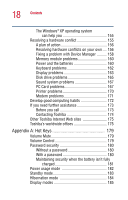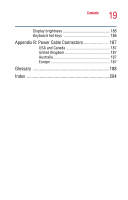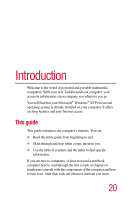Toshiba Portege 2010 User Guide 1 - Page 15
Expansion Options, Front of the optional Slim Port Replicator
 |
View all Toshiba Portege 2010 manuals
Add to My Manuals
Save this manual to your list of manuals |
Page 15 highlights
15 Contents Determining remaining battery power 82 What to do when the main battery runs low .... 82 Conserving battery power 83 Setting a power usage mode 84 Using battery alarms 85 Setting battery alarms 85 Turning off the display automatically 86 Enabling the screen saver 86 Changing the main battery 87 Removing the battery from the computer ........ 87 Inserting a charged battery 89 Disposing of used batteries safely 90 Traveling tips 91 Chapter 5: Expansion Options 92 Using your computer at the office 92 Optional Slim Port Replicator 93 Back of the optional Slim Port Replicator ........ 93 Front of the optional Slim Port Replicator........ 93 Using the optional Slim Port Replicator 94 Attaching the optional Slim Port Replicator to the computer 94 Connecting the optional external USB diskette drive 95 Using an external keyboard 97 Connecting a keyboard 97 Using an external monitor 97 Connecting the monitor 97 Connecting a mouse or a printer 98 Using PC Cards 99 Hot swapping PC Cards 99 Inserting a PC Card 100 Removing a PC Card 101