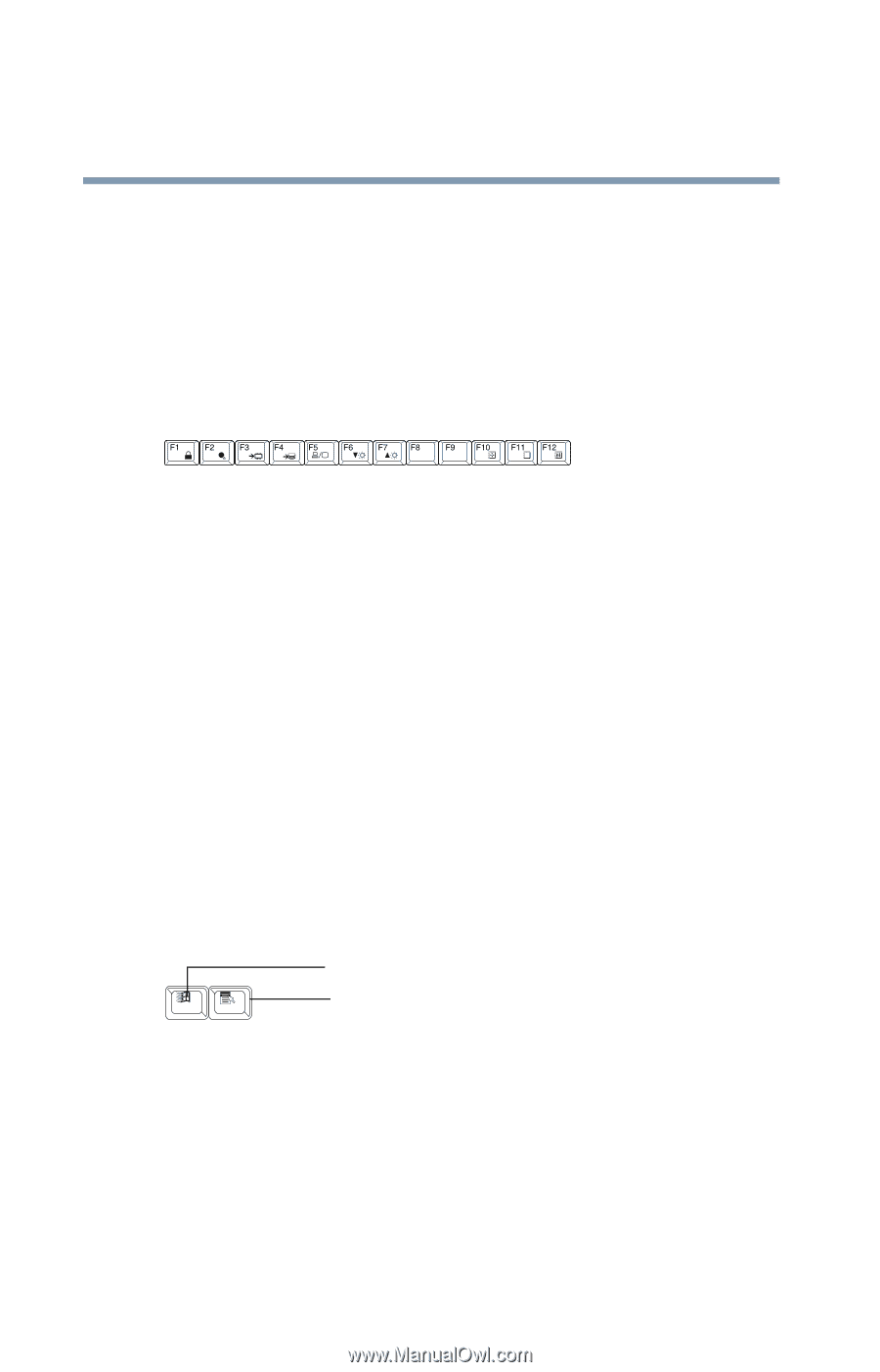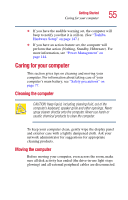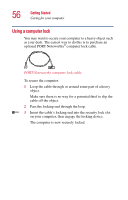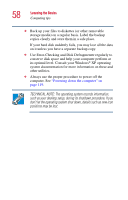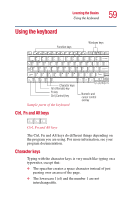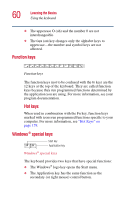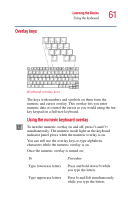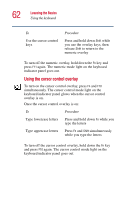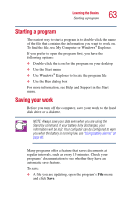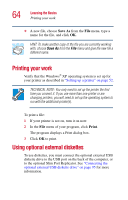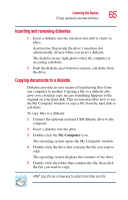Toshiba Portege 2010 User Guide 1 - Page 60
Function keys, Windows® special keys, The Windows
 |
View all Toshiba Portege 2010 manuals
Add to My Manuals
Save this manual to your list of manuals |
Page 60 highlights
60 Learning the Basics Using the keyboard ❖ The uppercase O (oh) and the number 0 are not interchangeable. ❖ The Caps Lock key changes only the alphabet keys to uppercase-the number and symbol keys are not affected. Function keys Function keys The function keys (not to be confused with the Fn key) are the 12 keys at the top of the keyboard. They are called function keys because they run programmed functions determined by the application you are using. For more information, see your program documentation. Hot keys When used in combination with the Fn key, function keys marked with icons run programmed functions specific to your computer. For more information, see "Hot Keys" on page 179. Windows® special keys Start key Application key Windows® special keys The keyboard provides two keys that have special functions: ❖ The Windows® logo key opens the Start menu. ❖ The Application key has the same function as the secondary (or right mouse) control button.