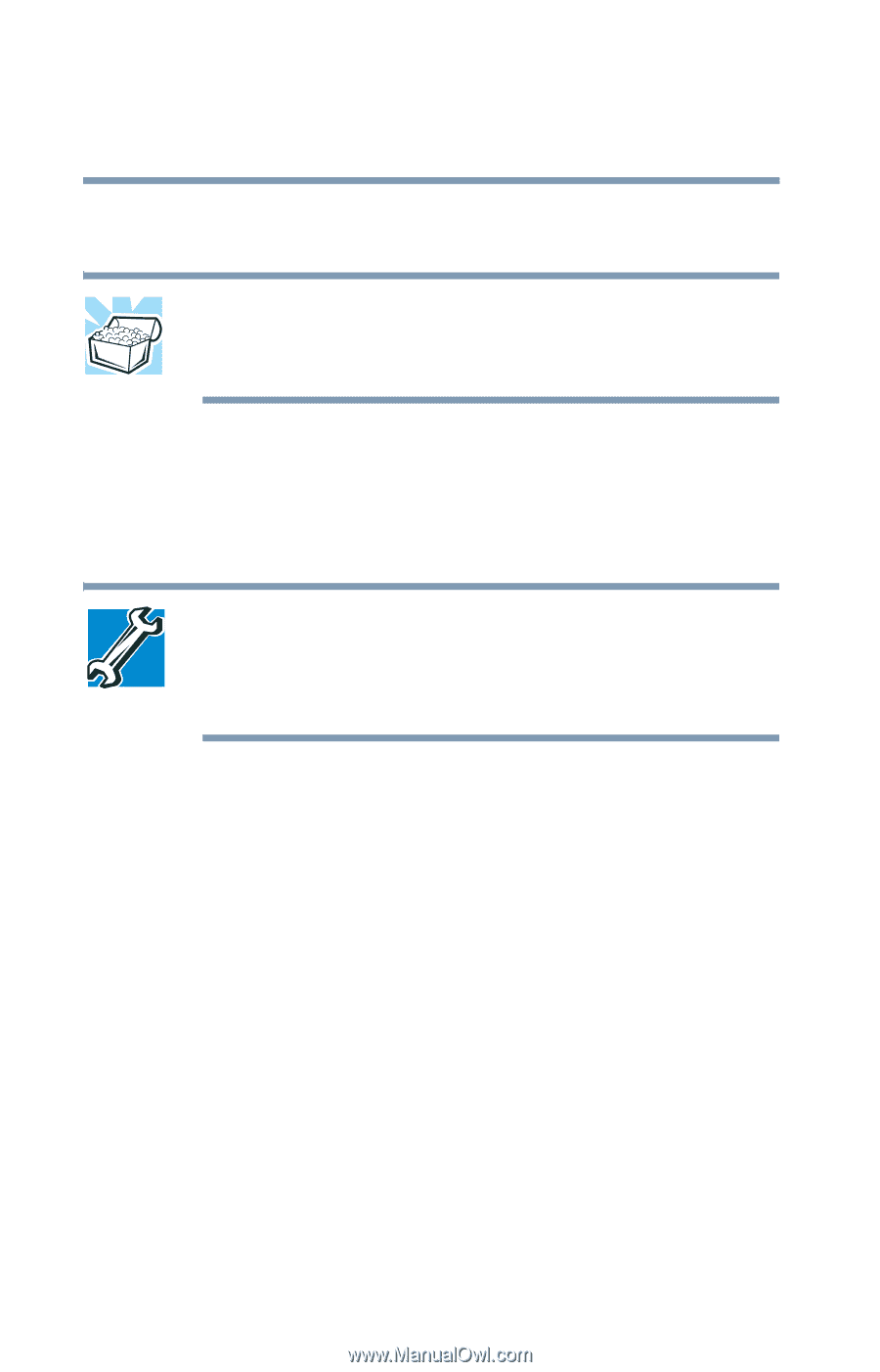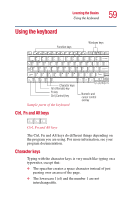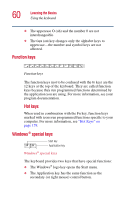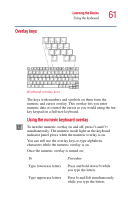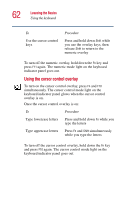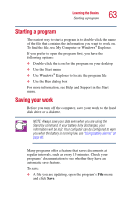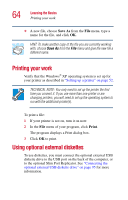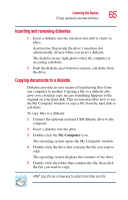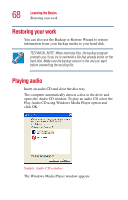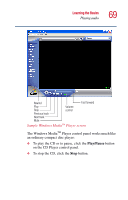Toshiba Portege 2010 User Guide 1 - Page 64
Printing your work, Using optional external diskettes
 |
View all Toshiba Portege 2010 manuals
Add to My Manuals
Save this manual to your list of manuals |
Page 64 highlights
64 Learning the Basics Printing your work ❖ A new file, choose Save As from the File menu, type a name for the file, and click OK. HINT: To make another copy of the file you are currently working with, choose Save As from the File menu and give the new file a different name. Printing your work Verify that the Windows® XP operating system is set up for your printer as described in "Setting up a printer" on page 52. TECHNICAL NOTE: You only need to set up the printer the first time you connect it. If you use more than one printer or are changing printers, you will need to set up the operating system to run with the additional printer(s). To print a file: 1 If your printer is not on, turn it on now. 2 In the File menu of your program, click Print. The program displays a Print dialog box. 3 Click OK to print. Using optional external diskettes To use diskettes, you must connect the optional external USB diskette drive to the USB port on the back of the computer, or to the optional Slim Port Replicator. See "Connecting the optional external USB diskette drive" on page 95 for more information.