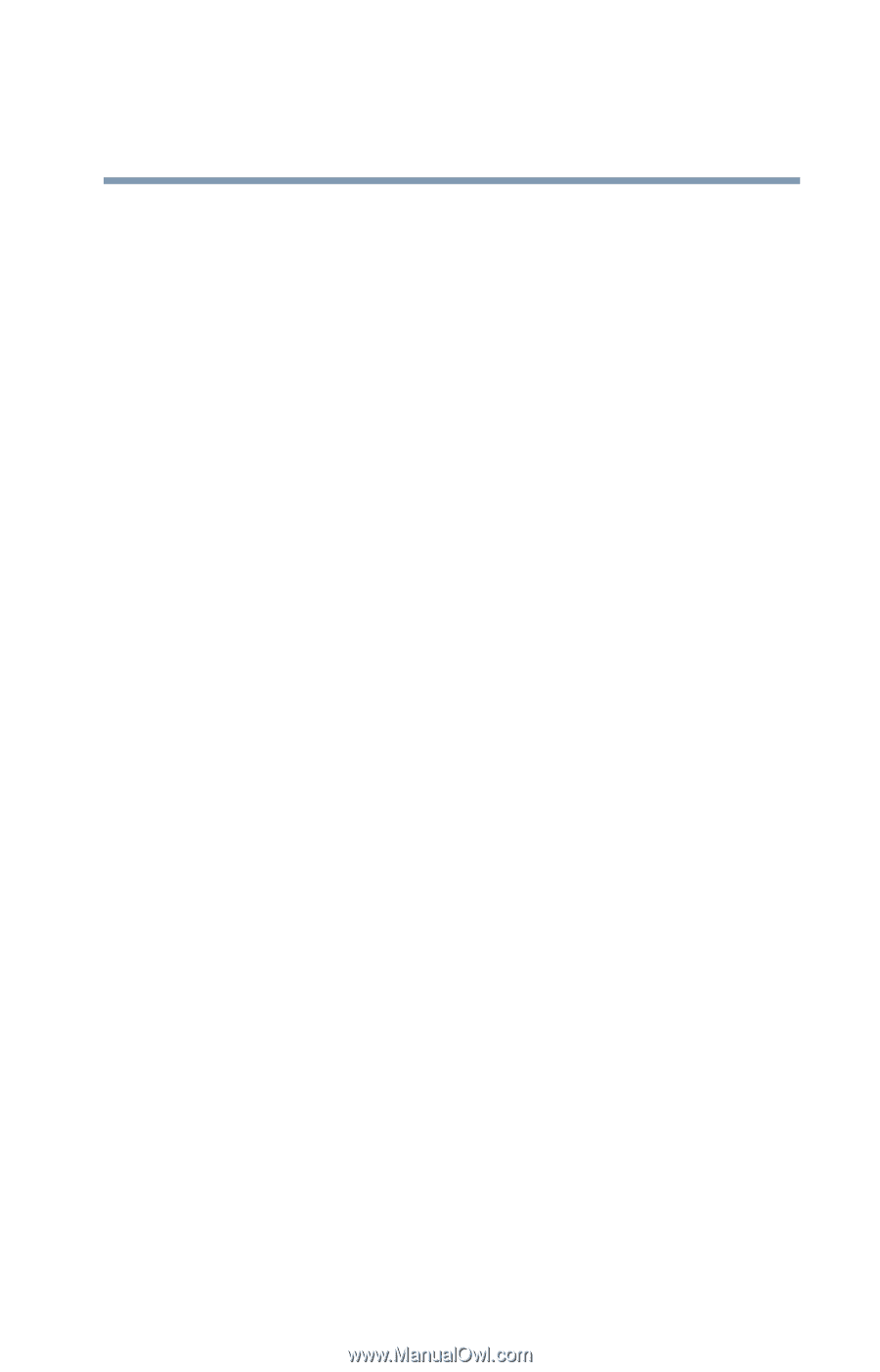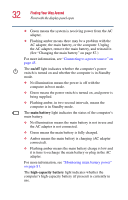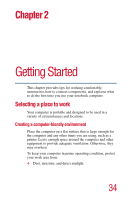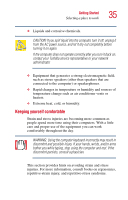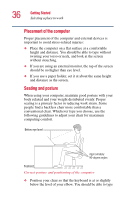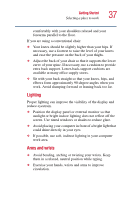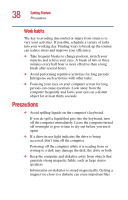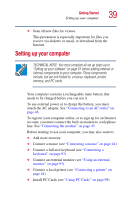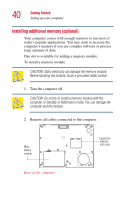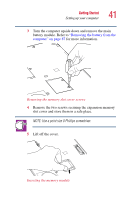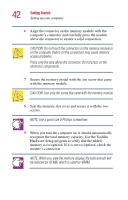Toshiba Portege 2010 User Guide 1 - Page 37
Lighting, Arms and wrists
 |
View all Toshiba Portege 2010 manuals
Add to My Manuals
Save this manual to your list of manuals |
Page 37 highlights
Getting Started Selecting a place to work 37 comfortably with your shoulders relaxed and your forearms parallel to the floor. If you are using a conventional chair: ❖ Your knees should be slightly higher than your hips. If necessary, use a footrest to raise the level of your knees and ease the pressure on the back of your thighs. ❖ Adjust the back of your chair so that it supports the lower curve of your spine. If necessary, use a cushion to provide extra back support. Lower-back-support cushions are available at many office supply stores. ❖ Sit with your back straight so that your knees, hips, and elbows form approximately 90-degree angles when you work. Avoid slumping forward or leaning back too far. Lighting Proper lighting can improve the visibility of the display and reduce eyestrain. ❖ Position the display panel or external monitor so that sunlight or bright indoor lighting does not reflect off the screen. Use tinted windows or shades to reduce glare. ❖ Avoid placing your computer in front of a bright light that could shine directly in your eyes. ❖ If possible, use soft, indirect lighting in your computer work area. Arms and wrists ❖ Avoid bending, arching or twisting your wrists. Keep them in a relaxed, neutral position while typing. ❖ Exercise your hands, wrists and arms to improve circulation.