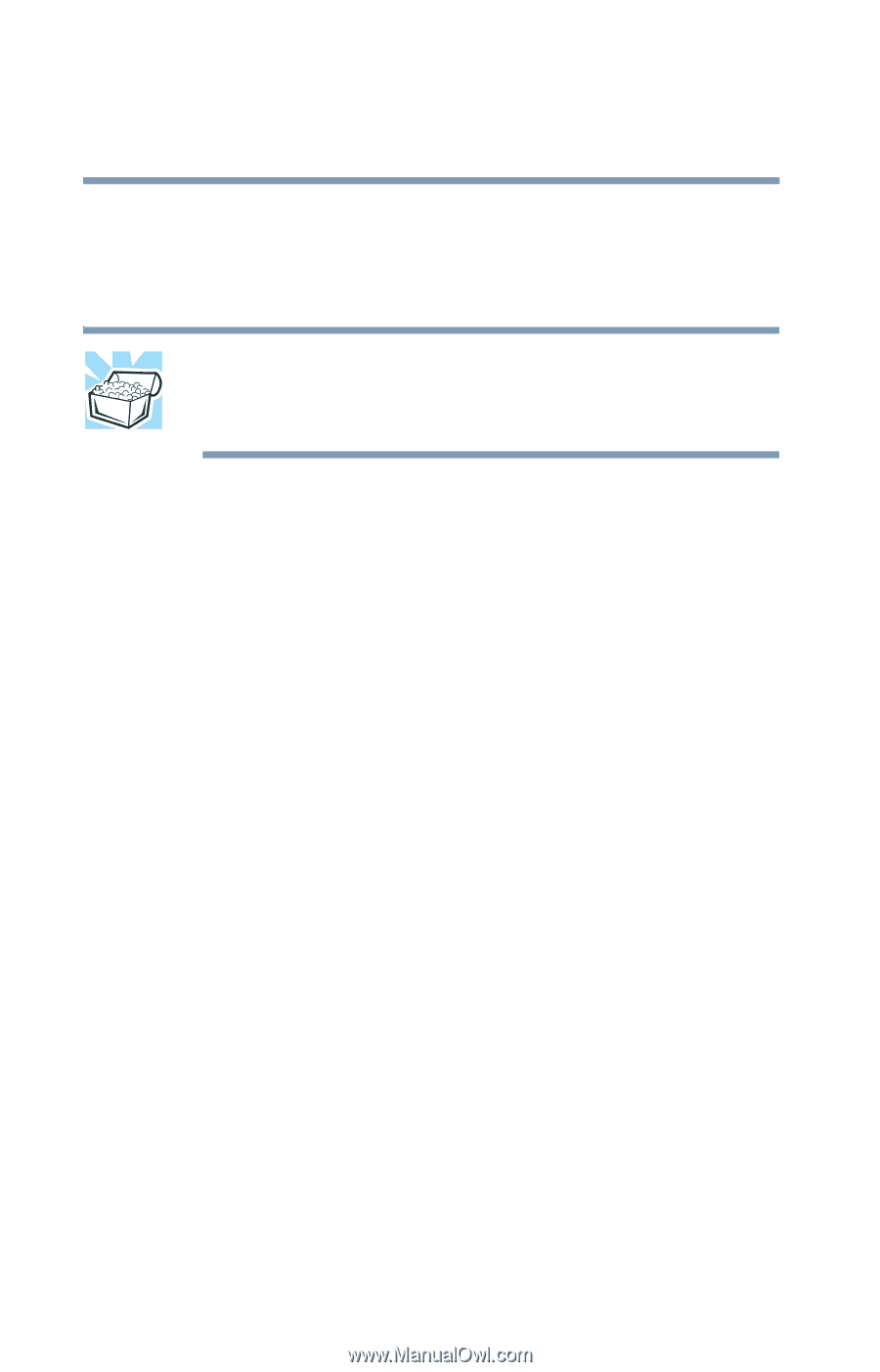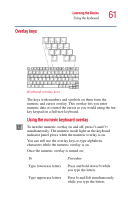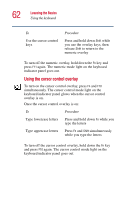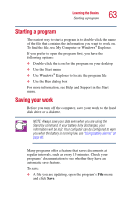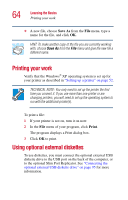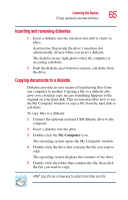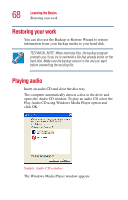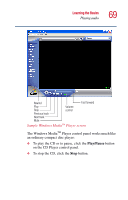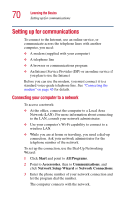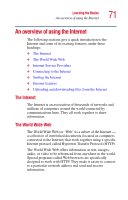Toshiba Portege 2010 User Guide 1 - Page 66
Taking care of diskettes, Floppy A:.
 |
View all Toshiba Portege 2010 manuals
Add to My Manuals
Save this manual to your list of manuals |
Page 66 highlights
66 Learning the Basics Using optional external diskettes 6 On the menu bar, click File, then click Send To. 7 Click the icon for 3½ Floppy (A:). The operating system copies the file(s). HINT: You can also copy a file to diskette by clicking the file (or files) you want to copy with the secondary button, then pointing to Send To and clicking 3 ½ Floppy (A:). Taking care of diskettes To protect the data stored on your diskettes: ❖ Store your diskettes in their boxes or other containers to protect them and keep them clean. ❖ Keep diskettes at room temperature and avoid exposing them to direct sunlight. Otherwise data may be lost. ❖ Keep your diskettes away from sources of magnetism, such as speakers and radios, since these can destroy data. ❖ Clean dirty diskettes with a soft cloth moistened in water. Do not use cleaning fluids. Avoid: ❖ Sliding back the protective metal cover. ❖ Touching the magnetic surface of a diskette. Fingerprints can prevent the drive from reading the data held on a diskette. ❖ Twisting or bending a diskette. ❖ Placing heavy objects on your diskettes. ❖ Eating, smoking or using erasers near your diskettes. Foreign particles can damage the surface.