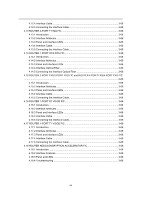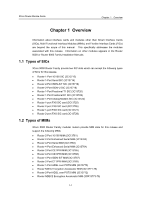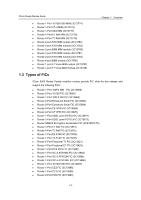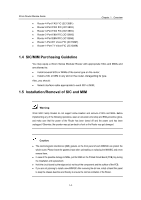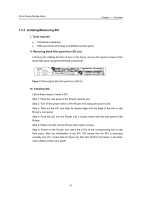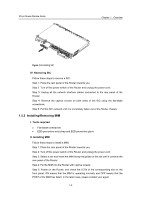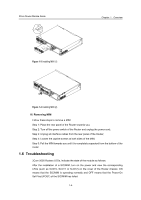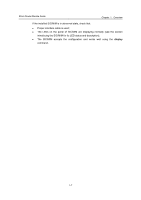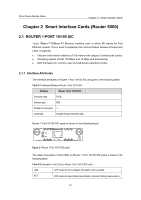3Com 3C13886 Installation Guide - Page 11
SIC/MIM Purchasing Guideline, Installation/Removal of SIC and MIM, Warning, Caution
 |
UPC - 662705478456
View all 3Com 3C13886 manuals
Add to My Manuals
Save this manual to your list of manuals |
Page 11 highlights
3Com Router Module Guide z Router 4-Port FXS FIC (3C13891) z Router 2-Port FXO FIC (3C13893) z Router 4-Port FXO FIC (3C13894) z Router 2-Port E&M FIC (3C13895) z Router 4-Port E&M FIC (3C13896) z Router 1-Port E1 Voice FIC (3C13897) z Router 1-Port T1 Voice FIC (3C13898) Chapter 1 Overview 1.4 SIC/MIM Purchasing Guideline You may equip a 3Com Series Modular Router with appropriate SICs and MIMs and are allowed to: z Install several SICs or MIMs of the same type on the router; z Install a SIC or MIM in any slot on the router, disregarding its type. Also, you should: z Select interface cable appropriate to each SIC or MIM; 1.5 Installation/Removal of SIC and MIM Warning: 3Com 5000 Family Routers do not support online insertion and removal of SICs and MIMs. Before implementing any of the following operations, wear an anti-static wrist strap and ESD-preventive glove, and make sure that the power of the Router has been turned off and the power cord has been unplugged. Otherwise, the operator may get an electric shock or the Router may get damaged. Caution: z The electromagnetic interference (EMI) gaskets on the front panel of each MIM/SIC can protect the whole router. Please leave the gaskets intact when uninstalling or replacing the MIM/SIC and never remove them; z In case of the possible damage to MIMs, put the MIMs on the Printed Circuit Board (PCB) tray during the installation and replacement; z Hold the circuit board by the edge and do not touch the components and the surface of the PCB; z If you are not planning to install a new MIM/SIC after removing the old one, install a blank filler panel to keep the chassis dust-free and thereby to ensure the normal ventilation of the Router. 1-3