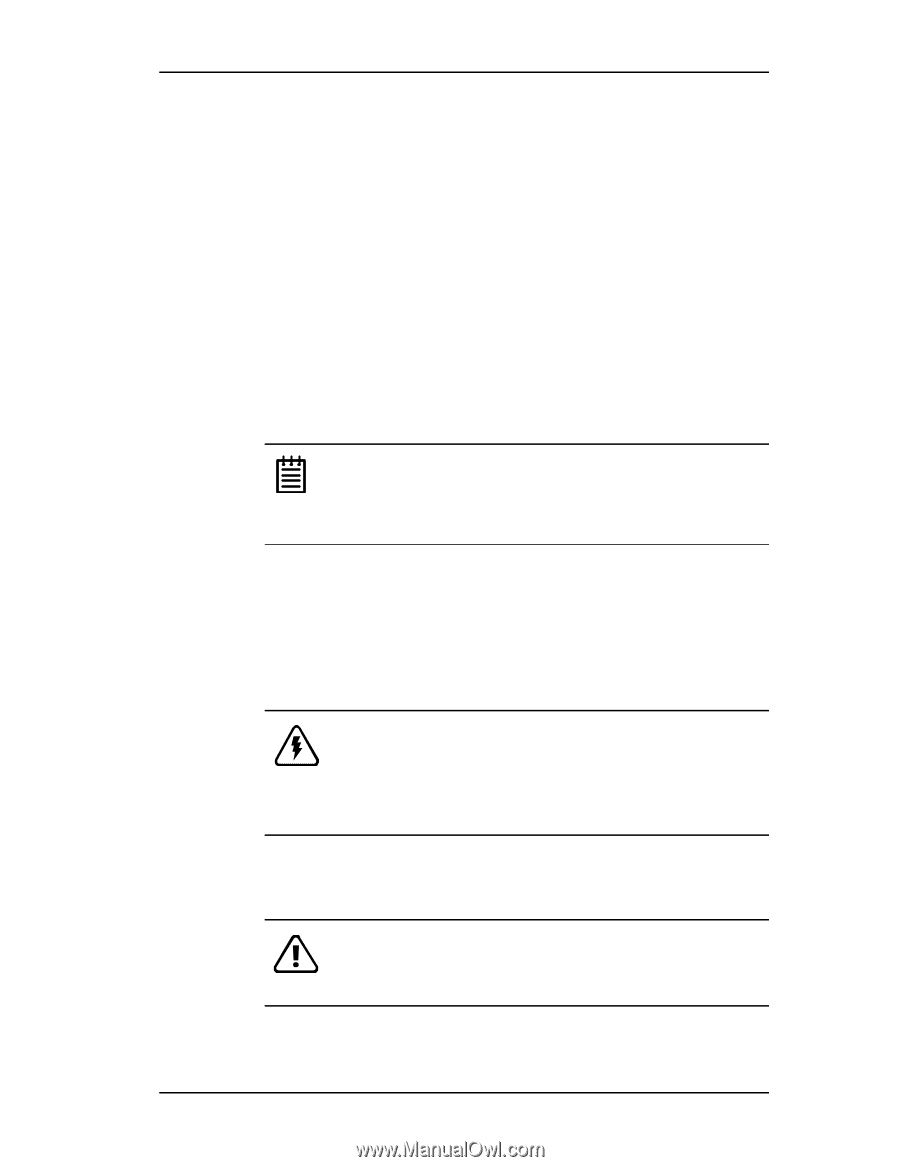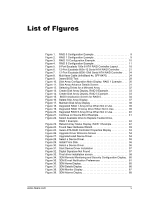3Ware 7506-8 User Guide - Page 12
Tools Required, System Requirements, Personal Safety, Protecting Equipment and Data, used in 66 MHz
 |
UPC - 693494750683
View all 3Ware 7506-8 manuals
Add to My Manuals
Save this manual to your list of manuals |
Page 12 highlights
Before You Begin Tools Required ■ An ESD grounding strap or mat ■ Standard hand tools to open your system's case and install the Escalade ATA RAID Controller into an available PCI expansion slot. System Requirements The Escalade ATA RAID Controller requires a workstation-class or serverclass CPU whose bus complies with PCI 2.2 standards, and a PCI slot that meets the Plug and Play and PC99 specifications. The controllers can also be used in 66 MHz, 100 MHz, or 133 MHz PCI-X slots. The ATA RAID Controller may be connected to up to two, four, eight, or twelve IDE/ATA drives by the supplied interface cables. Note: For all Escalade 750x and 850x models, and for 7006-2 and 8006-2, install the card in a 64-bit PCI slot for best performance. For the Escalade 7506 and 8506, install the card in a 66MHz PCI slot. For the 750x-12, a full-length PCI slot is required. PCI-X slots can also be used. Drives must meet UltraATA-133 or UltraATA-100 standards, but may be of any capacity or physical form factor. Length of unshielded interface cables may not exceed 36" (91.4 cm) for parallel ATA controllers and 1M (39") for serial ATA controllers. Personal Safety Warning! High voltages may be found inside computer equipment. Before installing any of the hardware in this package or removing the protective covers of any computer equipment, turn off power switches and disconnect power cords. Do not reconnect the power cords until you have replaced the covers. Protecting Equipment and Data Back up your data! Creating or deleting disk arrays destroys existing files on the member drives. If your drives contain valuable data, back them up and save data elsewhere before changing your array configuration. 4 3ware Escalade ATA RAID Controller User Guide