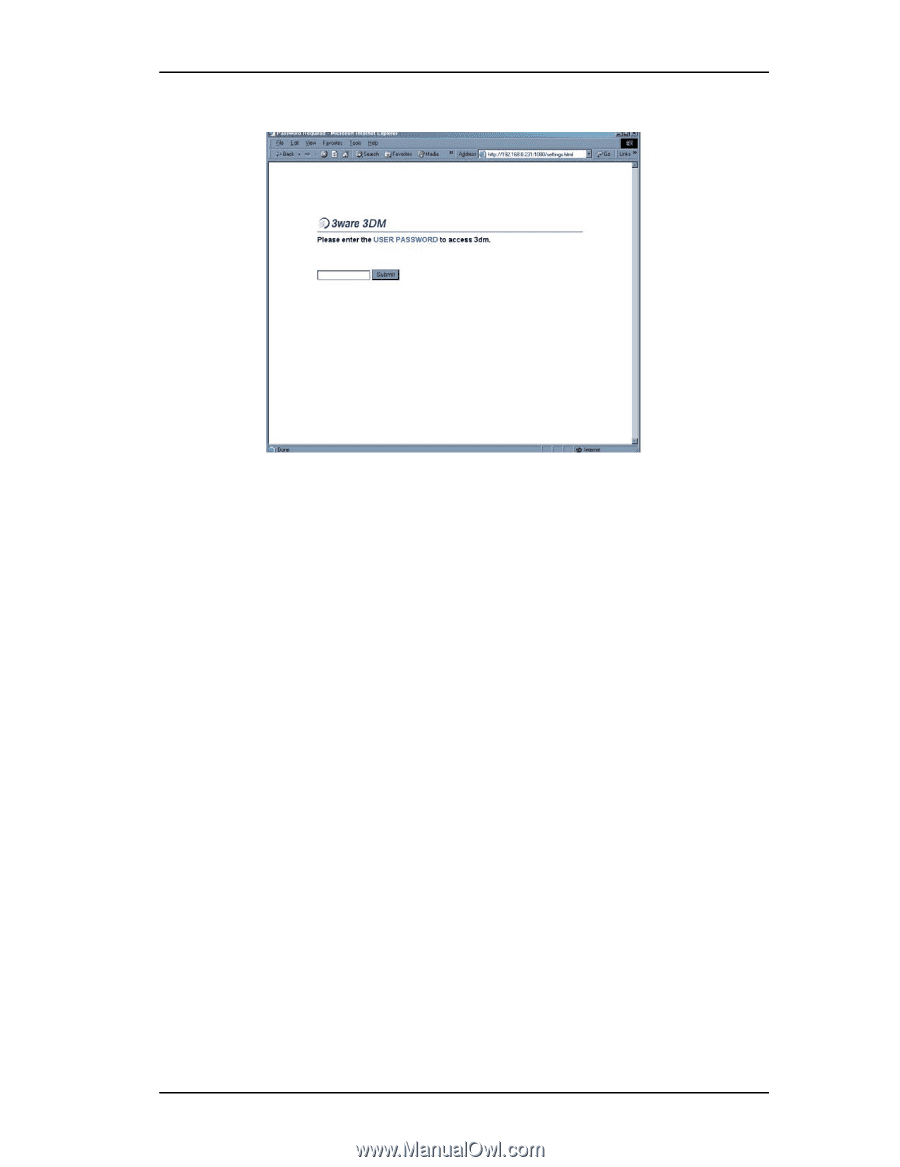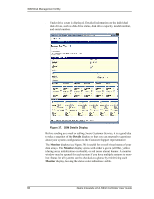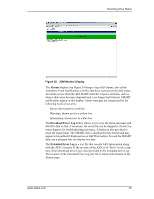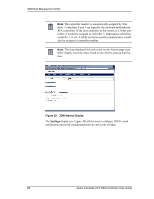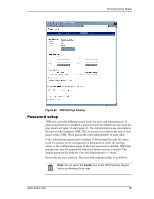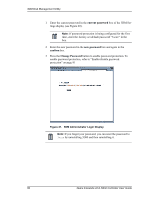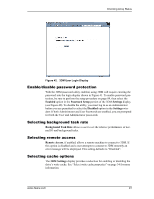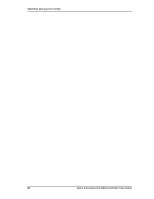3Ware 7506-8 User Guide - Page 99
Enable/disable password protection, Selecting background task rate, Selecting remote access
 |
UPC - 693494750683
View all 3Ware 7506-8 manuals
Add to My Manuals
Save this manual to your list of manuals |
Page 99 highlights
Checking Array Status Figure 42. 3DM User Login Display Enable/disable password protection With the 3DM password utility enabled, using 3DM will require entering the password into the login display shown in Figure 41. To enable password protection, be sure to perform the setup procedure on page 89, then select the Enabled option in the Password Setup portion of the 3DM Settings display (see Figure 40). To disable the utility, you must log in as an Administrator before you are permitted to select the Disabled option in the Settings window. If both Administrator and User Passwords are enabled, you are prompted for both the User and Administrator passwords. Selecting background task rate Background Task Rate allows a user to set the relative performance of normal IO and background tasks. Selecting remote access Remote Access, if enabled, allows a remote machine to connect to 3DM. If this option is disabled and a user attempts to connect to 3DM remotely an error message will be displayed. This setting defaults to "Disabled". Selecting cache options The 3DM Settings display provides a selection for enabling or disabling the drive's write cache. See "Select write cache properties" on page 34 for more information. www.3ware.com 91