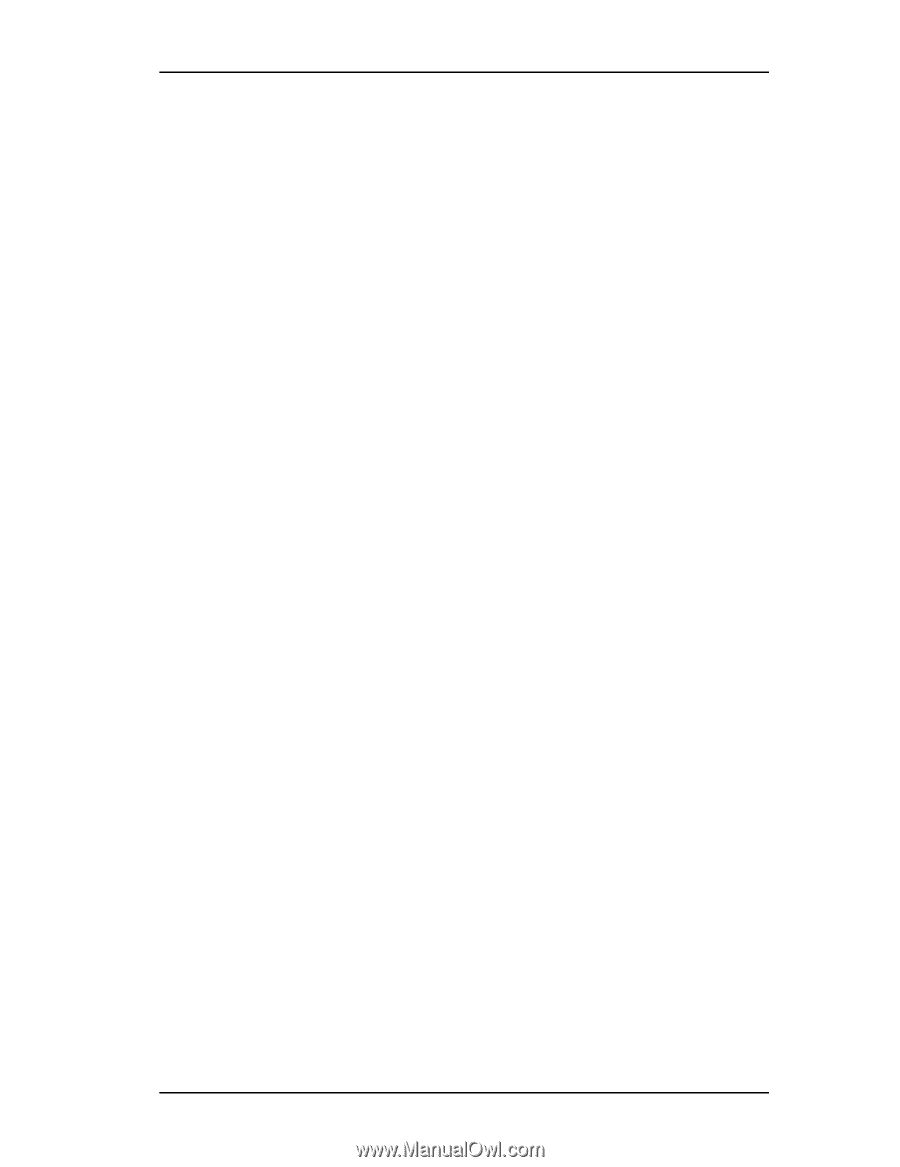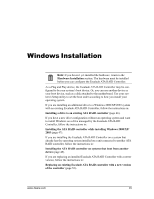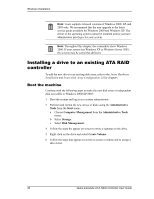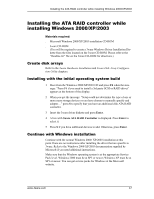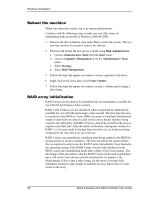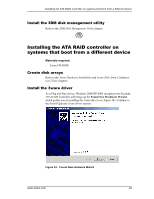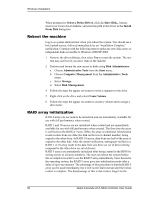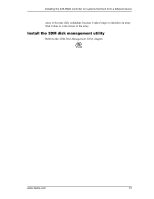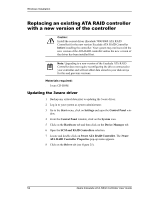3Ware 7506-8 User Guide - Page 55
Installing the ATA RAID controller while installing Windows 2000/XP/2003, Create disk arrays
 |
UPC - 693494750683
View all 3Ware 7506-8 manuals
Add to My Manuals
Save this manual to your list of manuals |
Page 55 highlights
Installing the ATA RAID controller while installing Windows 2000/XP/2003 Installing the ATA RAID controller while installing Windows 2000/XP/2003 Materials required: ■ Microsoft Windows 2000/XP/2003 installation CD-ROM ■ 3ware CD-ROM (You will be required to create a 3ware Windows Driver Installation Diskette from the files located on the 3ware CD-ROM. Please refer to the "Readme.txt" file on the 3ware CD-ROM for directions.) Create disk arrays Refer to the 3ware Hardware Installation and 3ware Disk Array Configuration Utility chapters. Installing with the initial operating system build 1 Boot from the Windows 2000/XP/2003 CD and press F6 when the message: "Press F6 if you need to install a 3rd party SCSI or RAID driver" appears at the bottom of the display. 2 When you get the message: "Setup could not determine the type of one or more mass storage devices or you have chosen to manually specify and adapter..." press S to specify that you have an additional disk ATA RAID controller. 3 Insert the 3ware driver diskette and press Enter. 4 A box with 3ware ATA RAID Controller is displayed. Press Enter to select it. 5 Press S if you have additional devices to add. Otherwise, press Enter. Continue with Windows installation Continue with the normal Windows 2000/ XP/2003 installation at this point.There are no instructions after installing the driver that are specific to 3ware. Refer to the Windows 2000/XP/2003 documentation supplied by Microsoft if you need additional instructions. Make sure that the Windows operating system is at the appropriate Service Pack level. Windows 2000 must be at SP3 or newer; Windows XP must be at SP1 or newer. You can get service packs for Windows at the Microsoft website. www.3ware.com 47