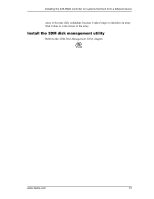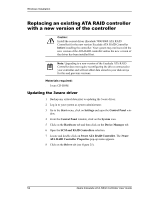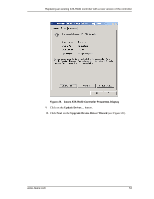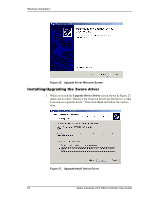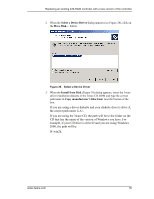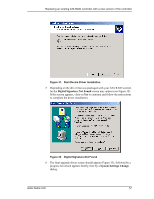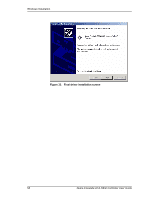3Ware 7506-8 User Guide - Page 64
Select a Device Driver, Start Device Driver Installation, Install From Disk
 |
UPC - 693494750683
View all 3Ware 7506-8 manuals
Add to My Manuals
Save this manual to your list of manuals |
Page 64 highlights
Windows Installation Figure 29. Install From Disk 4 The Select a Device Driver dialog box appears (see Figure 30). Click on the appropriate driver name (i.e., Escalade 7000 ATA RAID Controller) listed in the dialog box to highlight it. Then click on Next. Be sure to select the correct driver name, otherwise the driver upgrade will not be successful. The Start Device Driver Installation screen appears (see Figure 31). Figure 30. Select a Device Driver 56 3ware Escalade ATA RAID Controller User Guide
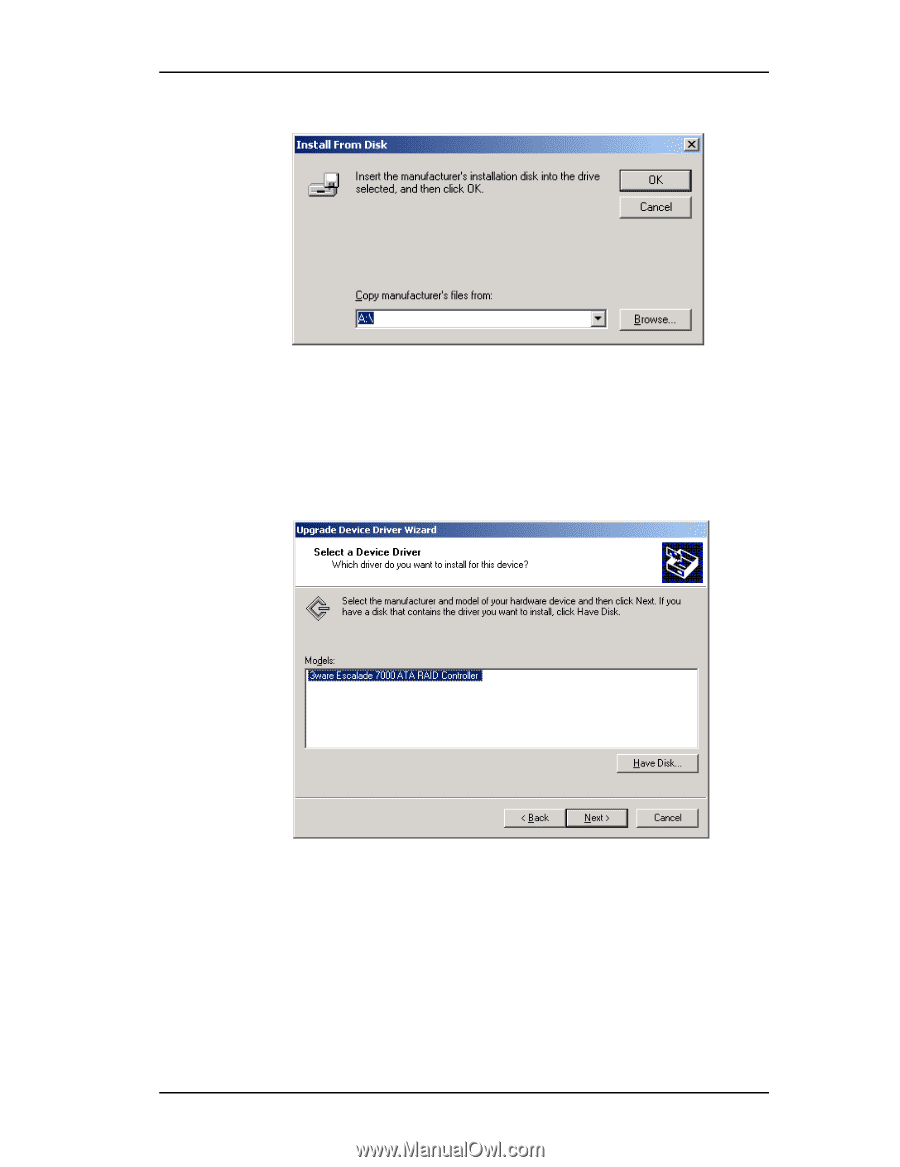
Windows Installation
56
3ware Escalade ATA RAID Controller User Guide
Figure 29.
Install From Disk
4
The
Select a Device Driver
dialog box appears (see Figure 30). Click on
the appropriate driver name (i.e., Escalade 7000 ATA RAID Controller)
listed in the dialog box to highlight it. Then click on
Next
. Be sure to
select the correct driver name, otherwise the driver upgrade will not be
successful. The
Start Device Driver Installation
screen appears (see
Figure 31).
Figure 30.
Select a Device Driver