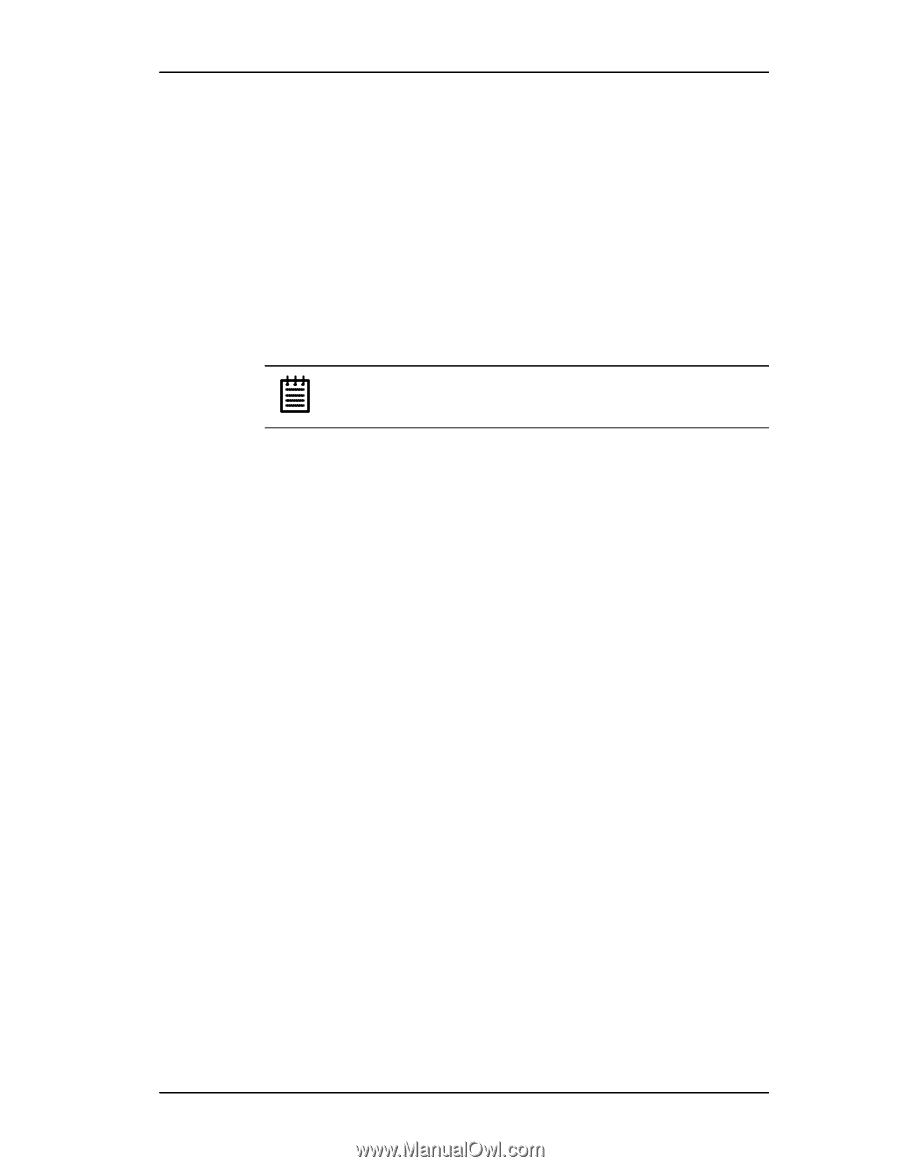3Ware 7506-8 User Guide - Page 44
Specifying a Hot Spare, Changing an existing configuration, Modifying a disk array, Available Drives.
 |
UPC - 693494750683
View all 3Ware 7506-8 manuals
Add to My Manuals
Save this manual to your list of manuals |
Page 44 highlights
3ware Disk Array Configuration Utility Specifying a Hot Spare The Escalade ATA RAID Controller gives you the option to specify a hot spare from one of your Available Drives. If a valid hot spare (that is, a spare that is the same size or lager than members of the redundant array) is specified and the array degrades, an event notification will be generated. The hot spare will dynamically replace the failed drive in an array without user intervention. Select a hot spare by navigating to an Available Drive. The Toggle Hot Spare verbiage at the bottom of the screen will be black if the drive can be used as a hot spare. Enter s to select the hot spare or to disable the hot spare if it is already enabled. Note: Hot spare drives need to have the same or larger storage capacity than the RAID 1, RAID 5 or RAID 10 drives. Changing an existing configuration 1 Back up any disk arrays that contain data that you want to retain before the configuration change. 2 Create new disk arrays following the instructions in the Determining your configuration, Creating a disk array and Deleting a disk array sections. You may need to delete existing arrays to free up disks first. 3 Boot, partition and format any new disk arrays or free disks. 4 When you are finished configuring, restore from backup any data saved from previous disk arrays Modifying a disk array To modify an existing array you must first delete it then recreate it with the new drives. As with all disk array operations, there is no way to modify an existing array without overwriting data on the drives involved. The 7000/8000 series Escalades do not support the feature of OCE (Online Capacity Expansion). Deleting a disk array To delete an array (see Figure 16) first select the array by navigating to it and hitting Enter. An asterisk in the left most column indicates the array is selected. 36 3ware Escalade ATA RAID Controller User Guide