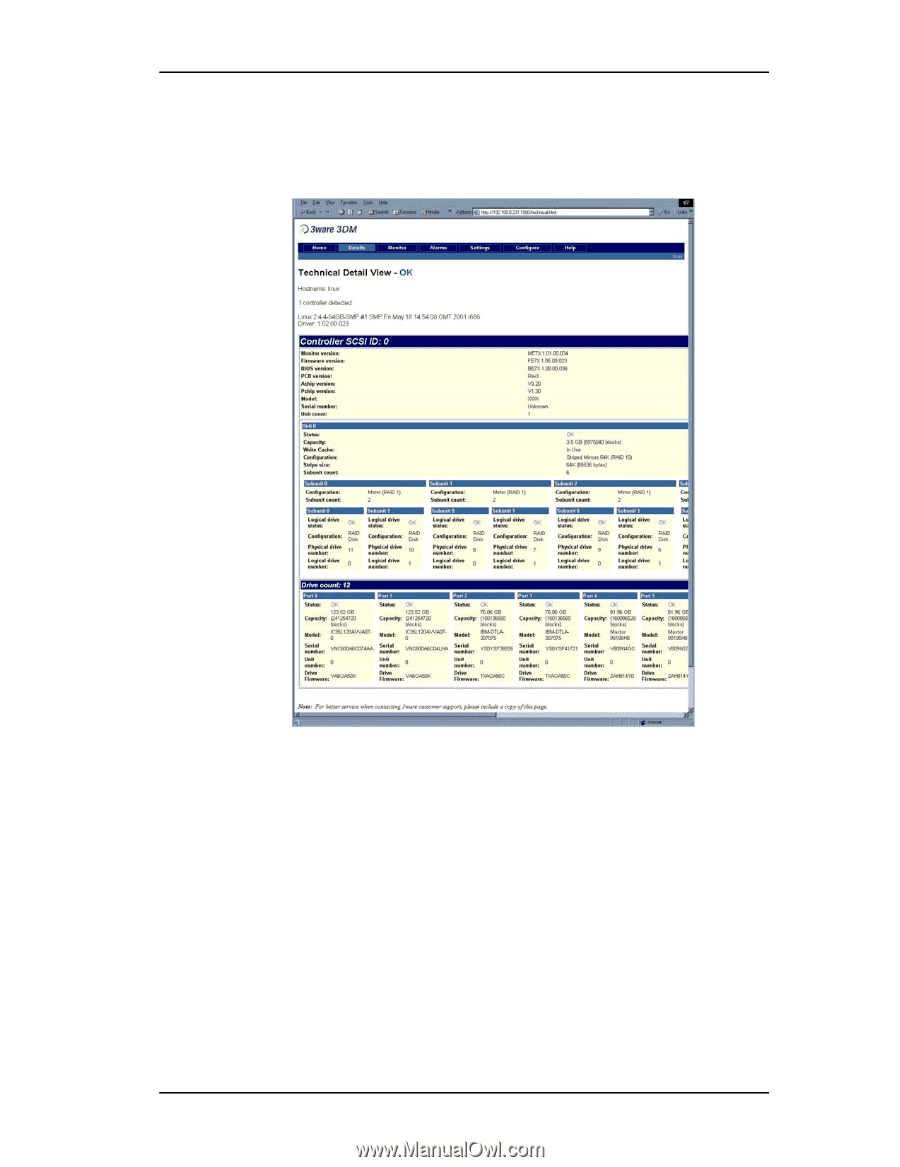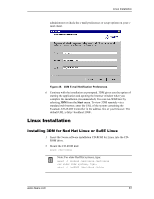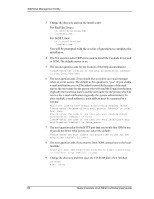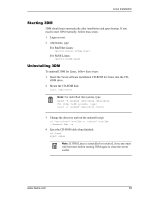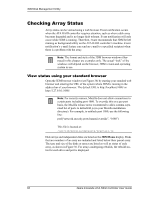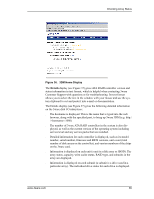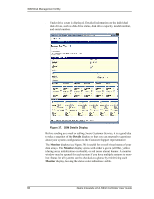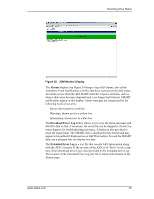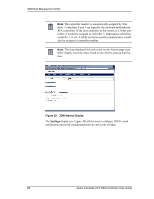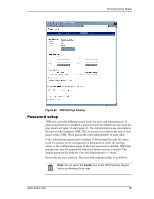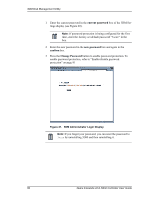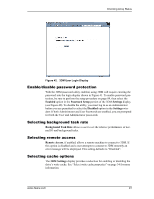3Ware 7506-8 User Guide - Page 94
Details, Monitor, DM Details Display
 |
UPC - 693494750683
View all 3Ware 7506-8 manuals
Add to My Manuals
Save this manual to your list of manuals |
Page 94 highlights
3DM Disk Management Utility ■ Under drive count is displayed. Detailed information on the individual disk drives, such as disk drive status, disk drive capacity, model number, and serial number. Figure 37. 3DM Details Display Before sending an e-mail or calling 3ware Customer Service, it is a good idea to take a snapshot of the Details display so that you can respond to questions about your system configuration to the Customer Support representative. The Monitor display (see Figure 38) is useful for overall visual status of your disk arrays. The Monitor display opens with either a green (all OK), yellow (during array initialization or rebuild), or red (error alarm) banner. A monitor window may be opened for each system if you have multiple systems to monitor. Status for all systems can be checked at a glance by minimizing each Monitor display, leaving the status color indication visible. 86 3ware Escalade ATA RAID Controller User Guide