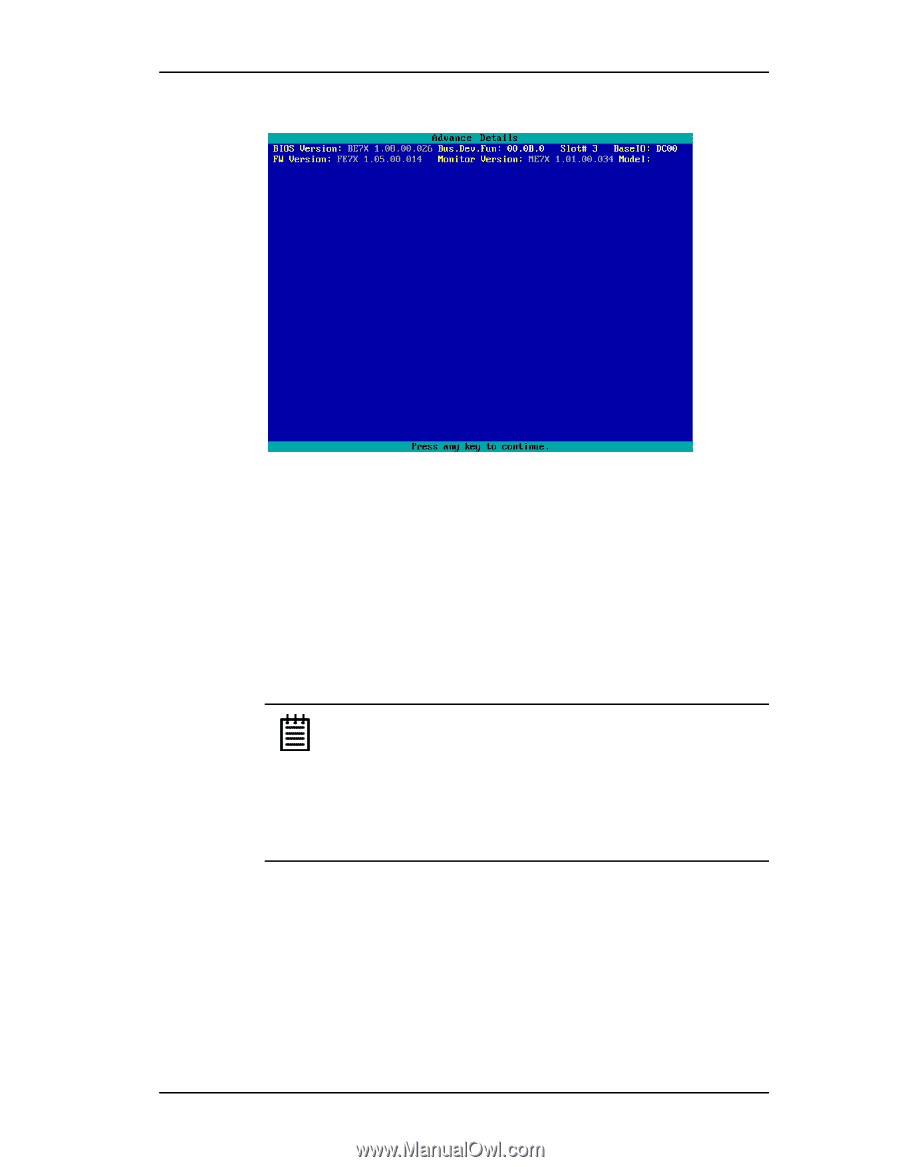3Ware 7506-8 User Guide - Page 39
Creating a disk array, Enter, Available Drives
 |
UPC - 693494750683
View all 3Ware 7506-8 manuals
Add to My Manuals
Save this manual to your list of manuals |
Page 39 highlights
Creating a disk array Figure 11. Disk Array Advance Details Screen Creating a disk array To create an array, first select the drives to be included by navigating the cursor over each drive and pressing Enter (see Figure 12). An asterisk in the left most column indicates the drive is selected. You may include from two to twelve drives in the array by selecting drives from the Available Drives section. To include drives that are part of an existing disk array you must first delete the array. Note: Accelerate keys. Anywhere in the BIOS configuration screen, if a user hits the corresponding accelerate keys, it immediately highlights the appropriate button: Alt-C for "Create Array" Alt-D for "Delete Array" Alt-M for "Maintain Array" Alt-R for "Rebuild Array" www.3ware.com 31