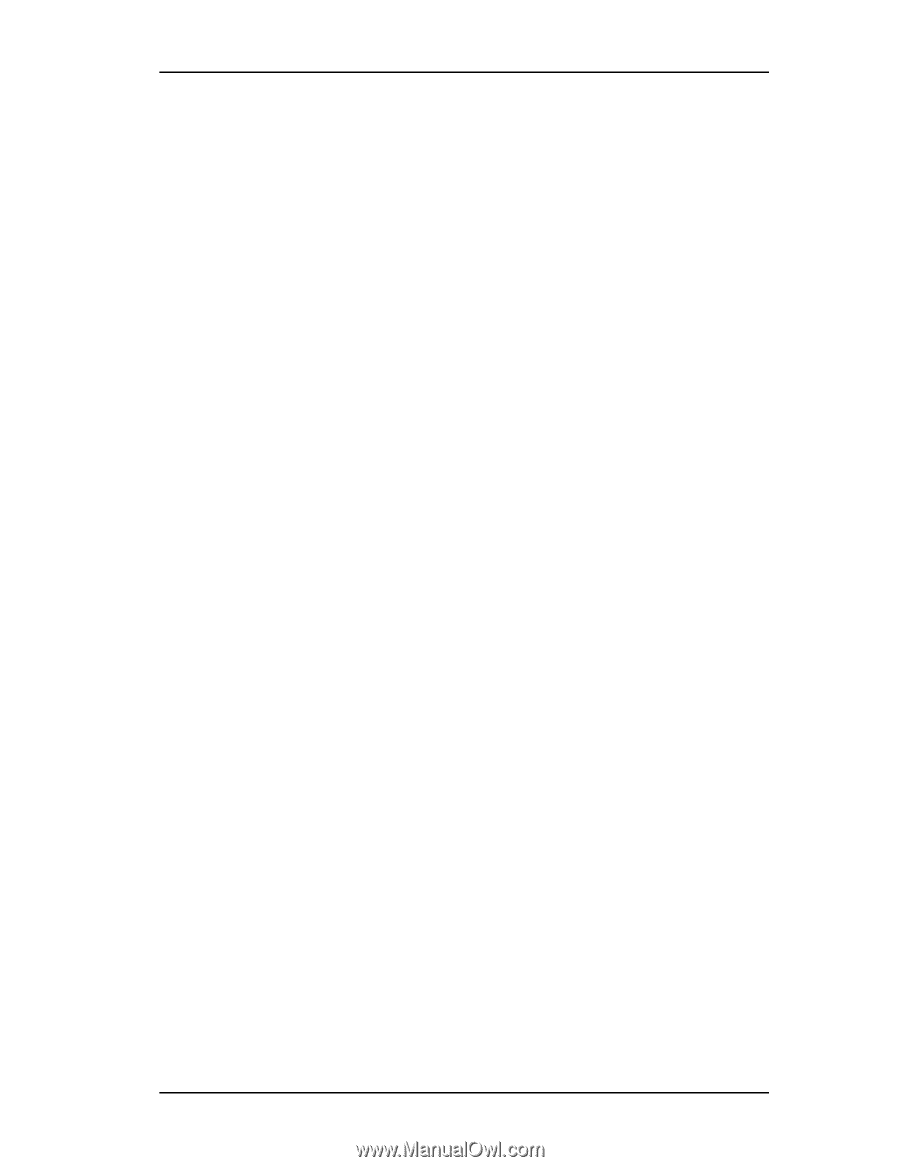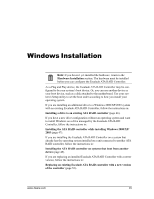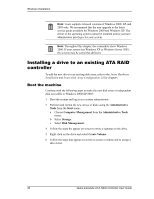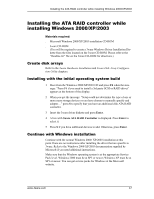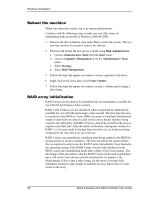3Ware 7506-8 User Guide - Page 51
Auto rebuild of a mirrored or RAID 5 array, Auto initialization on power failure - software
 |
UPC - 693494750683
View all 3Ware 7506-8 manuals
Add to My Manuals
Save this manual to your list of manuals |
Page 51 highlights
Rebuilding a RAID 5 disk array Auto rebuild of a mirrored or RAID 5 array If a hot spare is specified and the mirrored or RAID 5 array degrades, an event notification is generated and the hot spare dynamically replaces the failed drive in the array without user intervention. Rebuild will automatically be launched as a background process and an event notification will notify the user when the rebuild process is complete. Auto initialization on power failure A power failure will cause the secondary drive of a mirrored unit (RAID 1 or 10) to degrade. To make sure that the information on both drives is accurate, initialization of the unit starts automatically in the background. When the initialization is complete, the two halves of the mirror are redundant again. 3ware's auto-init feature determines if this is required. During driver startup, a flag is set that indicates that the driver loaded. Upon an orderly shutdown, the flag is rewritten, indicating that there was a clean shutdown. During the next system power cycle the firmware queries the flag. If there was a power failure, the flag will indicate that there was not a clean shutdown. This means that the data on the drives may not be correct For a RAID 5 configuration, if the process encounters the flag setting that indicates a power failure, the firmware automatically starts the background initialization process to calculate and write the parity information. Cancelling and restarting a rebuild with a new drive Currently, a rebuild can be paused using the scheduling feature in 3DM, but cannot be cancelled using the 3DM software. However, a rebuild can be aborted by physically removing the disk used to replace the degraded drive. Abort a rebuild by following the applicable procedure below. If your system has hot swap carriers: 1 Remove the disk while the system is powered. The rebuild will be immediately aborted. 2 Go to the Configure screen in 3DM and click the box in front of the disk drive that was removed. Click on Remove Drive. 3 Add another drive and click on the box in front of this port. Click on Add Drive. The drive is called "RAID Disk". 4 Click the boxes in front of the RAID Disk and the degraded array. Select Rebuild. The rebuild starts with the new disk drive. If your system does not have hot swap carriers: 1 Power down the system and remove the disk drive that caused the array to become degraded. www.3ware.com 43