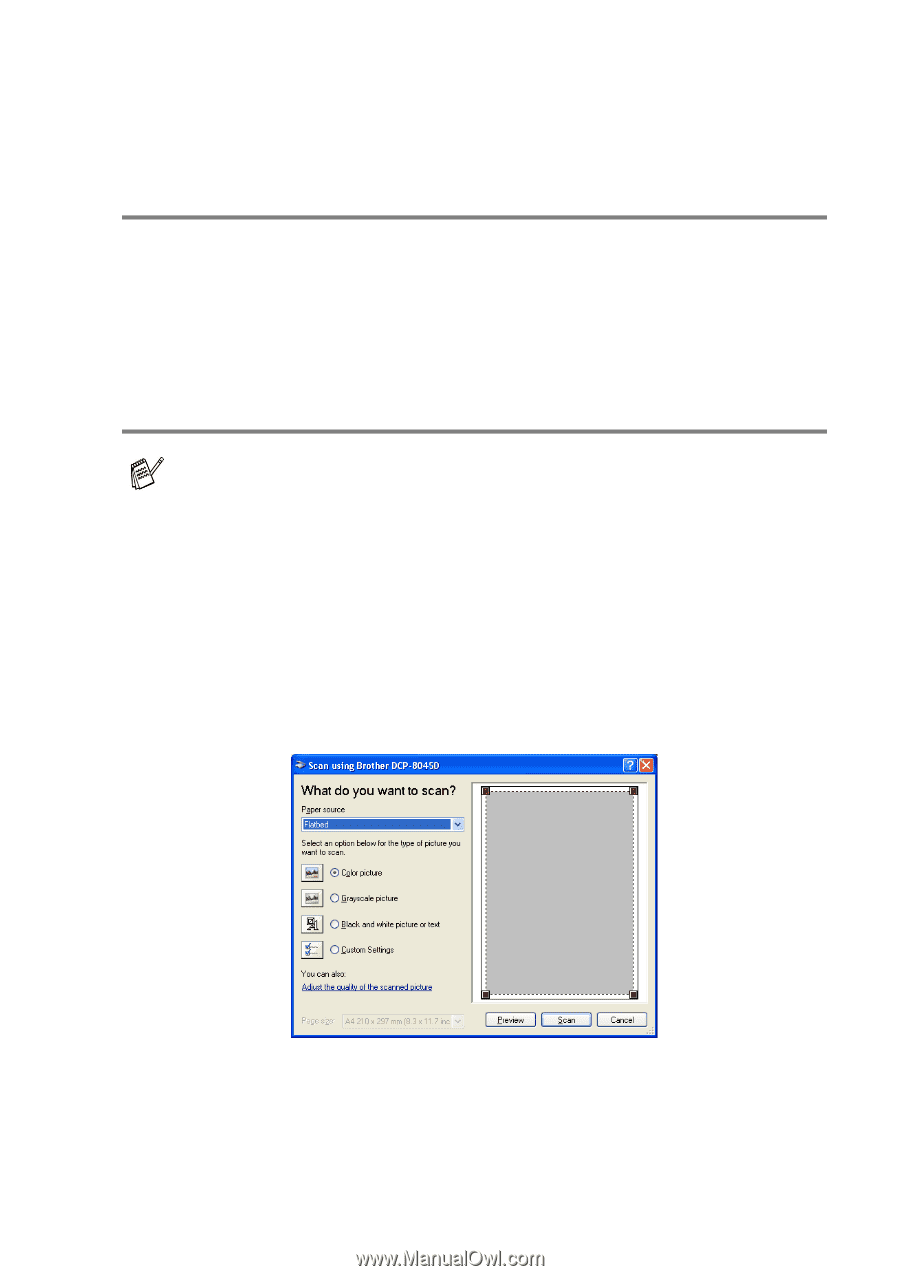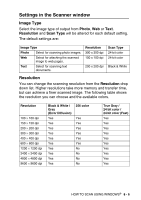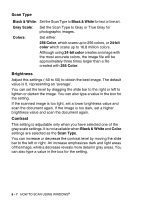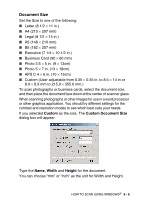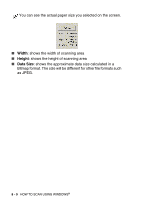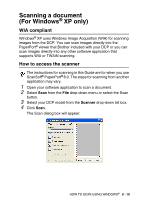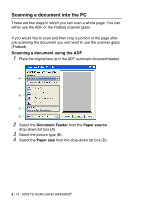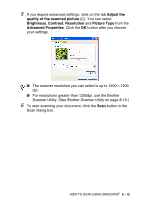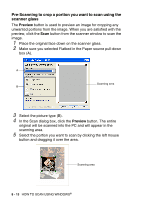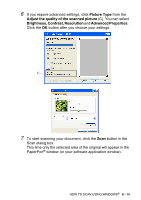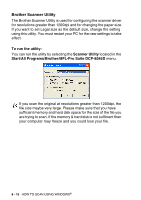Brother International DCP 8045D Users Manual - English - Page 127
Scanning a document (For Windows® XP only), WIA compliant, How to access the scanner
 |
UPC - 012502610335
View all Brother International DCP 8045D manuals
Add to My Manuals
Save this manual to your list of manuals |
Page 127 highlights
Scanning a document (For Windows® XP only) WIA compliant Windows® XP uses Windows Image Acquisition (WIA) for scanning images from the DCP. You can scan images directly into the PaperPort® viewer that Brother included with your DCP or you can scan images directly into any other software application that supports WIA or TWAIN scanning. How to access the scanner The instructions for scanning in this Guide are for when you use ScanSoft® PaperPort® 8.0. The steps for scanning from another application may vary. 1 Open your software application to scan a document. 2 Select Scan from the File drop-down menu or select the Scan button. 3 Select your DCP model from the Scanner drop-down list box. 4 Click Scan. The Scan dialog box will appear: HOW TO SCAN USING WINDOWS® 8 - 10