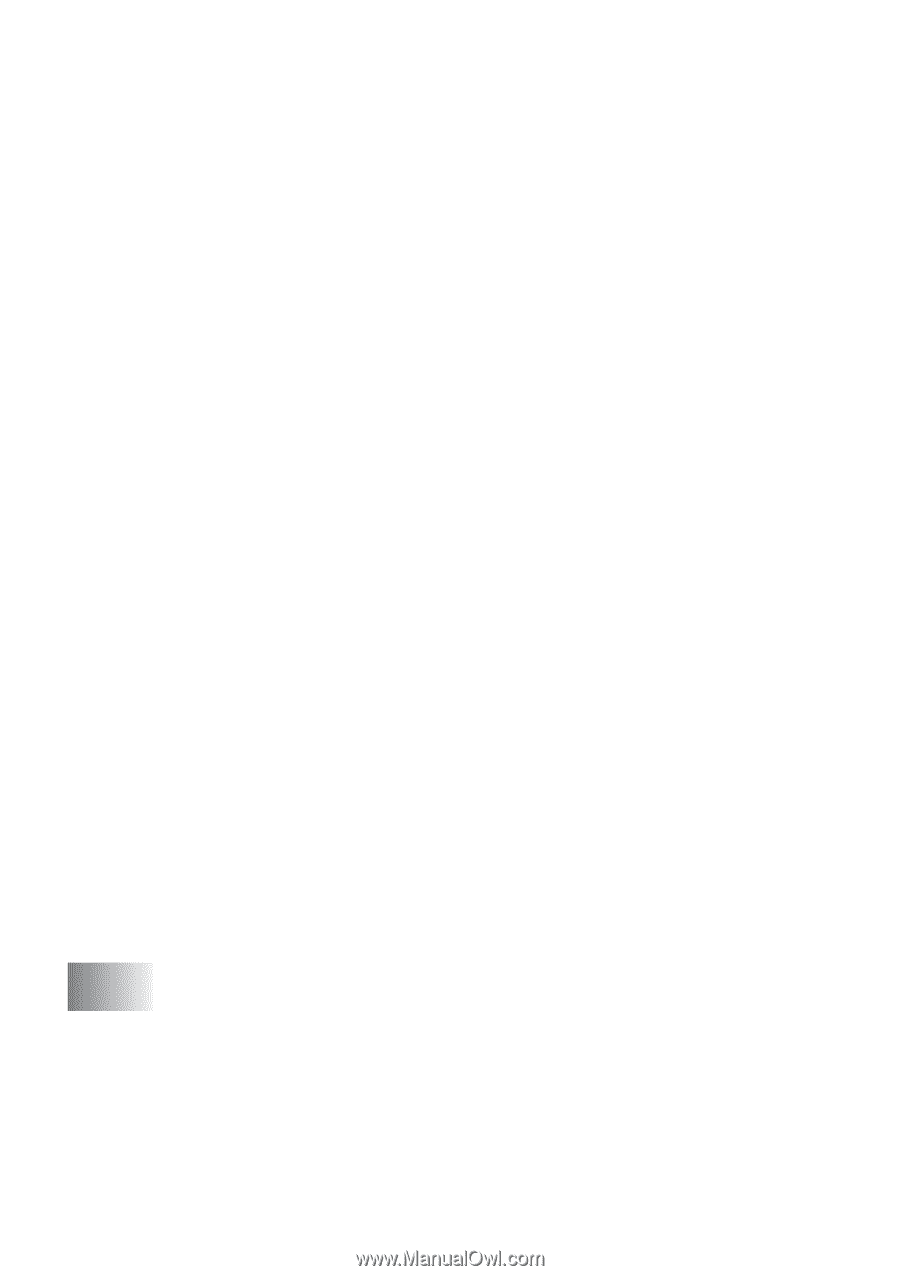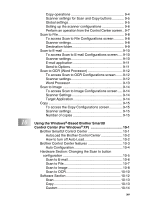Brother International DCP 8045D Users Manual - English - Page 16
Using the Brother Control Center, For Windows, 98SE/Me/2000 Professional and, Windows NT, WS 4.0 - usb
 |
UPC - 012502610335
View all Brother International DCP 8045D manuals
Add to My Manuals
Save this manual to your list of manuals |
Page 16 highlights
9 xiv Scanning a whole page 8-3 Pre-Scanning to crop a portion you want to scan.... 8-4 Settings in the Scanner window 8-6 Image Type 8-6 Resolution 8-6 Scan Type 8-7 Brightness 8-7 Contrast 8-7 Document Size 8-8 Scanning a document (For Windows® XP only 8-10 WIA compliant 8-10 How to access the scanner 8-10 Scanning a document into the PC 8-11 Scanning a document using the ADF 8-11 Pre-Scanning to crop a portion you want to scan using the scanner glass 8-13 Brother Scanner Utility 8-15 Using the scan key (For USB or Parallel interface cable users 8-16 Scan to E-mail 8-17 Scan to Image 8-17 Scan to OCR 8-18 Scan to File 8-18 Using ScanSoft® PaperPort® and OmniPage® OCR ......8-19 Viewing items 8-20 Organizing your items in folders 8-21 Quick links to other applications 8-21 ScanSoft® OmniPage® OCR lets you convert image text into text you can edit 8-22 You can Import items from other applications .......... 8-22 You can Export items in other formats 8-23 Exporting an image file 8-23 How to Uninstall PaperPort® and ScanSoft® OmniPage 8-23 Using the Brother Control Center (For Windows® 98/98SE/Me/2000 Professional and Windows NT® WS 4.0 9-1 Brother MFL-Pro Control Center 9-1 AutoLoad the Brother Control Center 9-2 How to turn off AutoLoad 9-2 Brother Control Center features 9-3 Auto Configuration 9-3 Scan key operations 9-4