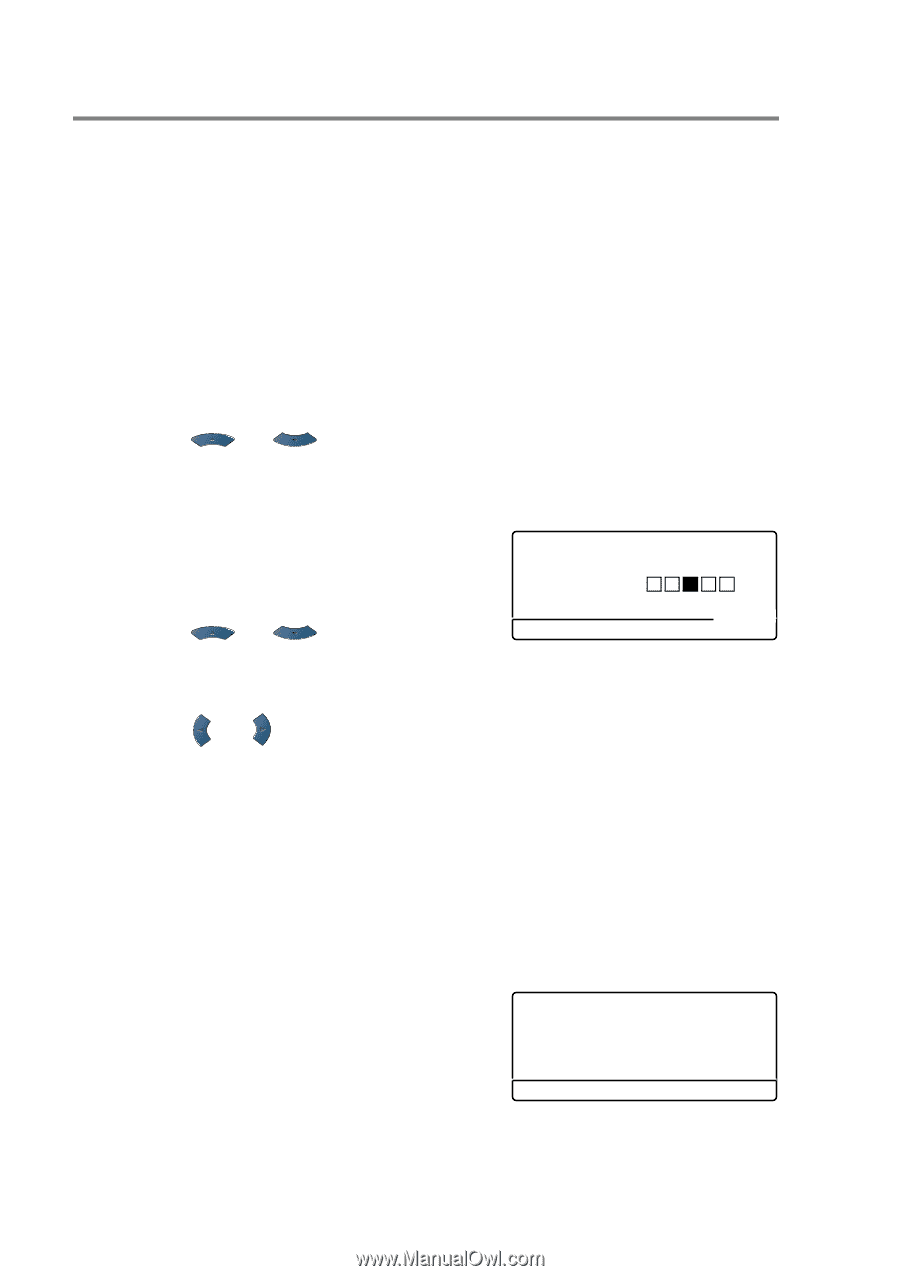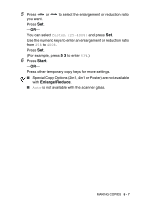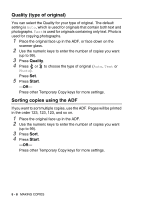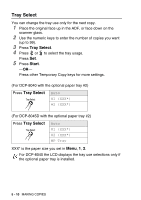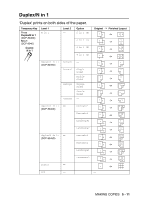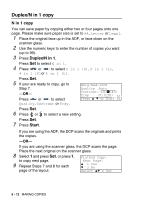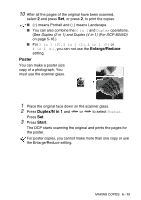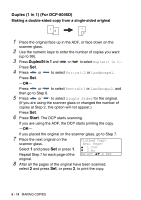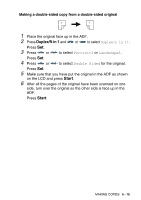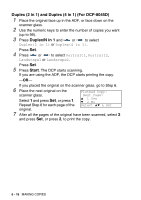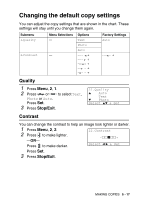Brother International DCP 8045D Users Manual - English - Page 72
Duplex/N in 1 copy, N in 1 copy, Start
 |
UPC - 012502610335
View all Brother International DCP 8045D manuals
Add to My Manuals
Save this manual to your list of manuals |
Page 72 highlights
Duplex/N in 1 copy N in 1 copy You can save paper by copying either two or four pages onto one page. Please make sure paper size is set to A4, Letter or Legal. 1 Place the original face up in the ADF, or face down on the scanner glass. 2 Use the numeric keys to enter the number of copies you want (up to 99). 3 Press Duplex/N in 1. Press Set to select N in 1. 4 Press or to select 2 in 1 (P), 2 in 1 (L), 4 in 1 (P)or 4 in 1 (L). Press Set. 5 If your are ready to copy, go to Step 7. -OR- Press or to select Quality, Contrast or Tray. Enlg/Red:100% Quality :Auto Contrast:- + 01 Tray :#1(LTR) Press ▲ ▼ or Start Press Set. 6 Press or to select a new setting. Press Set. 7 Press Start. If you are using the ADF, the DCP scans the originals and prints the copies. -OR- If you are using the scanner glass, the DCP scans the page. Place the next original on the scanner glass. 8 Select 1 and press Set, or press 1, Flatbed Copy: to copy next page. Next Page? 9 Repeat Steps 7 and 8 for each page of the layout. ▲ 1.Yes ▼ 2.No Select ▲▼ & Set 5 - 12 MAKING COPIES