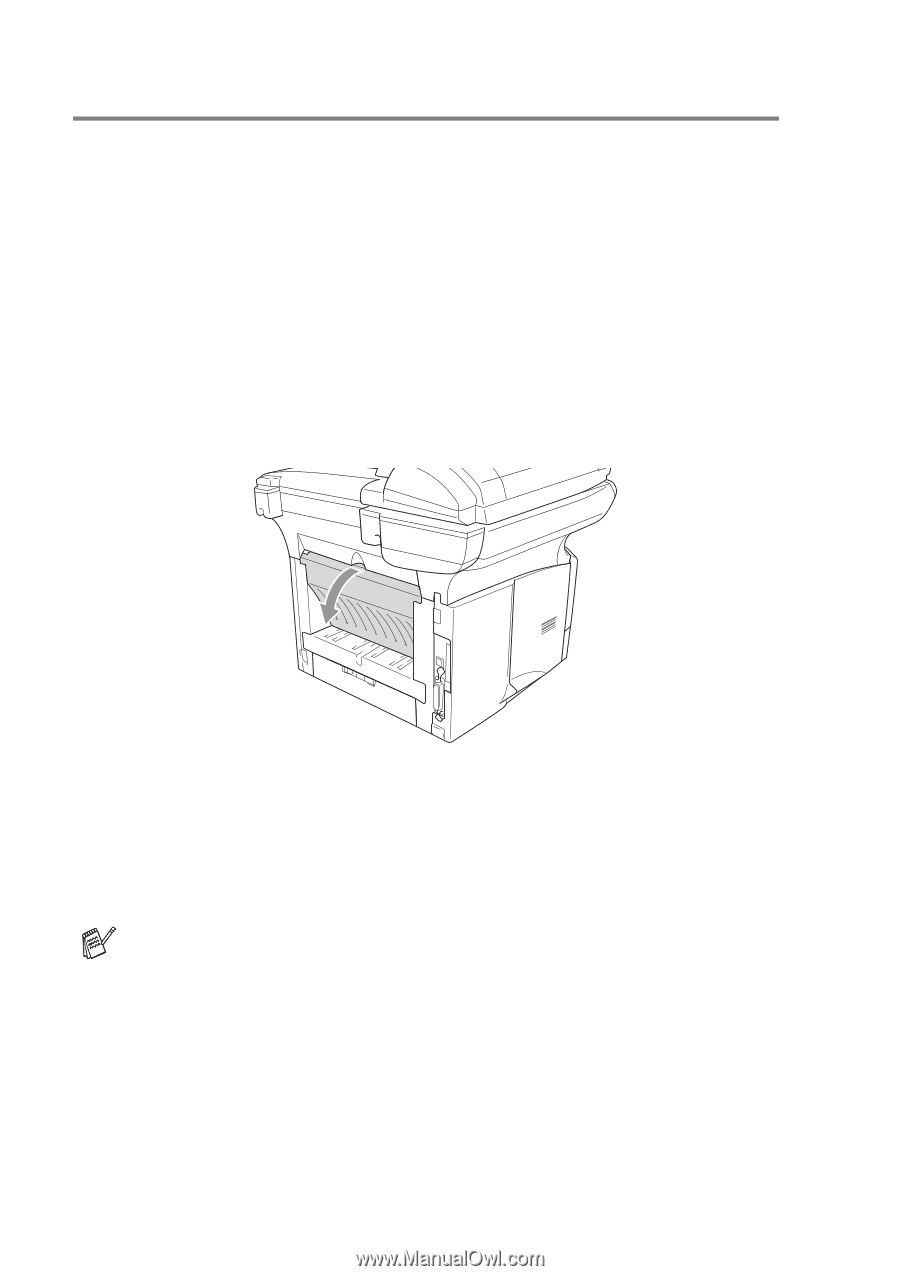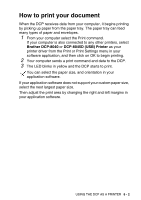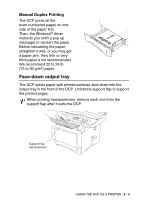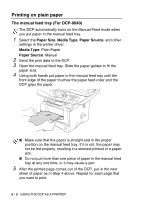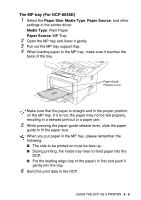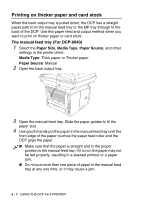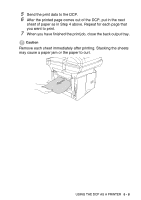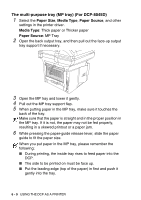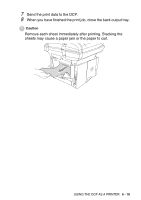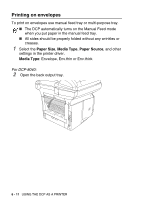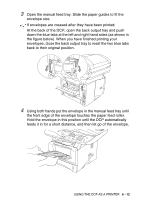Brother International DCP 8045D Users Manual - English - Page 84
Printing on thicker paper and card stock, The manual feed tray (For DCP-8040)
 |
UPC - 012502610335
View all Brother International DCP 8045D manuals
Add to My Manuals
Save this manual to your list of manuals |
Page 84 highlights
Printing on thicker paper and card stock When the back output tray is pulled down, the DCP has a straight paper path from the manual feed tray or the MP tray through to the back of the DCP. Use this paper feed and output method when you want to print on thicker paper or card stock. The manual feed tray (For DCP-8040) 1 Select the Paper Size, Media Type, Paper Source, and other settings in the printer driver. Media Type: Thick paper or Thicker paper Paper Source: Manual 2 Open the back output tray. 3 Open the manual feed tray. Slide the paper guides to fit the paper size. 4 Using both hands put the paper in the manual feed tray until the front edge of the paper touches the paper feed roller and the DCP grips the paper. ■ Make sure that the paper is straight and in the proper position in the manual feed tray. If it is not, the paper may not be fed properly, resulting in a skewed printout or a paper jam. ■ Do not put more than one piece of paper in the manual feed tray at any one time, or it may cause a jam. 6 - 7 USING THE DCP AS A PRINTER