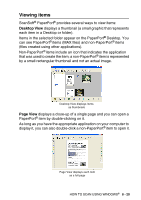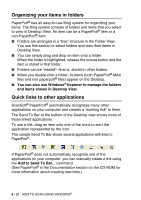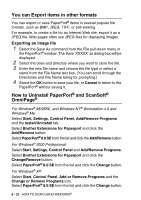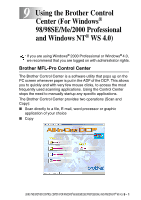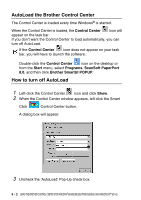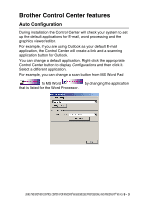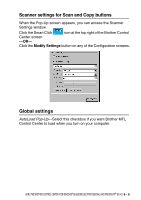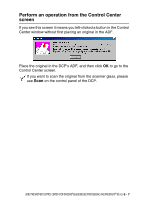Brother International DCP 8045D Users Manual - English - Page 142
AutoLoad the Brother Control Center, How to turn off AutoLoad, Control Center, Start, Programs
 |
UPC - 012502610335
View all Brother International DCP 8045D manuals
Add to My Manuals
Save this manual to your list of manuals |
Page 142 highlights
AutoLoad the Brother Control Center The Control Center is loaded every time Windows® is started. When the Control Center is loaded, the Control Center icon will appear on the task bar. If you don't want the Control Center to load automatically, you can turn off AutoLoad. If the Control Center icon does not appear on your task bar, you will have to launch the software. Double-click the Control Center icon on the desktop or from the Start menu, select Programs, ScanSoft PaperPort 8.0, and then click Brother SmartUI POPUP. How to turn off AutoLoad 1 Left-click the Control Center icon and click Show. 2 When the Control Center window appears, left click the Smart Click Control Center button. A dialog box will appear: 3 Uncheck the 'AutoLoad' Pop-Up check box. 9 - 2 USING THE BROTHER CONTROL CENTER (FOR WINDOWS® 98/98SE/ME/2000 PROFESSIONAL AND WINDOWS NT® WS 4.0)