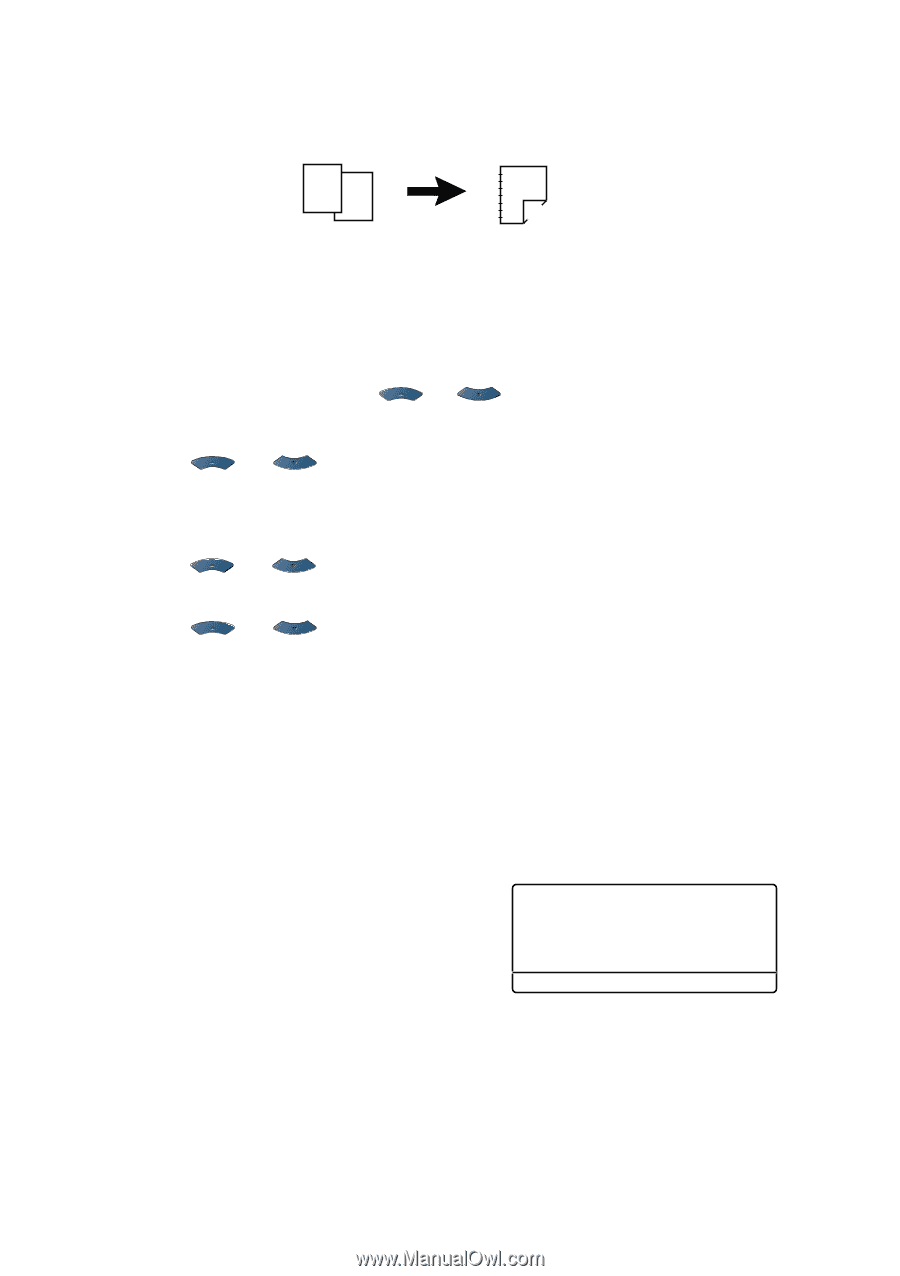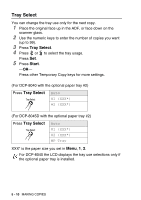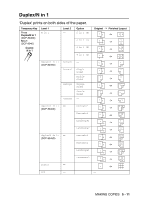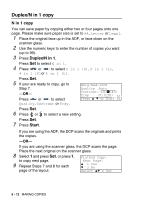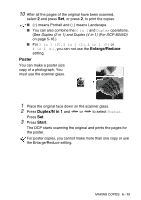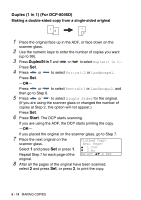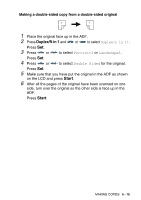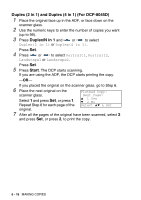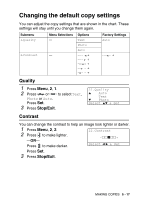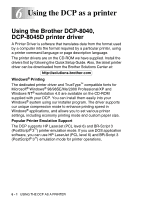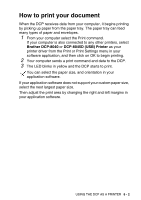Brother International DCP 8045D Users Manual - English - Page 74
Duplex (1 in 1) (For DCP-8045D), Making a double-sided copy from a single-sided original
 |
UPC - 012502610335
View all Brother International DCP 8045D manuals
Add to My Manuals
Save this manual to your list of manuals |
Page 74 highlights
Duplex (1 in 1) (For DCP-8045D) Making a double-sided copy from a single-sided original 12 1 2 1 Place the original face up in the ADF, or face down on the scanner glass. 2 Use the numeric keys to enter the number of copies you want (up to 99). 3 Press Duplex/N in 1 and or to select Duplex(1 in 1). Press Set. 4 Press or to select Portrait2 or Landscape1. Press Set. -OR- Press or to select Portrait1 or Landscape2, and then go to Step 6. 5 Press or to select Single Sided for the original. (If you are using the scanner glass or changed the number of copies at Step 2, this option will not appear.) Press Set. 6 Press Start. The DCP starts scanning. If you are using the ADF, the DCP starts printing the copy. -OR- If you placed the original on the scanner glass, go to Step 7. 7 Place the next original on the scanner glass. Flatbed Copy: Next Page? Select 1 and press Set or press 1. ▲ 1.Yes ▼ 2.No Repeat Step 7 for each page of the Select ▲▼ & Set original. 8 After all the pages of the original have been scanned, select 2 and press Set, or press 2, to print the copy. 5 - 14 MAKING COPIES