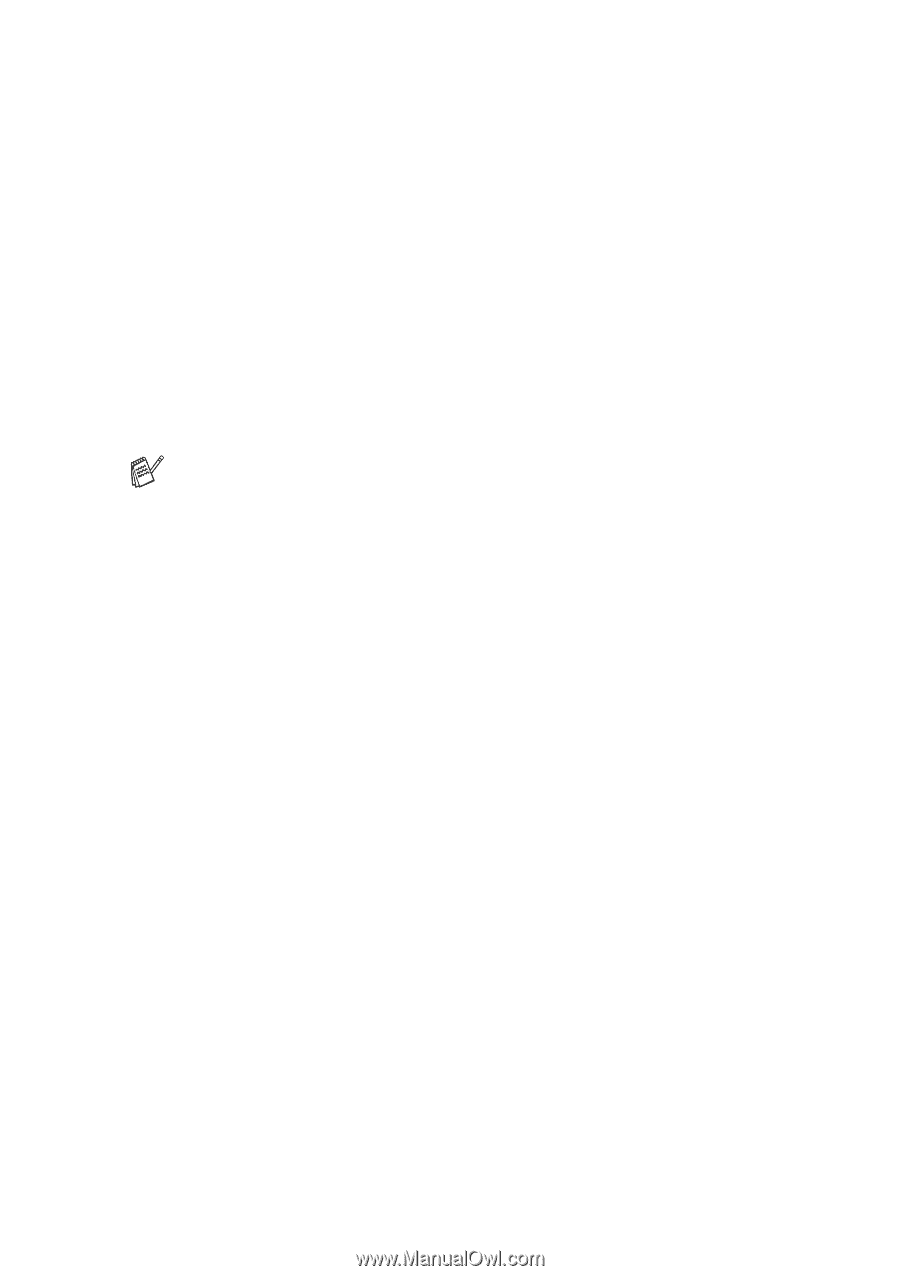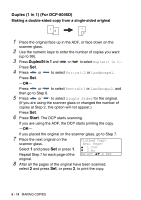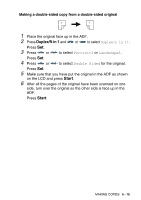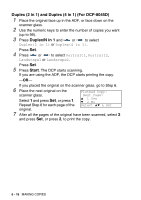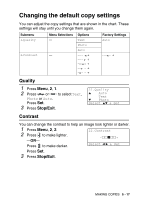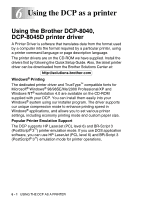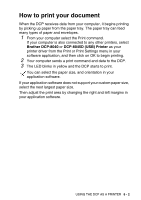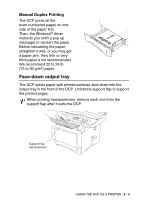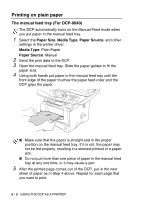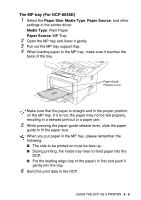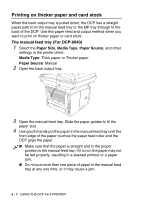Brother International DCP 8045D Users Manual - English - Page 79
How to print your document - driver
 |
UPC - 012502610335
View all Brother International DCP 8045D manuals
Add to My Manuals
Save this manual to your list of manuals |
Page 79 highlights
How to print your document When the DCP receives data from your computer, it begins printing by picking up paper from the paper tray. The paper tray can feed many types of paper and envelopes. 1 From your computer select the Print command. If your computer is also connected to any other printers, select Brother DCP-8040 or DCP-8045D (USB) Printer as your printer driver from the Print or Print Settings menu in your software application, and then click on OK to begin printing. 2 Your computer sends a print command and data to the DCP. 3 The LED blinks in yellow and the DCP starts to print. You can select the paper size, and orientation in your application software. If your application software does not support your custom paper size, select the next largest paper size. Then adjust the print area by changing the right and left margins in your application software. USING THE DCP AS A PRINTER 6 - 2