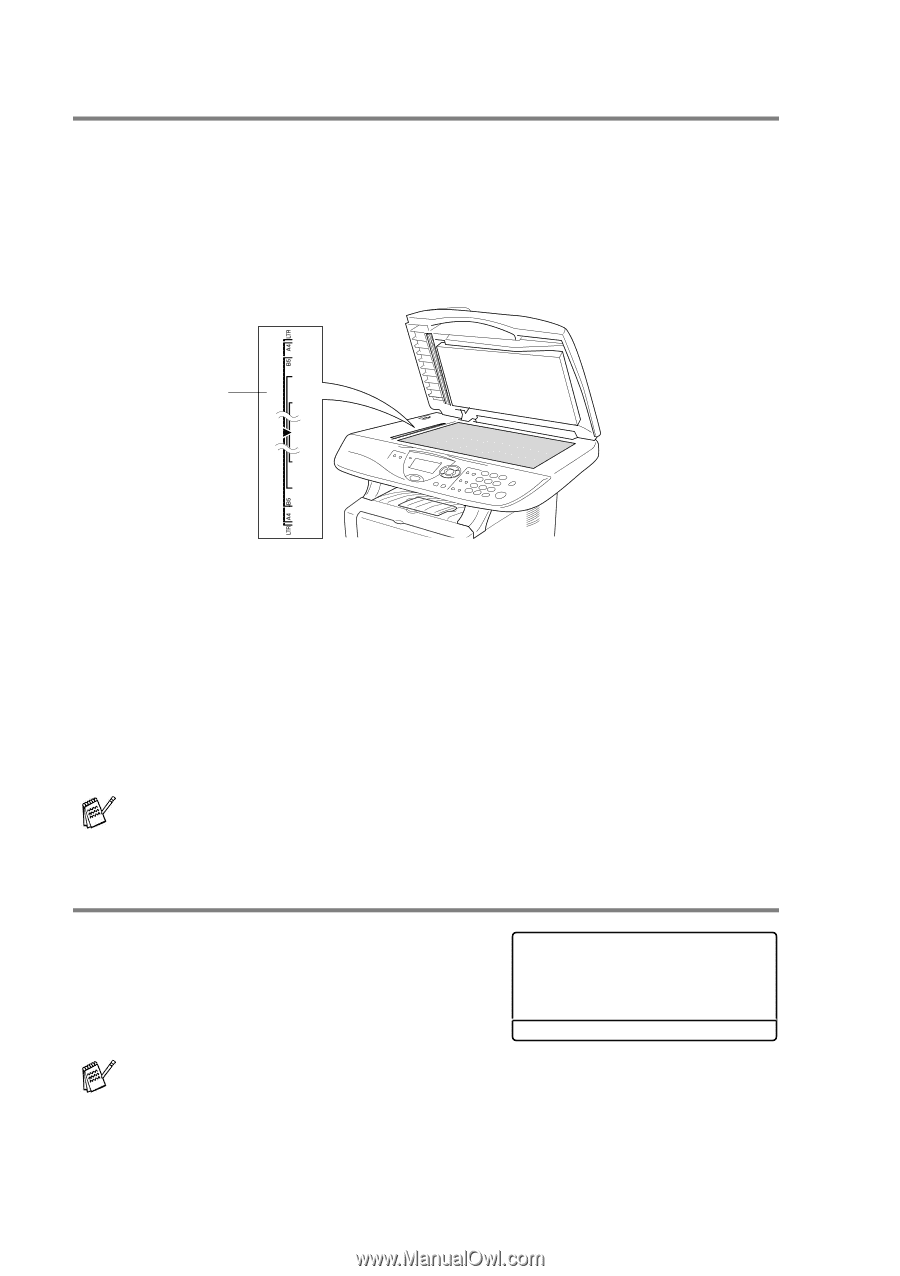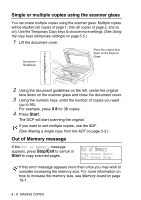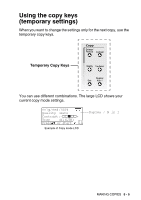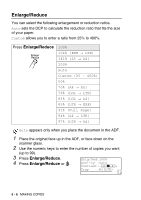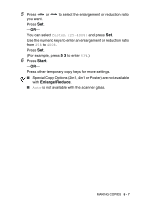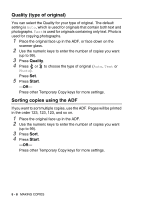Brother International DCP 8045D Users Manual - English - Page 64
Single or multiple copies using the scanner glass, Out of Memory message
 |
UPC - 012502610335
View all Brother International DCP 8045D manuals
Add to My Manuals
Save this manual to your list of manuals |
Page 64 highlights
Single or multiple copies using the scanner glass You can make multiple copies using the scanner glass. Multiple copies will be stacked (all copies of page 1, then all copies of page 2, and so on). Use the Temporary Copy keys to choose more settings. (See Using the copy keys (temporary settings) on page 5-5.) 1 Lift the document cover. Document Guidelines Place the original face down on the Scanner Glass 2 Using the document guidelines on the left, center the original face down on the scanner glass and close the document cover. 3 Using the numeric keys, enter the number of copies you want (up to 99). For example, press 3 8 for 38 copies. 4 Press Start. The DCP will start scanning the original. If you want to sort multiple copies, use the ADF. (See Making a single copy from the ADF on page 5-3.) Out of Memory message If the Out of Memory message appears, press Stop/Exit to cancel or Start to copy scanned pages. Out of Memory Copy:Press Start Quit:Press Stop If this error message appears more than once you may wish to consider increasing the memory size. For more information on how to increase the memory size, see Memory board on page 15-1. 5 - 4 MAKING COPIES