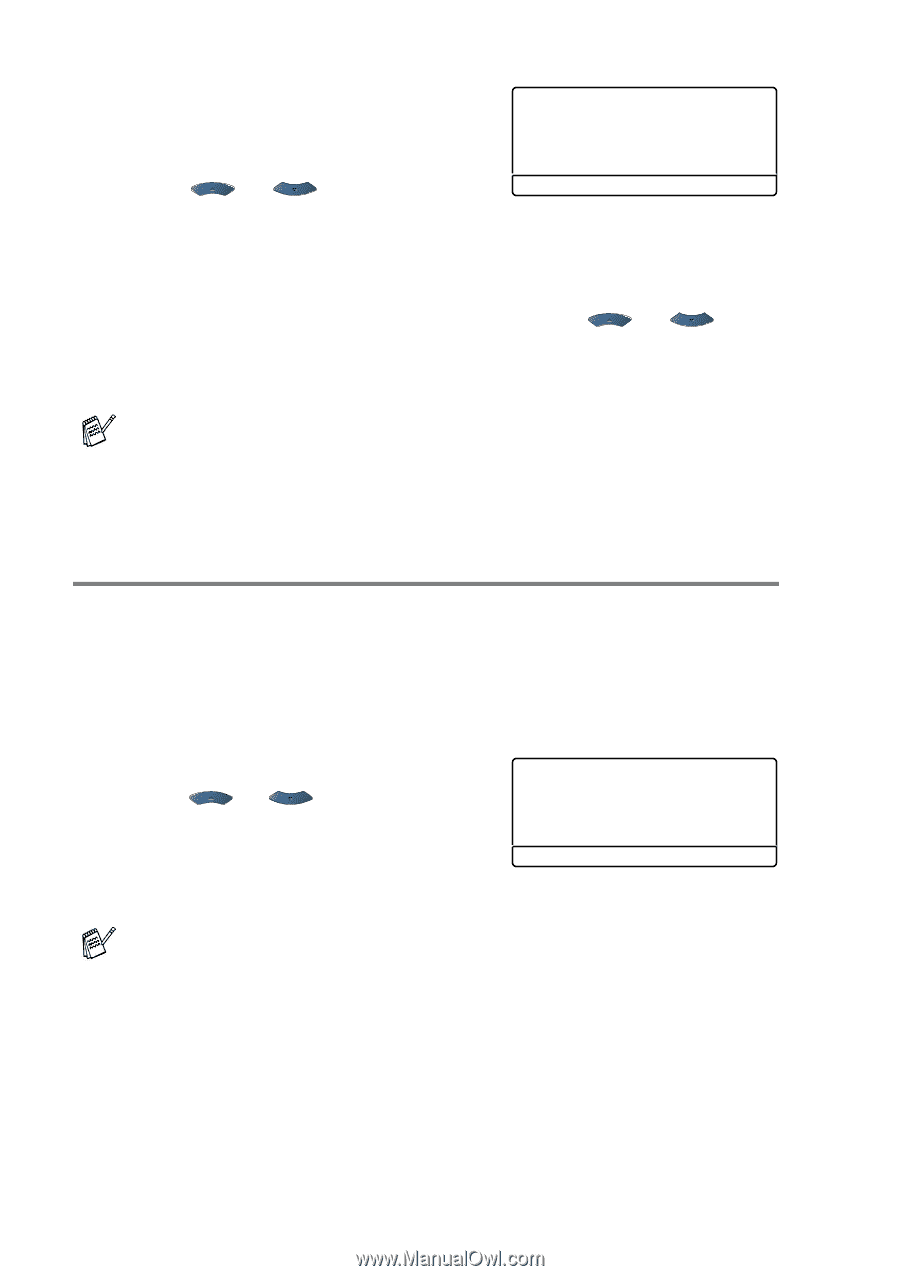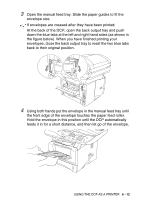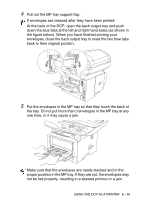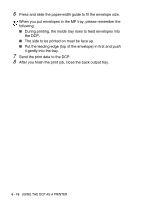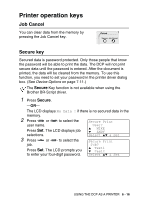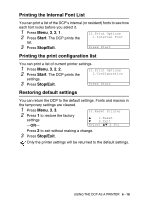Brother International DCP 8045D Users Manual - English - Page 94
Setting the Emulation Selection, This DCP has an Automatic Emulation Selection function. When
 |
UPC - 012502610335
View all Brother International DCP 8045D manuals
Add to My Manuals
Save this manual to your list of manuals |
Page 94 highlights
4 Enter your password using the numeric keys. Secure Print Test1 Press Set. 5 Press or to select Password:XXXX Enter & Set Key Print. Press Set. The DCP prints the data. -OR- If you want to delete the secured data press or to select Delete. Press Stop/Exit. ■ If you turn the power switch off, the secured data saved in memory will be cleared. ■ After you print the secured data, it will be cleared from memory. Setting the Emulation Selection This DCP has an Automatic Emulation Selection function. When the DCP receives information from the PC, it automatically chooses the emulation mode. This function has been set at the factory to AUTO. You can change the default emulation mode manually by using the control panel. 1 Press Menu, 3, 1. 2 Press or to select Auto, HP LaserJet or BR-Script 3. 31.Emulation ▲ Auto HP LaserJet ▼ BS-Script 3 Press Set. Select ▲▼ & Set 3 Press Stop/Exit. Try this function with your application software or network server. If the function does not work properly, either select the required emulation mode manually using the DCP panel buttons or use the emulation selection commands in your software. 6 - 17 USING THE DCP AS A PRINTER