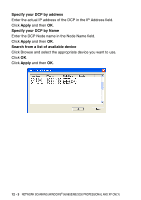Brother International DCP 8045D Users Manual - English - Page 210
Network Scanning (Windows® 98/98SE/Me/2000 Professional and XP only), Network License,
 |
UPC - 012502610335
View all Brother International DCP 8045D manuals
Add to My Manuals
Save this manual to your list of manuals |
Page 210 highlights
12 Network Scanning (Windows® 98/98SE/Me/2000 Professional and XP only) To use the DCP as a Network Scanner, the NC-9100h Network board should be installed into the DCP and configured with TCP/IP. You can set or change NC-9100h settings from the control panel or with the BRAdmin Professional utility or Web Management. (Please see the NC-9100h User's Guide on the CD-ROM.) Network License This product includes a single PC license. If you purchase an optional Network LAN board NC-9100h that includes the license for up to 4 additional Users, you can install the MFL-Pro Software Suite including ScanSoft® PaperPort® on up to 5 PC's for use on a network. If you want to use more than 5 PCs with ScanSoft® PaperPort® installed, please purchase NL-5 which is a multiple PC license agreement pack for up to an additional 5 Users. To purchase NL-5, please contact your Brother Sales Office. Registering your PC with the DCP If you need to change the DCP that was registered to your PC during the installation of Brother MFL-Pro Suite (see Quick Setup Guide on page 34), follow the steps below. 1 For Windows® 98/Me/2000 From the Start menu, select Control Panel, Scanners and Cameras, and then right-click Scanner Device icon and select Properties to view the Network Scanner Properties dialog box. For Windows® XP From the Start menu, select Control panel, Printers and Other Hardware, Scanners and Cameras (or Control Panel, Scanners and Cameras). 12 - 1 NETWORK SCANNING (WINDOWS® 98/98SE/ME/2000 PROFESSIONAL AND XP ONLY)