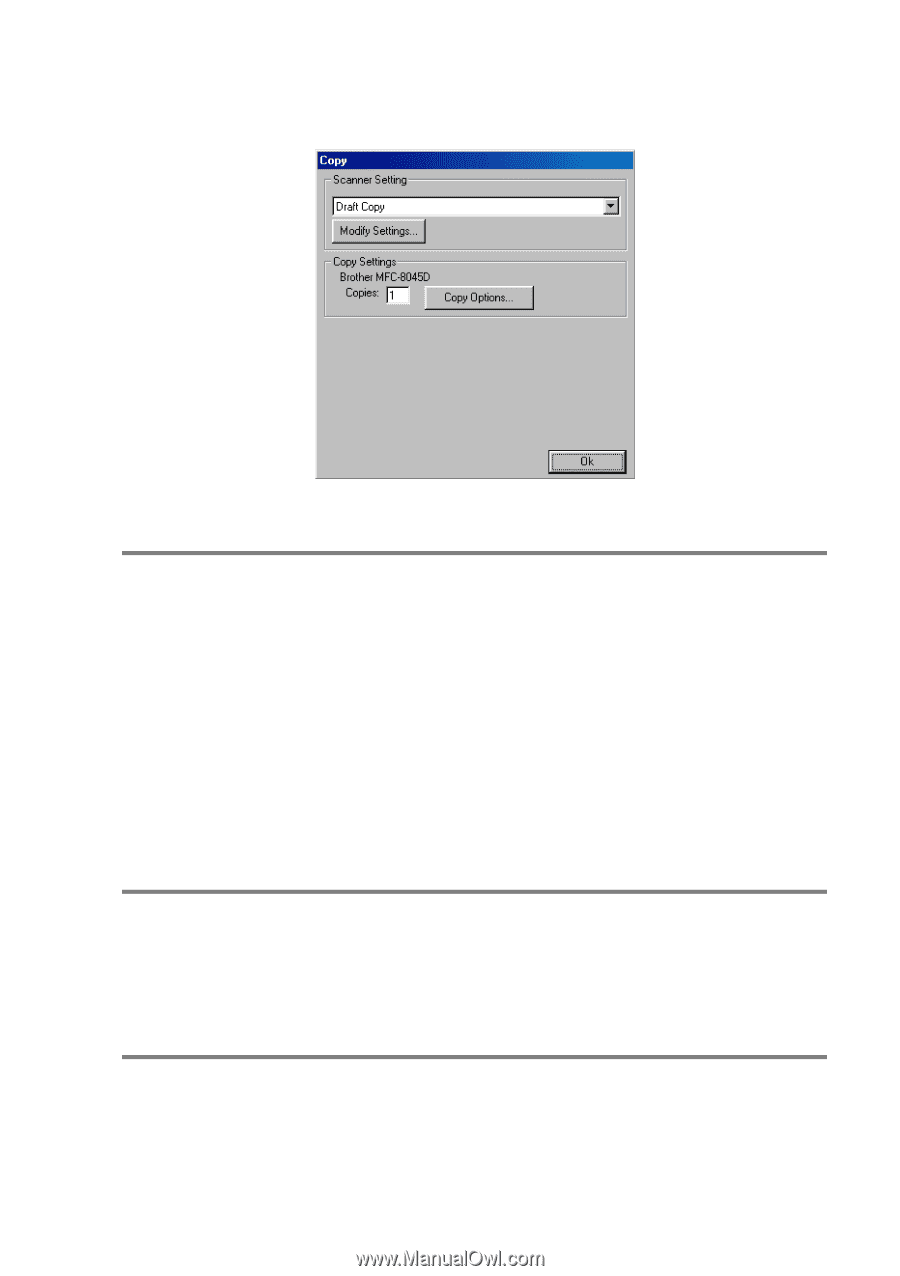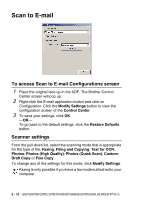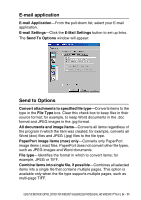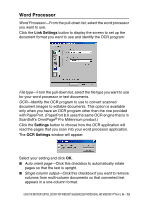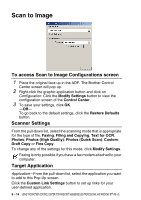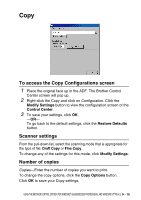Brother International DCP 8045D Users Manual - English - Page 155
Copy, To access the Copy Configurations screen, Scanner settings, Number of copies, Modify Settings
 |
UPC - 012502610335
View all Brother International DCP 8045D manuals
Add to My Manuals
Save this manual to your list of manuals |
Page 155 highlights
Copy To access the Copy Configurations screen 1 Place the original face up in the ADF. The Brother Control Center screen will pop up. 2 Right-click the Copy and click on Configuration. Click the Modify Settings button to view the configuration screen of the Control Center. 3 To save your settings, click OK. -OR- To go back to the default settings, click the Restore Defaults button. Scanner settings From the pull-down list, select the scanning mode that is appropriate for the type of file: Draft Copy or Fine Copy. To change any of the settings for this mode, click Modify Settings. Number of copies Copies-Enter the number of copies you want to print. To change the copy options, click the Copy Options button. Click OK to save your Copy settings. USING THE BROTHER CONTROL CENTER (FOR WINDOWS® 98/98SE/ME/2000 PROFESSIONAL AND WINDOWS NT® WS 4.0) 9 - 15