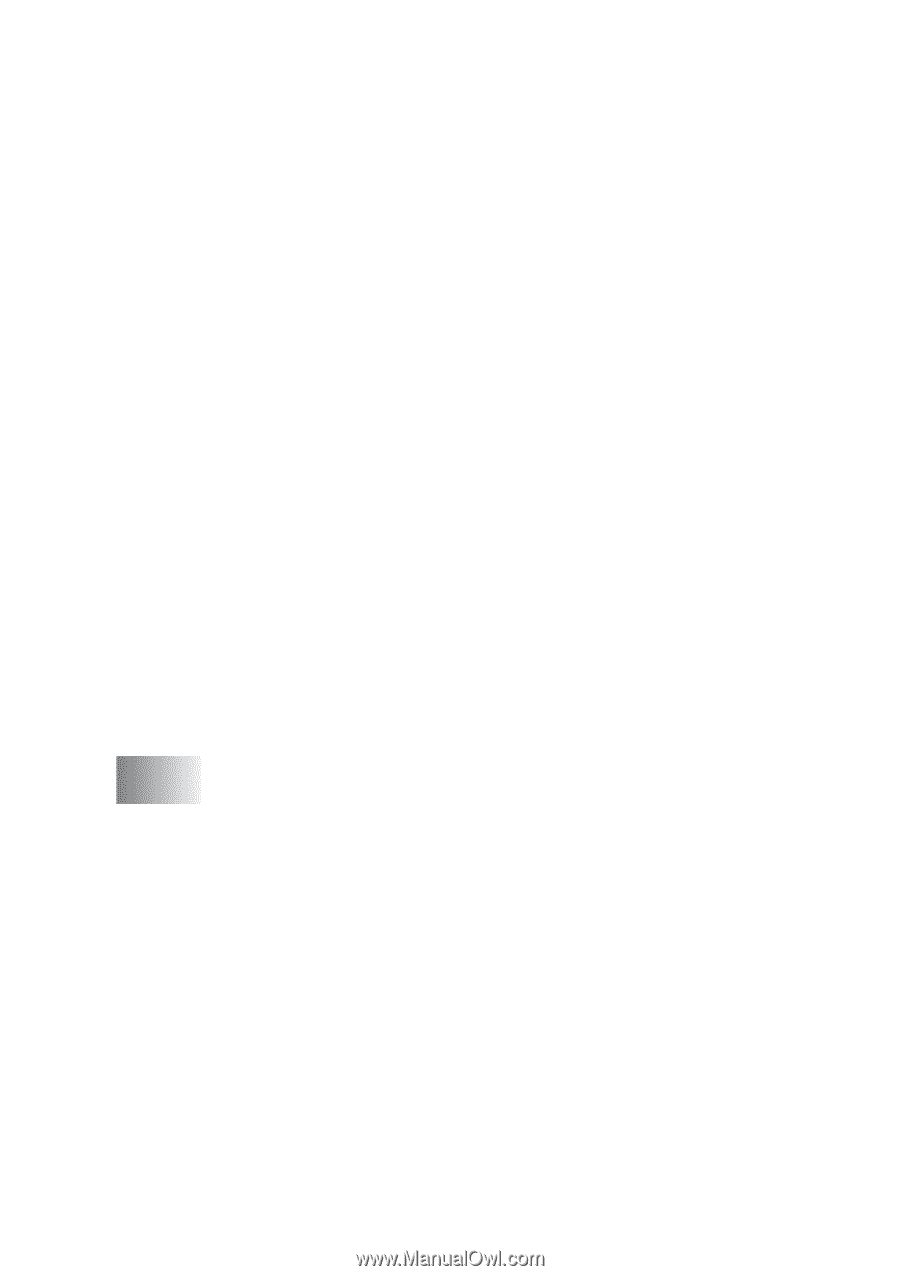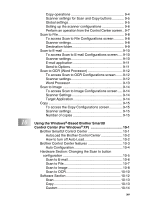xv
Copy operations
.........................................................
9-4
Scanner settings for Scan and Copy buttons
.............
9-5
Global settings
............................................................
9-5
Setting up the scanner configurations
........................
9-6
Perform an operation from the Control Center screen .. 9-7
Scan to File
.......................................................................
9-8
To access Scan to File Configurations screen
...........
9-8
Scanner settings
.........................................................
9-8
Destination folder
........................................................
9-9
Scan to E-mail
................................................................
9-10
To access Scan to E-mail Configurations screen
.....
9-10
Scanner settings
.......................................................
9-10
E-mail application
.....................................................
9-11
Send to Options
........................................................
9-11
Scan to OCR (Word Processor)
.....................................
9-12
To access Scan to OCR Configurations screen
.......
9-12
Scanner settings
.......................................................
9-12
Word Processor
........................................................
9-13
Scan to Image
................................................................
9-14
To access Scan to Image Configurations screen
.....
9-14
Scanner Settings
......................................................
9-14
Target Application
.....................................................
9-14
Copy
...............................................................................
9-15
To access the Copy Configurations screen
..............
9-15
Scanner settings
.......................................................
9-15
Number of copies
.....................................................
9-15
10
Using the Windows
®
-Based Brother SmartUI
Control Center (For Windows
®
XP)
..................................
10-1
Brother SmartUI Control Center
.....................................
10-1
AutoLoad the Brother Control Center
.......................
10-2
How to turn off Auto Load
.........................................
10-2
Brother Control Center features
.....................................
10-3
Auto Configuration
....................................................
10-4
Hardware Section: Changing the Scan to button
configuration
................................................................
10-5
Scan to E-mail
..........................................................
10-6
Scan to File
...............................................................
10-7
Scan to Image
..........................................................
10-8
Scan to OCR
..........................................................
10-10
Software Section
..........................................................
10-12
Scan
.......................................................................
10-13
Copy
.......................................................................
10-13
Custom
...................................................................
10-14