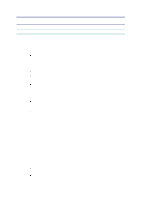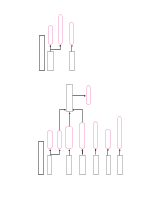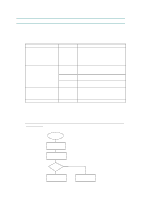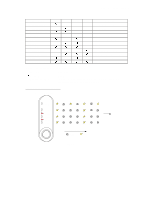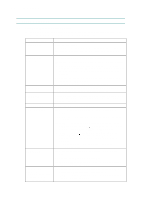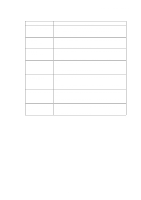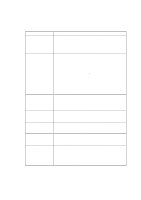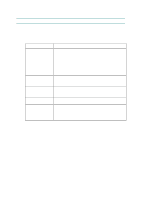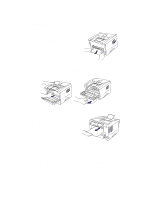Brother International HL 1240 Service Manual - Page 116
Error Messages - windows 7 driver
 |
UPC - 012502600855
View all Brother International HL 1240 manuals
Add to My Manuals
Save this manual to your list of manuals |
Page 116 highlights
CHAPTER 6 TROUBLESHOOTING 3. ERROR MESSAGES 3.1 Error Messages in the Status Monitor The status monitor will report problems with the printer as defined in the following table. Take the corrective actions for the error message the status monitor reports. Error Message COVER OPEN NO PAPER or MISFEED PAPER JAM TONER LOW TONER EMPTY PRINT OVERRUN MEMORY FULL RESOLUTION ADAPTED (The printer has printed the document at a reduced resolution.) Remedy Close the front cover. If the front cover is half-opened, the error may not be cleared even after closing it. In that case, open the cover once and close it again. (1) Load paper into the paper cassette properly. (2) If paper is empty, load a new stack of paper into the cassette. (3) Check that paper in the cassette is straight. If it is curled, straighten it before printing. Sometimes it is helpful to remove the paper, turn the stack over and put it back into the paper cassette. (4) Reduce the amount of paper in the cassette. Keep paper loads below 27mm in depth. (5) Check that the paper is a specified type of paper. Clear the jammed paper inside the printer. Press the panel button if the printer does not automatically resume printing. Indicates that the toner cartridge is nearly empty. Purchase a new toner cartridge in order to be ready for when the 'toner empty' message is indicated. Replace the toner cartridge with a new one. (1) Press the panel button to print the data remaining in the printer. (2) Reduce the complexity of the document or reduce the print resolution. (3) (For HL-1250 only) Expand the printer memory by adding a commercially available SIMM. Set page protection to ON by using the supplied Windows driver or RPC program. (4) (For HL-1250 only) Change the following settings in the supplied Windows driver and try again. The best combination of settings below will vary depending on the document. Graphics Mode / True Type mode / Use Printer TrueType Fonts (1) Press the panel button to print the data remaining in the printer. (2) Reduce the complexity of the document. (3) (For HL-1250 only) Expand the printer memory by adding a commercially available SIMM. (1) Reduce the complexity of the document before printing to prevent automatic reduction of the resolution. (2) (For HL-1250 only) Expand the printer memory by adding a commercially available SIMM. 6-6