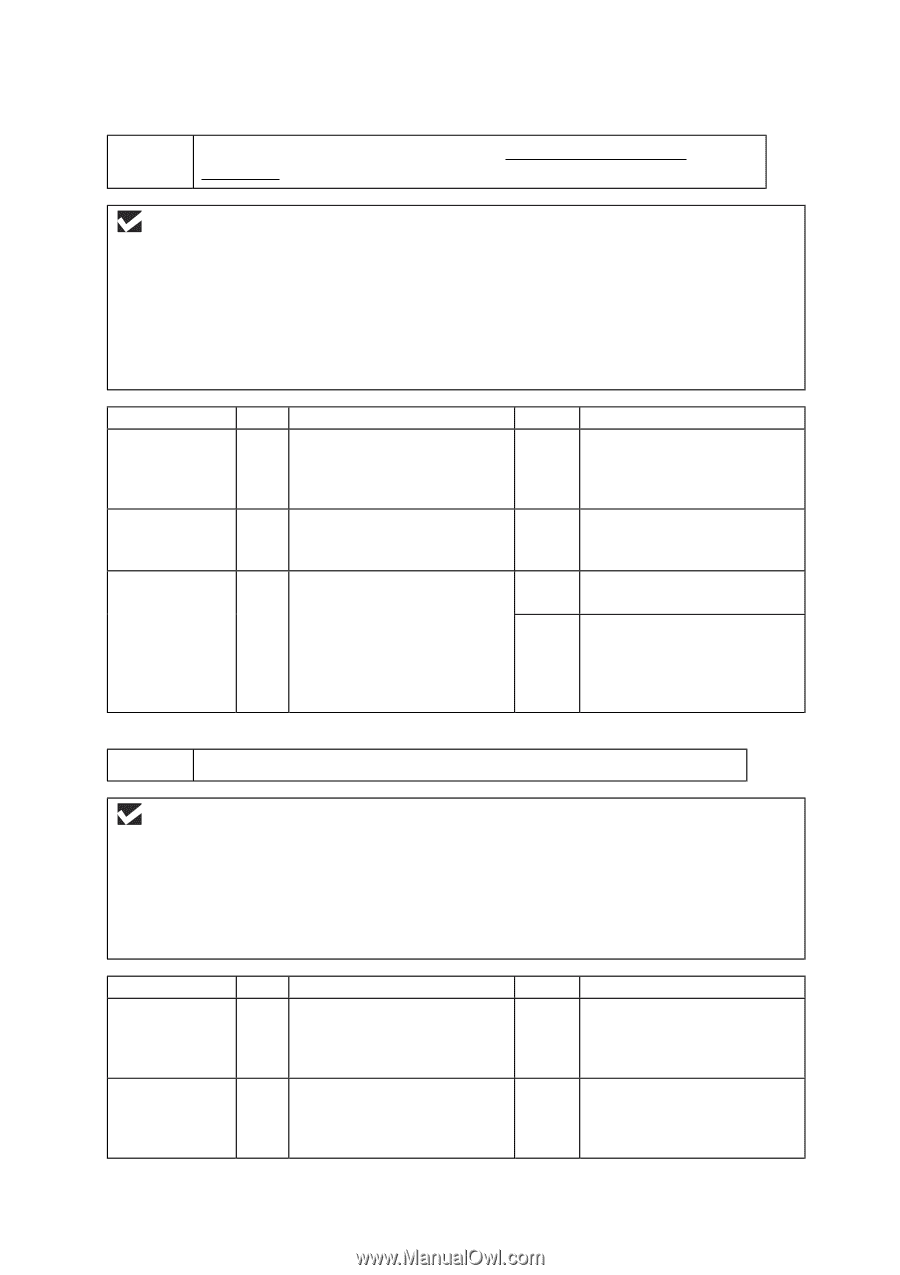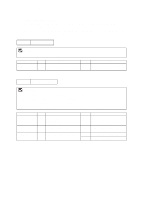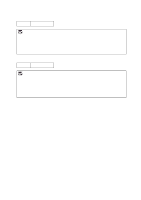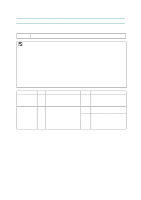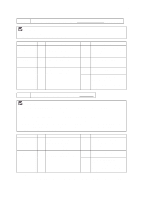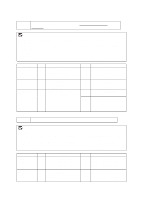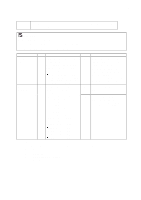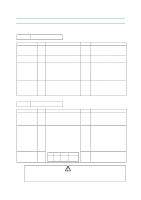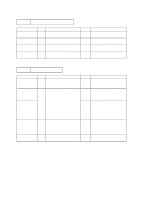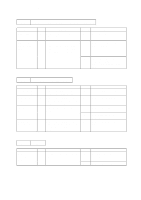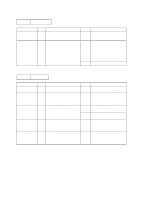Brother International HL 1240 Service Manual - Page 126
Unable to print from application software with an Apple Macintosh, Computer., Although the USB
 |
UPC - 012502600855
View all Brother International HL 1240 manuals
Add to My Manuals
Save this manual to your list of manuals |
Page 126 highlights
CHAPTER 6 TROUBLESHOOTING S-4 Unable to print from application software with an Apple Macintosh Computer. (HL-1250 only) User Check (1) Check that the supplied Macintosh printer driver is installed in the System Folder and it is selected with Chooser. (2) Check the PORT selection within the Chooser. It should match the port to which you physically attached the printer cable. (3) Check that the serial slide switch of the optional interface board is in the Apple (RS-422A) position. (4) Check the printer cable type: you cannot use a Local Talk or straight-through cable. Possible cause Failure inside the printer Main PCB failure RS-100M failure Step 1 2 3 Check Is it possible to print the test page with the method of Subsection 9.1 'Test Print Mode' in this chapter? Is it possible to print with another PC, printer cable and RS-100M? Is it possible to print with another PC and cable? Result No Remedy Identify the error type, then refer to the specified section of this chapter. No Replace the main PCB. No Replace the RS-100M. Yes This problem may appear under the specified system environment. Check the environment which the user used. S-5 Although the USB driver is installed, it is unable to find the BRUSB: port. User Check (1) Re-install the USB driver by following the steps below; i) Double-click the file "DeinsUSB.exe" in the USB directory of the CD-ROM or the floppy disk. ii) Turn the printer off and on again. iii) "Add New Hardware Wizard" is launched again, follow the instructions in the Wizard to reinstall the driver. (2) Try to connect the printer directly to the computer if it is connected through a network. Possible cause Computer settings USB cable / printer damage Step 1 2 Check Does 'Universal Serial Bus Controllers' appear in the Device Manager tab of 'System Properties' in Control Panel? Does the 'BRUSB' port appear in the Device Manager tab of 'System Properties' in Control Panel? Result No No Remedy This problem can be caused by your computer settings. See the computer manual. The USB cable is damaged. Replace the cable. If the same problem appears, the printer will be damaged. 6-16