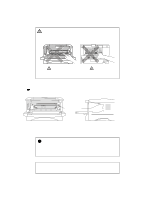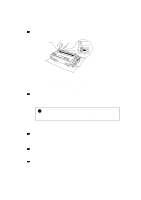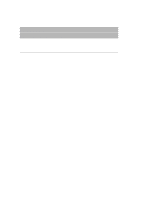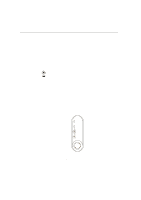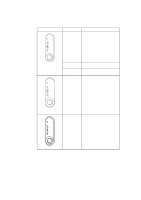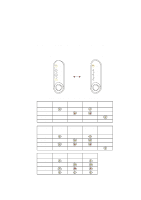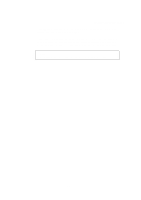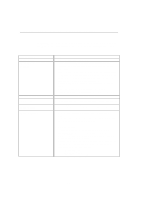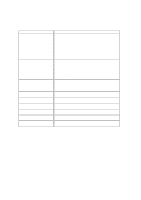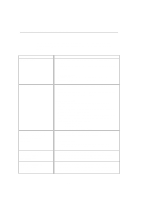Brother International HL 1240 Service Manual - Page 287
Error, Action
 |
UPC - 012502600855
View all Brother International HL 1240 manuals
Add to My Manuals
Save this manual to your list of manuals |
Page 287 highlights
LED Drum Ready Paper Alarm Toner Data Error Paper jam CHAPTER 4 TROUBLESHOOTING Action Clear the paper jam by referring to the next section "PAPER JAMS and how to clear them". Press the panel button if the printer does not automatically resume printing. Drum Ready Paper Alarm Toner Data No paper Misfeed Toner low Load paper into the printer referring to Chapter 1 and press the panel button. Reinstall the paper and press the panel button. Indicates that the toner cartridge is nearly empty. Purchase a new toner cartridge and have it ready for when Toner Empty status is indicated. (every 5 seconds) Drum Ready Paper Alarm Toner Data Toner empty Replace the toner cartridge with a new one referring to Chapter 3. 4-3
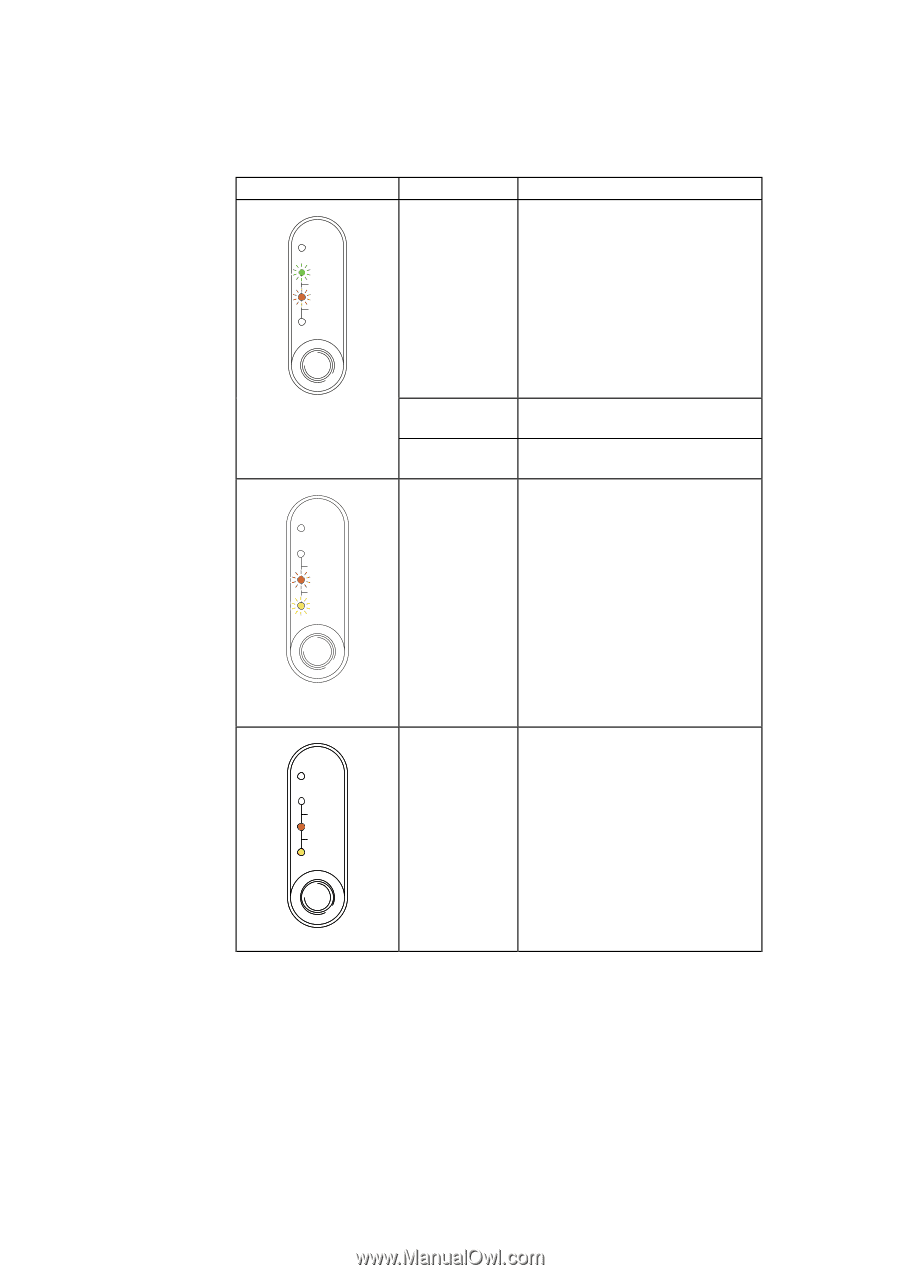
CHAPTER 4 TROUBLESHOOTING
4-3
LED
Error
Action
Ready
Alarm
Paper
Toner
Data
Drum
Paper jam
Clear the paper jam by referring to the
next section “PAPER JAMS and how
to clear them”.
Press the panel button
if the printer does not automatically
resume printing.
No paper
Load paper into the printer referring to
Chapter 1
and press the panel button.
Misfeed
Reinstall the paper and press the panel
button.
Ready
Alarm
Paper
Toner
Data
Drum
(every 5 seconds)
Toner low
Indicates that the toner cartridge is
nearly empty. Purchase a new toner
cartridge and have it ready for when
Toner Empty status is indicated.
Alarm
Ready
Alarm
Paper
Toner
Data
Drum
Toner empty
Replace the toner cartridge with a new
one referring to Chapter 3.