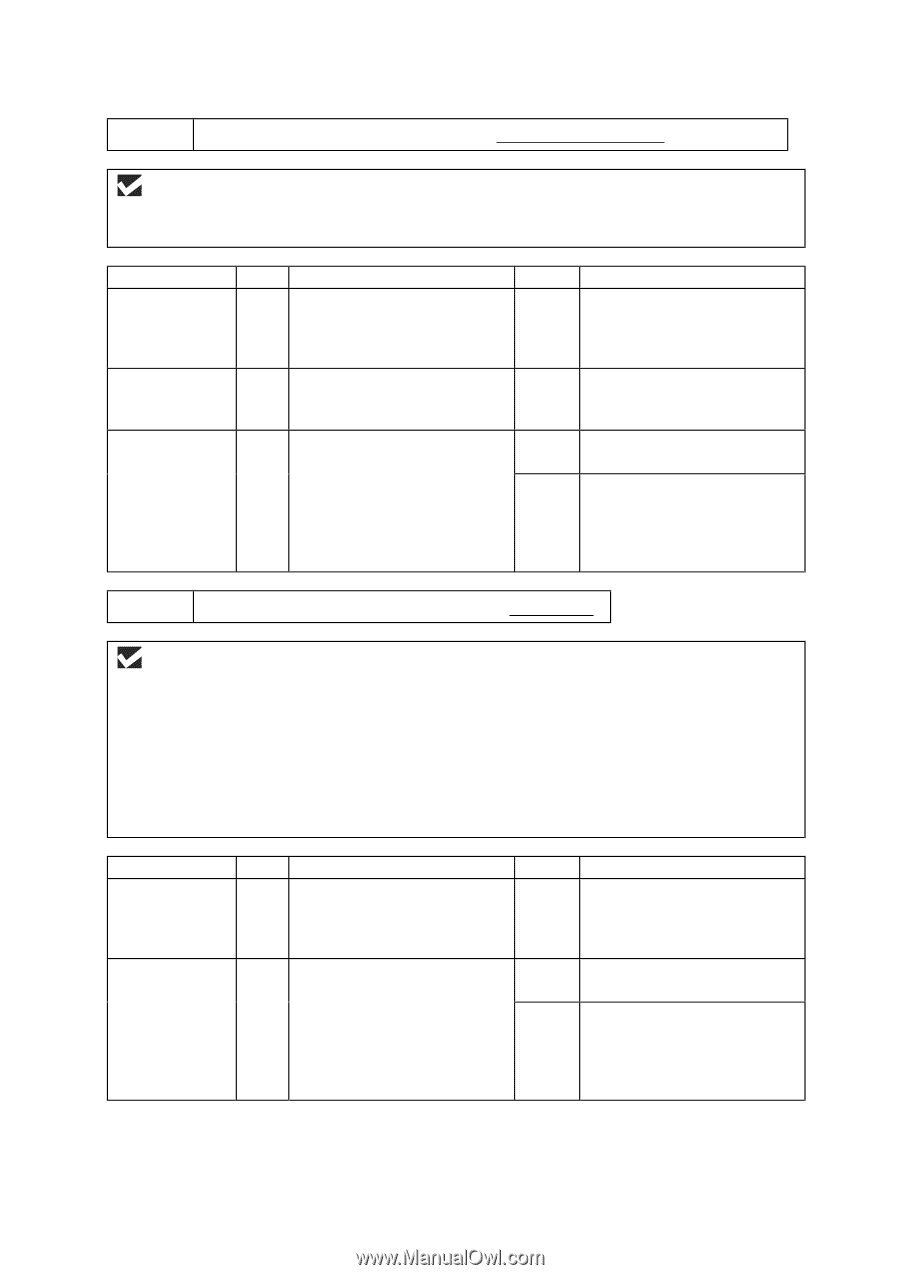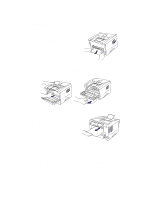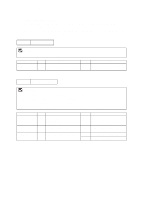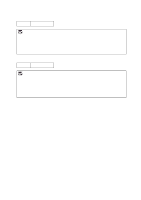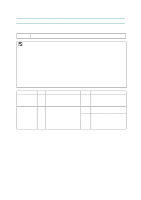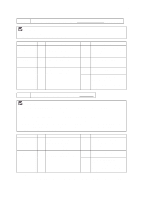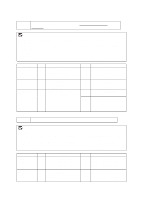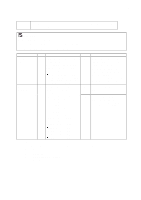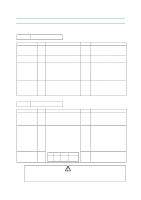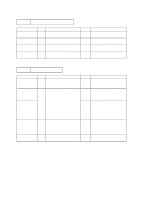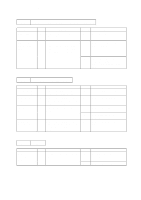Brother International HL 1240 Service Manual - Page 125
Unable to print from application software under DOS
 |
UPC - 012502600855
View all Brother International HL 1240 manuals
Add to My Manuals
Save this manual to your list of manuals |
Page 125 highlights
CHAPTER 6 TROUBLESHOOTING S-2 Unable to print from application software with the serial interface. (HL-1250 only) User Check Check that the slide switch of the serial interface is in the correct position and the serial interface setting are correctly set up with the DIP switches. Possible cause Failure inside the printer Main PCB failure RS-100M failure Step 1 2 3 Check Is it possible to print the test page with the method of Subsection 9.1 'Test Print Mode' in this chapter? Is it possible to print with another PC, printer cable and RS-100M? Is it possible to print with another PC and cable? Result No Remedy Identify the error type, then refer to the specified section of this chapter. No Replace the main PCB. No Replace the RS-100M. Yes This problem may appear under the specified system environment. Check the environment which the user used. S-3 Unable to print from application software under DOS. User Check (1) Check that the DOS application software interface settings match that of your printer. (2) Check if the printer has any printer alarms active. (3) Check if the appropriate printer is selected in your application software. (4) (HL-1250 only) If the serial interface is used, check that the RS-232C serial interface is selected with the slide switch. Check that the interface settings are correctly set up with the proper DIP switches. Check that the serial parameters of baud rate, parity and stop bits match between your application software and the printer. Possible cause Step Check Result Remedy Failure inside the printer 1 Is it possible to print the test page with the method of Subsection 9.1 'Test Print Mode' in this chapter? No Identify the error type, then refer to the specified section of this chapter. Main PCB failure 2 Is it possible to print with another PC and printer cable? No Replace the main PCB. Yes This problem may appear under the specified system environment. Check the environment which the user used. NOTE: If this problem appears when using the RS-100M, follow the procedures in "S-2" on this page. 6-15