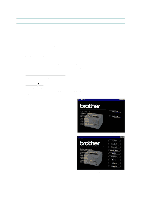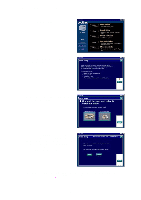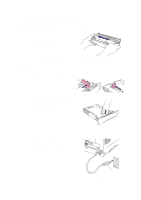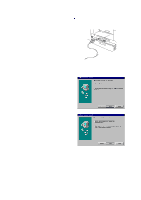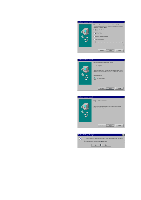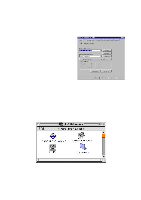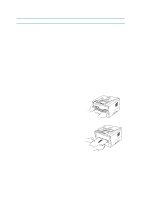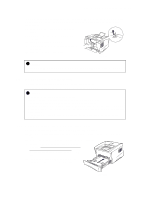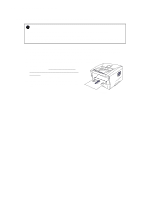Brother International HL 1240 Service Manual - Page 29
Using the USB Interface For Windows
 |
UPC - 012502600855
View all Brother International HL 1240 manuals
Add to My Manuals
Save this manual to your list of manuals |
Page 29 highlights
CHAPTER 2 INSTALLATION AND BASIC OPERATION 3.3 Using the USB Interface (For Windows 98 only) 3.3.1 Connect the USB interface cable (1) Check that the printer power switch is on. (2) Connect the USB interface cable to the computer, then connect it to the printer. (Fig. 2-14) USB interface cable 3.3.2 Install the USB driver (1) The "Add New Hardware Wizard" window will appear. Click the Next button. Fig. 2-14 (2) Select "Search for the best driver for your device." Click the Next button. Fig. 2-15 Fig. 2-16 2-7
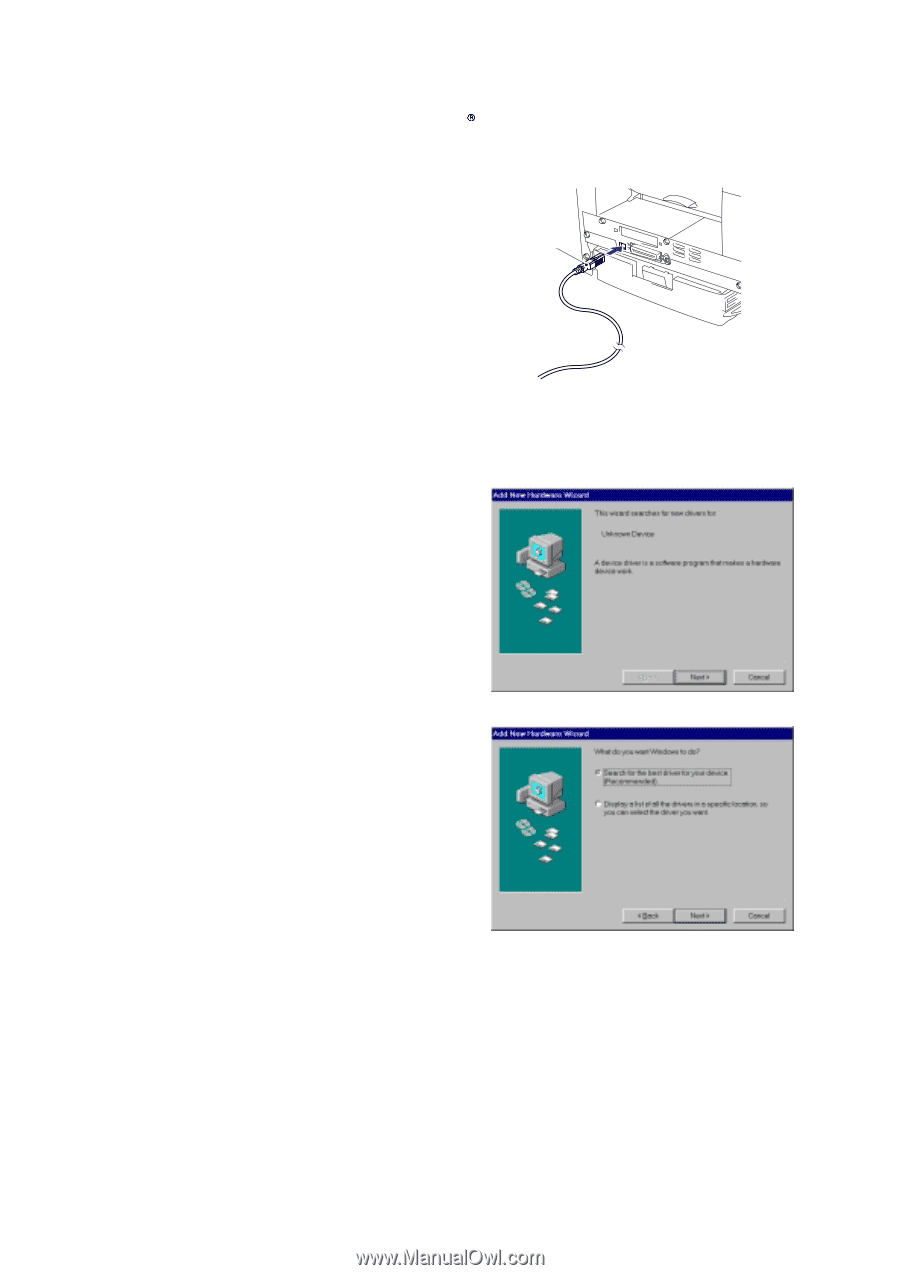
CHAPTER 2
INSTALLATION AND BASIC OPERATION
2-7
3.3
Using the USB Interface (For Windows
98 only)
3.3.1
Connect the USB interface cable
(1)
Check that the printer power switch is on.
(2)
Connect the USB interface cable to the
computer, then connect it to the printer.
(Fig. 2-14)
Fig. 2-14
3.3.2
Install the USB driver
(1) The “Add New Hardware Wizard” window
will appear.
Click the
Next
button.
Fig. 2-15
(2)
Select “Search for the best driver for your
device.”
Click the
Next
button.
Fig. 2-16
USB interface
cable