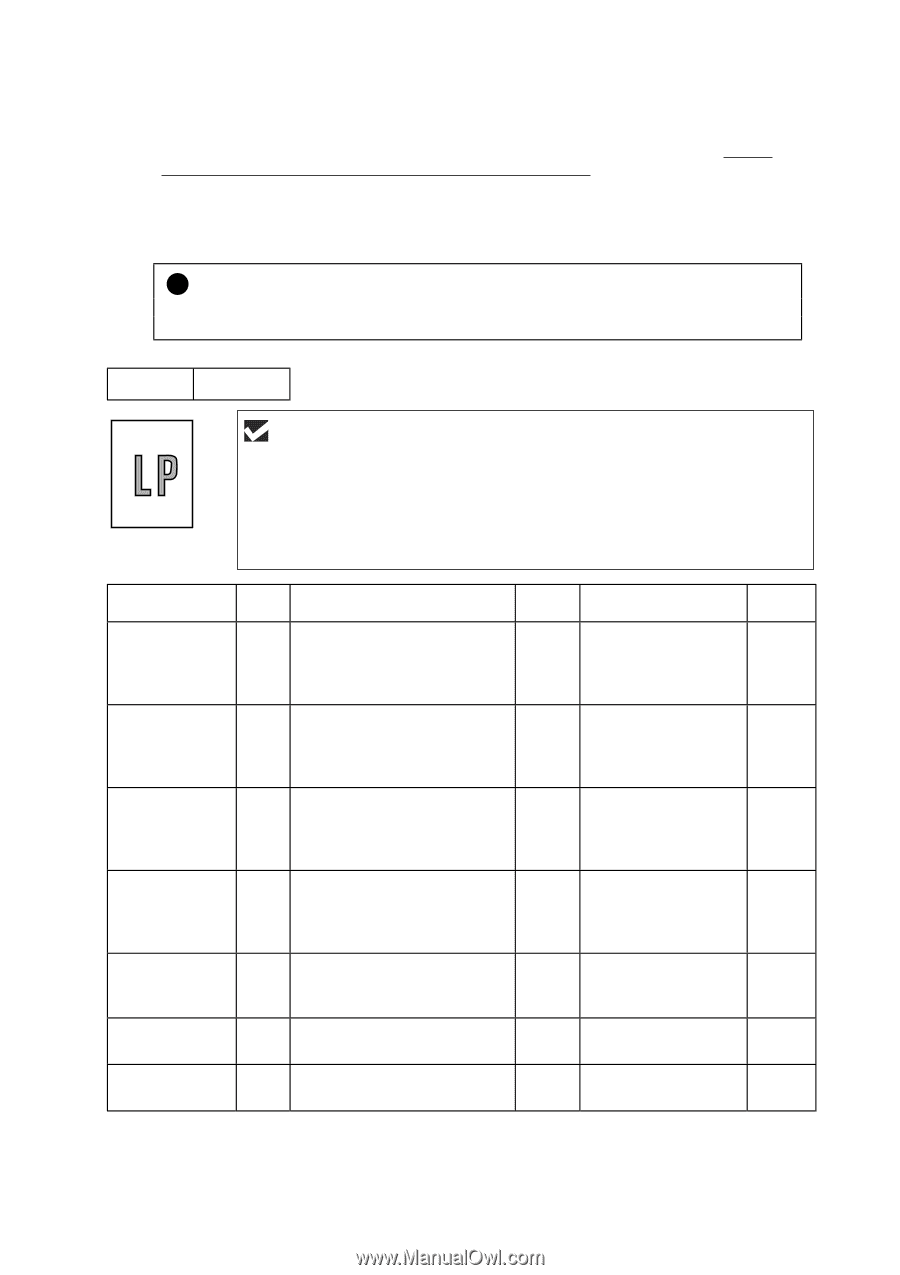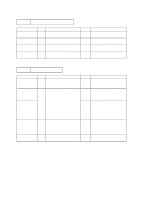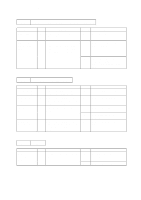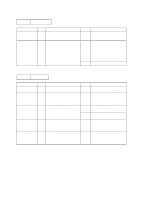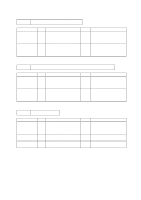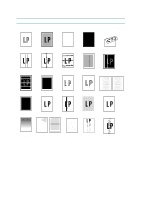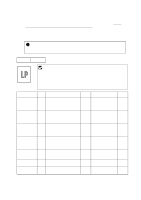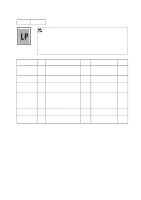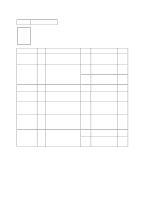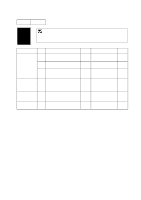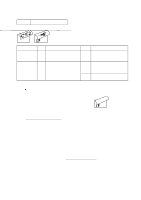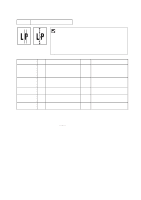Brother International HL 1240 Service Manual - Page 134
Troubleshooting Image Defect - laser printer driver
 |
UPC - 012502600855
View all Brother International HL 1240 manuals
Add to My Manuals
Save this manual to your list of manuals |
Page 134 highlights
CHAPTER 6 TROUBLESHOOTING 7.2 Troubleshooting Image Defect Several types of the image defects can be cleared by end users. For those defects, instruct the user to check the 'User Check' items described in each table. Even if the same image defect appears, the following procedures should be followed in the event of specific image defects. See also Subsection 7.3 for information about the location of the grounding contacts. ! CAUTION: When using the printer for a special job, such as printing of name cards, print quality cannot be guaranteed. I-1 Light User Check (1) Check the printer's environment. Conditions such as humidity, high temperatures, etc. may cause this situation to occur. (2) If the whole page is light, toner save mode may be on. Disable toner save mode within Printer Properties tab of the driver. (3) Try installing a new toner cartridge or drum unit. Possible cause Toner sensing failure (printer side) Toner sensing failure (toner cartridge side) Drum connection failure High-voltage power supply PCB failure Engine PCB / Main PCB failure Dirt on the scanner window Laser unit failure Step 1 2 3 4 5 6 7 Check Can printing be started with the drum unit and toner cartridge removed? Is the problem solved when 4 or 5 pages are printed after the toner cartridge is replaced with a full one? Are all the contacts between the drum unit and printer body connected correctly? Is the harness connection between the high-voltage power supply PCB and the engine PCB correct? Is the harness connection between the engine PCB and the main PCB correct? Is there any dirt on the scanner window? Is the problem solved after replacing the laser unit? Result Yes Yes No Yes Yes Yes Yes Remedy Check if the toner sensor is dirty and check the toner sensor connection. The wiper of the toner cartridge is defective. Replace the toner cartridge. Clean contact electrodes both on the drum unit and in the printer body. Replace the highvoltage power supply PCB. Replace the engine PCB or the main PCB. Wipe it off with a soft clean paper. Replace the laser unit. Ground contacts 6-24