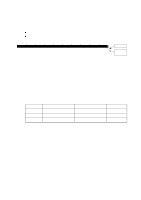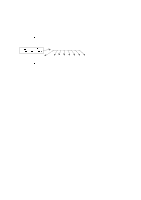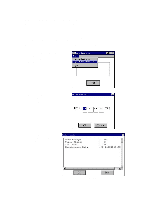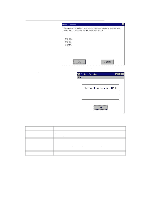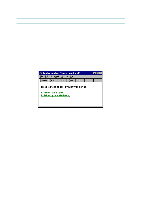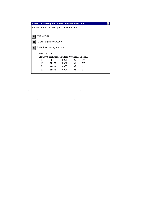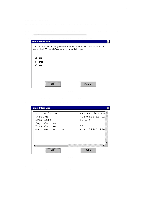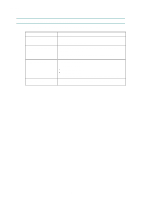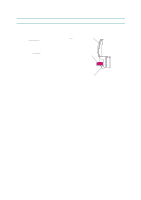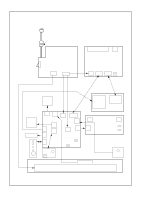Brother International HL 1240 Service Manual - Page 169
Diagnostics
 |
UPC - 012502600855
View all Brother International HL 1240 manuals
Add to My Manuals
Save this manual to your list of manuals |
Page 169 highlights
APPENDIX 2. Diagnostics This tool helps you to report your PC environment to investigate the cause of problem such as 'Printer won't print' or 'Printer prints garbage or incorrect fonts'. Before using this tool, however, you have to check if you can clear the problem using the 'Troubleshooting for printer won't print' tool described in the previous section. 1) When you start the program, the dialog box shown below appears. Follow the steps described in the box, then click the OK button. Fig. A-9 2) The message below appears, click the OK button if you want to check whether there is any incorrect data or not. If you do not want to check it, click the Cancel button. Fig. A-10 A-11
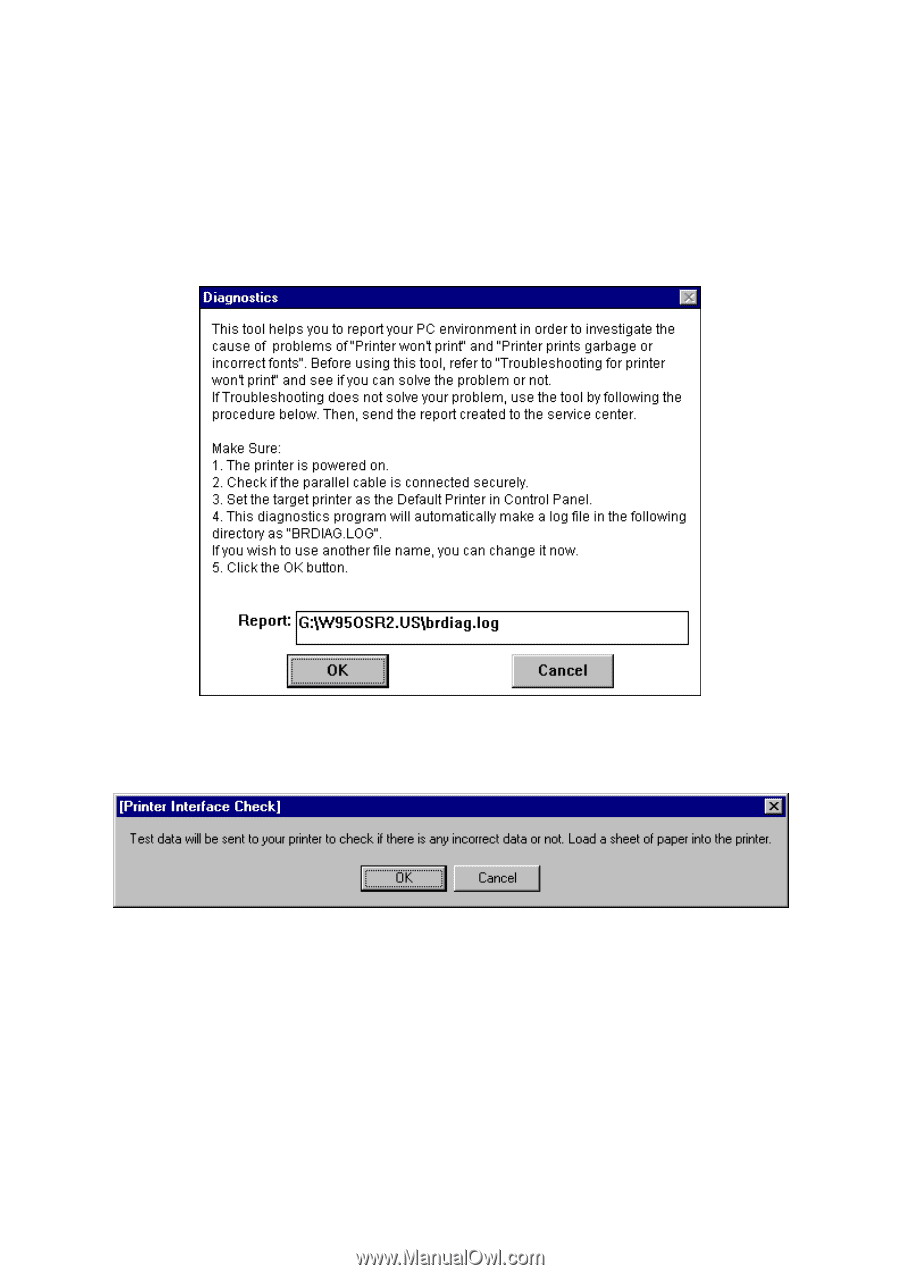
APPENDIX
A-11
2.
Diagnostics
This tool helps you to report your PC environment to investigate the cause of problem such as
‘Printer won’t print’ or ‘Printer prints garbage or incorrect fonts’.
Before using this tool,
however, you have to check if you can clear the problem using the ‘Troubleshooting for printer
won’t print’ tool described in the previous section.
1) When you start the program, the dialog box shown below appears.
Follow the steps
described in the box, then click the
OK
button.
Fig. A-9
2) The message below appears, click the
OK
button if you want to check whether there is any
incorrect data or not.
If you do not want to check it, click the
Cancel
button.
Fig. A-10