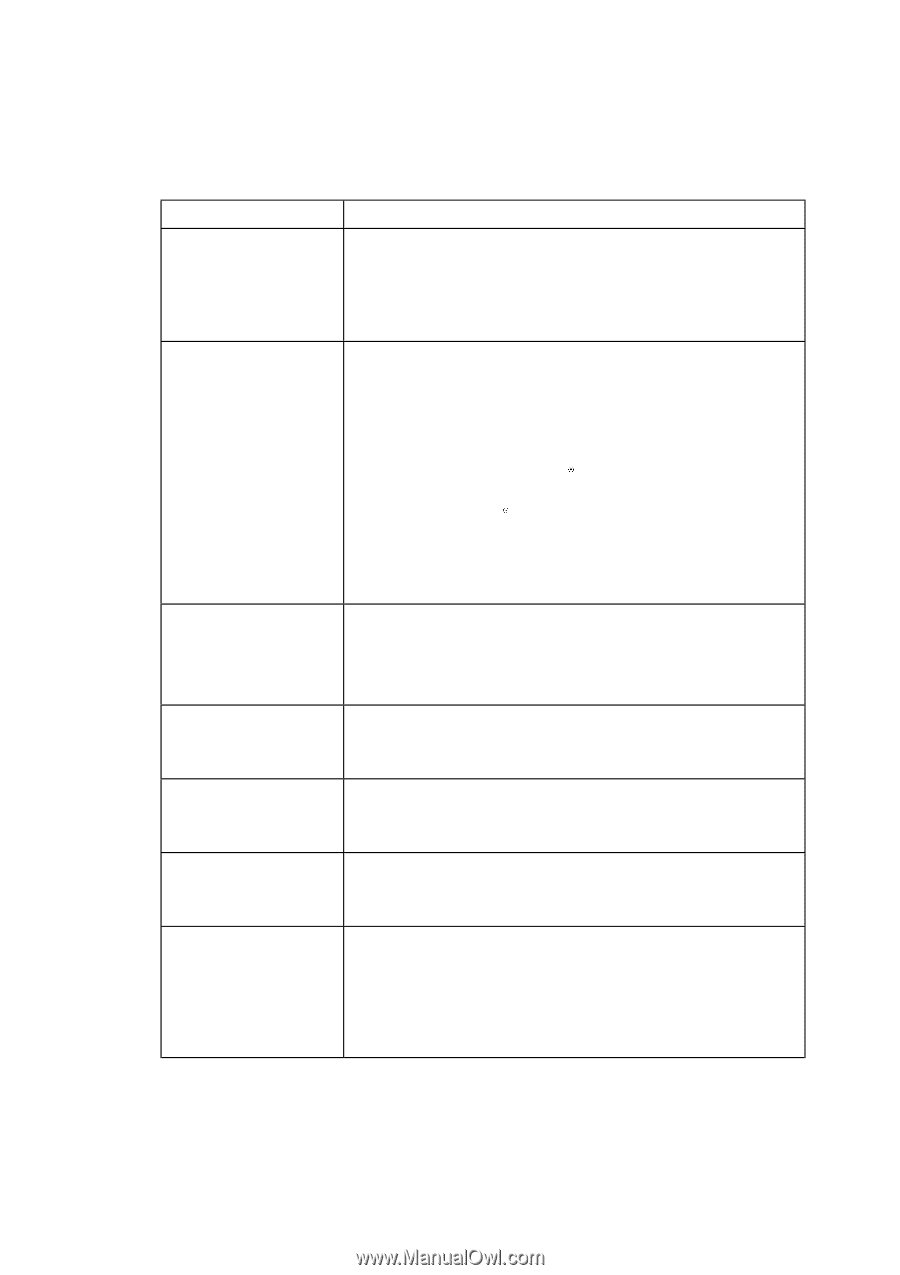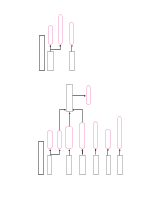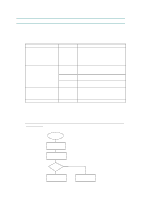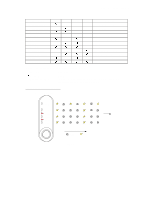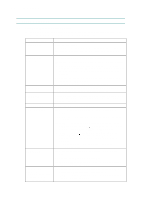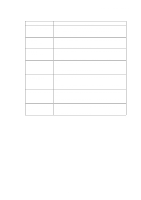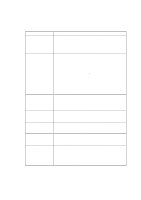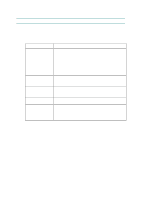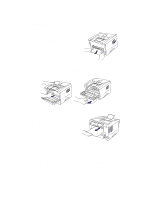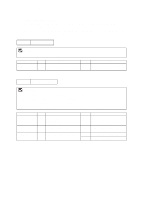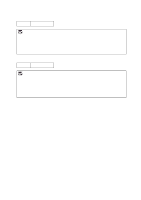Brother International HL 1240 Service Manual - Page 118
Error Message Printouts - buffer
 |
UPC - 012502600855
View all Brother International HL 1240 manuals
Add to My Manuals
Save this manual to your list of manuals |
Page 118 highlights
CHAPTER 6 TROUBLESHOOTING 3.2 Error Message Printouts The printer will report problems by printing an error message as defined in the following table. Take the corrective actions for the error message the Printout reports. Error Message Remedy MEMORY FULL (1) Press the panel button to print the data remaining in the printer. (2) Reduce the complexity of the document. (3) (For HL-1250 only) Expand the printer memory by adding a commercially available SIMM. PRINT OVERRUN (1) Press the panel button to print the data remaining in the printer. (2) Reduce the complexity of the document or reduce the print resolution. (3) (For HL-1250 only) Expand the printer memory by adding a commercially available SIMM. Set page protection to ON by using the supplied Windows driver or RPC program. (4) (For HL-1250 only) Change the following settings in the supplied Windows driver and try again. The best combination of settings below will vary depending on the document. Graphics Mode / True Type mode / Use Printer TrueType Fonts RESOLUTION ADAPTED (The printer has printed the document at a reduced resolution.) (1) Reduce the complexity of the document before printing to prevent automatic reduction of the resolution. (2) (For HL-1250 only) Expand the printer memory by adding a commercially available SIMM. SERIAL INTERFACE FRAMING ERROR (HL-1250 only) (1) Press the panel button to resume printing. (2) Check the communication parameter settings* such as baud rate and stop bit on both the PC and printer are the same. SERIAL INTERFACE PARITY ERROR (HL-1250 only) (1) Press the panel button to resume printing. (2) Check the communication parameter settings* such as bit length and parity on both the PC and printer are the same. SERIAL INTERFACE OVERRUN ERROR (HL-1250 only) (1) Press the panel button to resume printing. (2) If the error occurs again, the RS-100M interface hardware may be damaged. Replace the RS-100M. SERIAL INTERFACE INPUT BUFFER OVERFLOW (HL-1250 only) (1) Press the panel button to resume printing. (2) Check the communication parameter settings* such as the handshake protocols on both the PC and printer are the same. (3) If the error occurs again, the RS-100M interface hardware may be damaged. Replace the RS-100M. *NOTE: The communication parameter settings are printed on the Print Configuration sheet. For details on how to print the Print Configuration sheet, see Section 1 'Print Configuration' in Appendix 4. 6-8