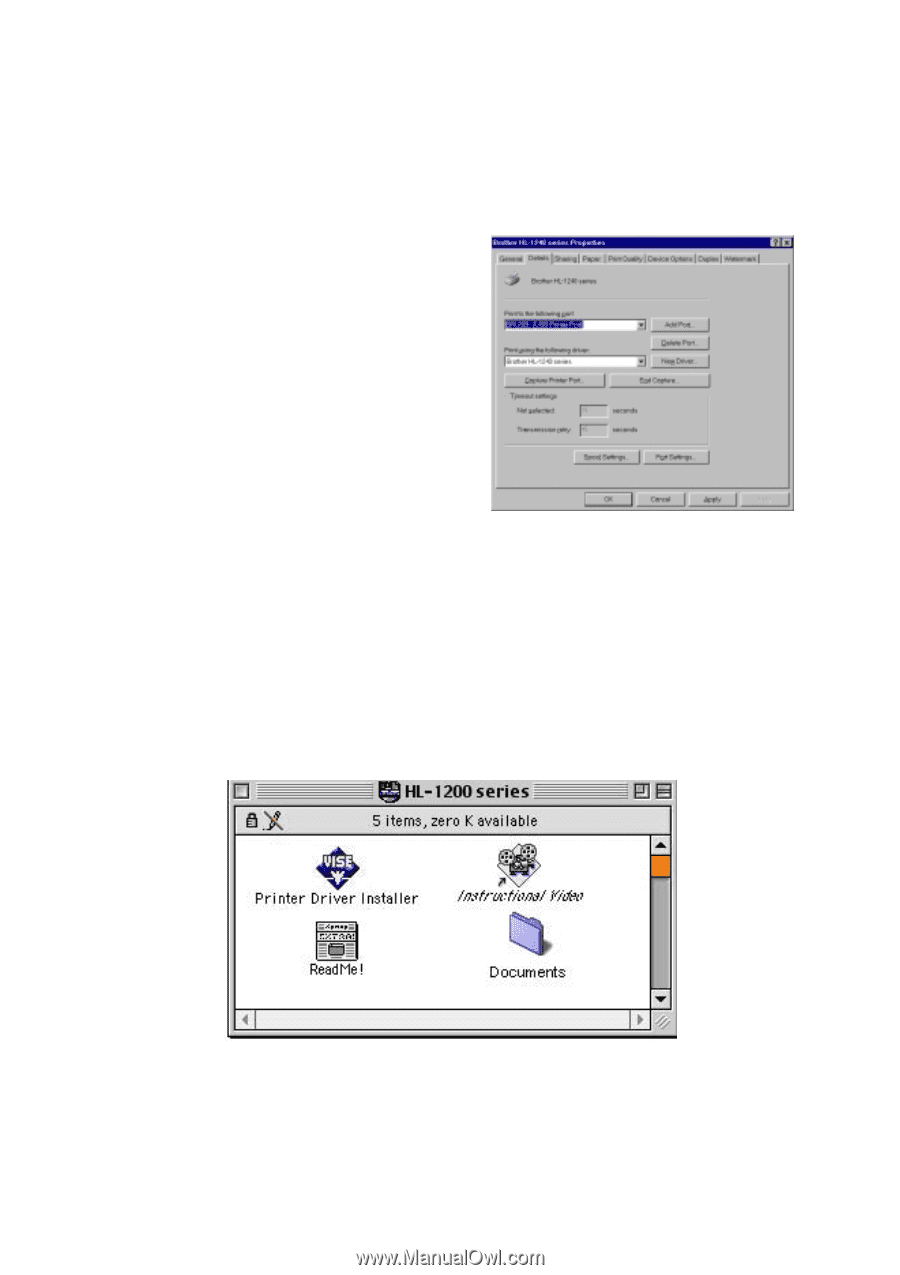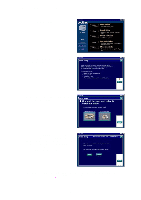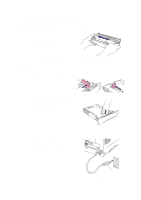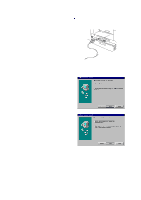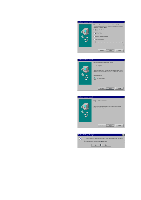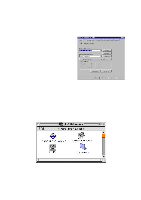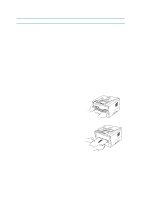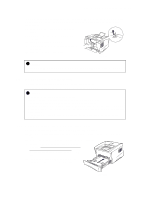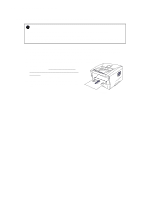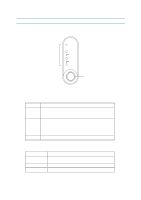Brother International HL 1240 Service Manual - Page 31
For Macintosh iMac and Power Macintosh with USB Users Only
 |
UPC - 012502600855
View all Brother International HL 1240 manuals
Add to My Manuals
Save this manual to your list of manuals |
Page 31 highlights
CHAPTER 2 INSTALLATION AND BASIC OPERATION 3.3.3 Set the PC printer port Your PC printer port has to be set to "USB port". (1) Click the Start button and select Printers in Settings. (2) Select your printer model icon in Printers so that the printer icon is highlighted. (3) Select Properties from the File menu, then click the Details tab. (4) Select BRUSB: (USB Printer Port) in the "Print to the following port" box. (Fig. 221) (5) Click the OK button to close the Properties dialog box. The setup is now completed. Fig. 2-21 NOTE: Both the parallel cable and USB interface cable can be connected to the printer at the same time. 3.4 For Macintosh (iMac and Power Macintosh) with USB Users Only You can setup the printer following the Initial Setup instructions on the supplied CD-ROM. (1) Turn on the computer power, then insert the CD-ROM into the CD-ROM drive. The window shown below will appear automatically. Fig. 2-22 (2) Click the "Instructional Video" icon in the window above to view the Initial Setup operations in the video movie. (3) Click the "Printer Driver Installer" icon in the window above to install the printer driver. 2-9