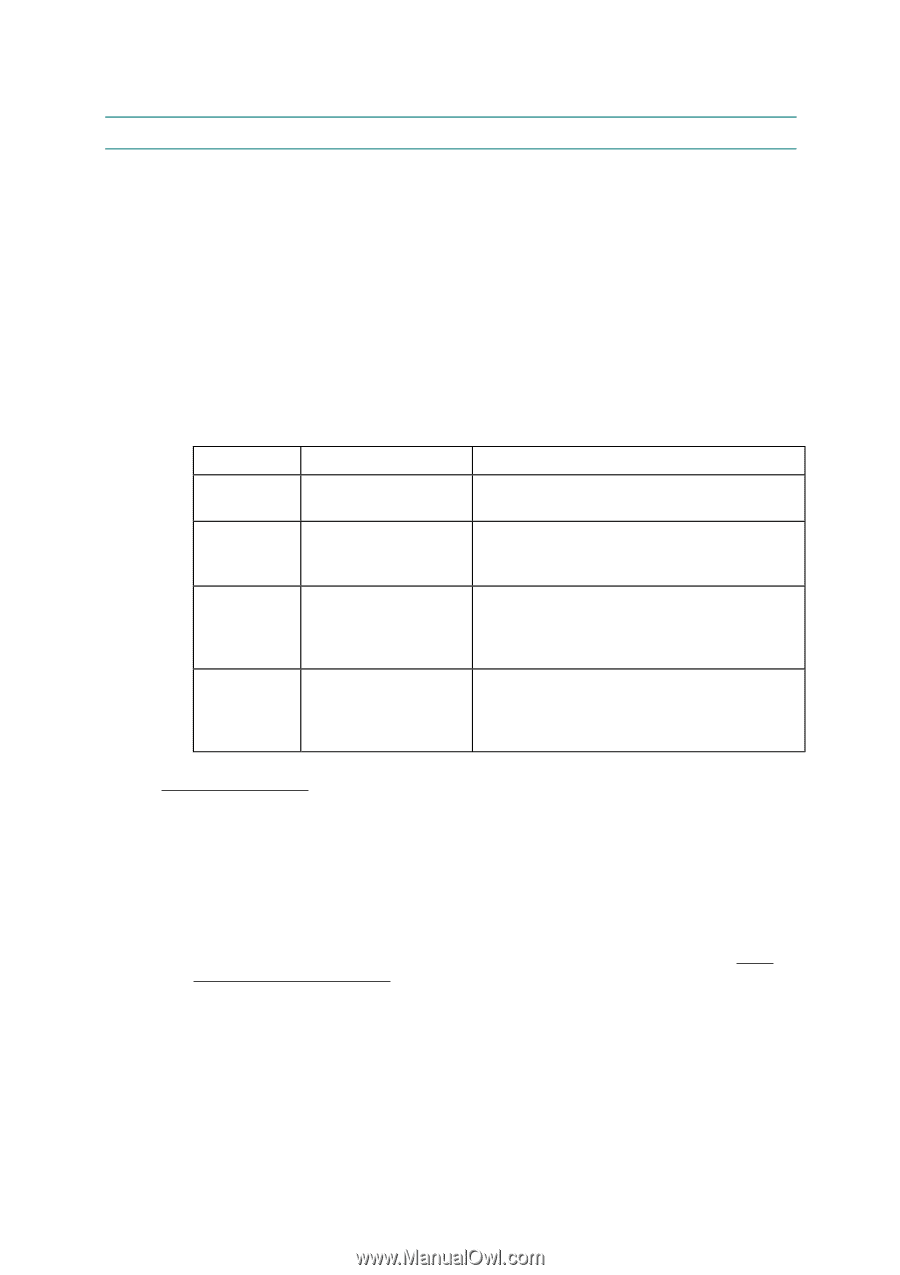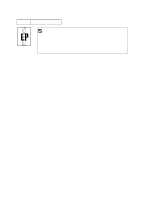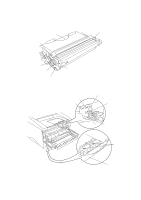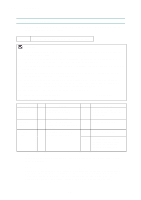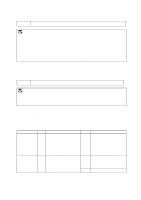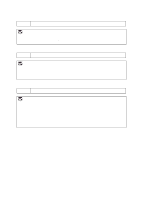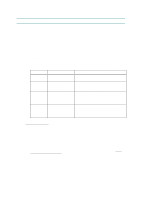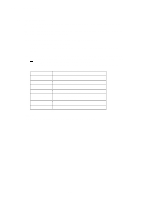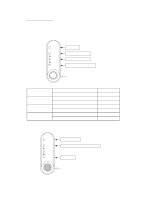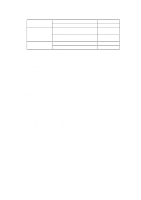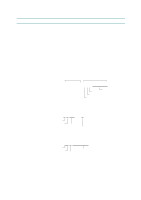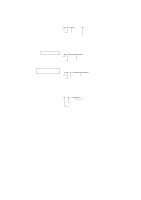Brother International HL 1240 Service Manual - Page 155
Inspection Mode - drum reset
 |
UPC - 012502600855
View all Brother International HL 1240 manuals
Add to My Manuals
Save this manual to your list of manuals |
Page 155 highlights
CHAPTER 6 TROUBLESHOOTING 9. INSPECTION MODE 9.1 Test Print Mode The printer incorporates various test print modes. Select the test mode you want to use following the steps below; (1) Turn off the power switch of the printer and check that the front cover is closed. (2) Turn on the power switch while holding down the control panel button. Press the button until the Drum LED comes on. The Drum LED illuminates to indicate that the printer enters into the test print mode. (3) If you want to execute the test print, release and then press the button again when the Drum LED comes on. If you want to execute another option, hold down the button to select it as shown in the table below. Release and then press the button to execute the selected option. LED Drum Ready Alarm Data Type of mode Test Sample Page Print Configuration & Print Fonts I Factory Reset Hex Dump Print Function The printer prints a test sample page. The printer returns to the ready status after printing. The printer prints the current configuration of the printer and a list of the internal fonts. The printer returns to the ready status after printing. The printer is restored to the factory setting and permanent fonts and macros are cleared. The printer returns to the ready status after printing. The printer can print data as hexadecimal values so that you can check data errors and problems. To exit from this mode, you have to turn off the printer. For the demo printer Once you have sent any data from a PC to a demo printer to print, the demo printer turns into a normal printer. Follow the procedure below to return it to being a demo printer (1) Turn off the power switch of the printer and check that the front cover is closed. (2) Turn on the power switch while holding down the control panel button until the Drum LED comes on. (3) Release the panel button. (4) Press the button until all the LEDs have come on from top to bottom and then the Drum LED comes on a second time. (5) Release the button, then demo page printing starts. NOTE: The above operation is effective for the demo printer only. If you implement the operation for the normal printer, no demo page is printed. 6-45