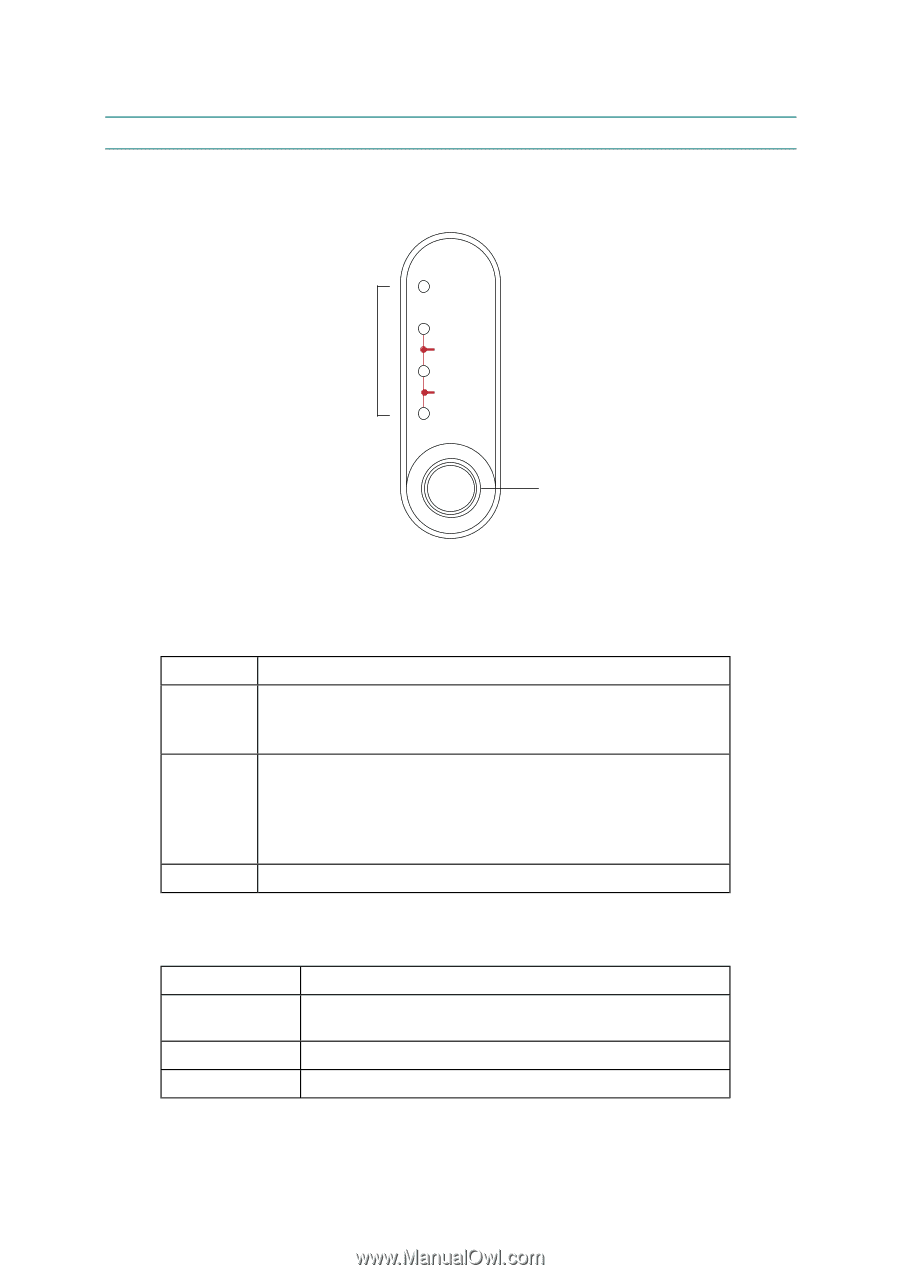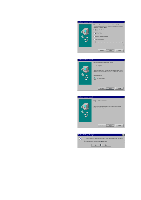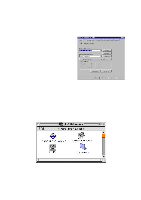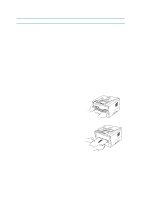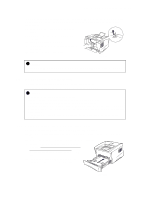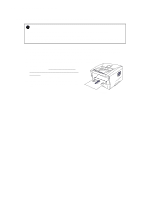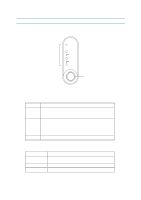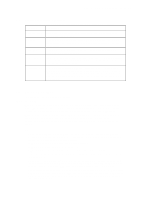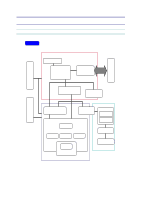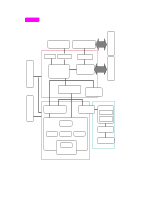Brother International HL 1240 Service Manual - Page 35
Control Panel Operation - printer drum
 |
UPC - 012502600855
View all Brother International HL 1240 manuals
Add to My Manuals
Save this manual to your list of manuals |
Page 35 highlights
CHAPTER 2 INSTALLATION AND BASIC OPERATION 5. CONTROL PANEL OPERATION There are four LEDs and a button on the control panel. The LEDs indicate the printer status, and pressing the button enables several functions in the printer. LEDs Drum Ready Paper Alarm Toner Data Control Panel Button Fig. 2-28 5.1 Ready (Paper) LED Indications The Ready LED indicates the current status of the printer. LED Printer status OFF The power switch is off, or the printer is in sleep mode. If the printer is in sleep mode, it will wake up automatically when it receives data or when you press the control panel button. Blinking The printer is warming up. The printer is cooling down and stops printing until the internal temperature of the printer lowers. ON The printer is ready to print. This LED also works as the Paper LED with the Alarm LED. They blink simultaneously to indicate a paper error. See Subsection 2.1 'Operator Calls' in CHAPTER 6 for details. Error Action Paper jam Clear the paper jam and press the panel button if the printer does not automatically resume printing. No paper Load paper in the printer and press the panel button. Misfeed Re-install the paper and press the panel button. 2-13