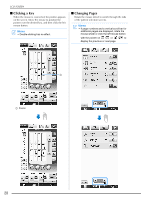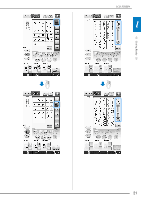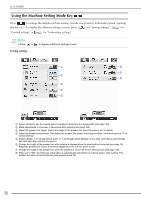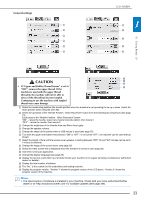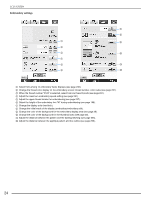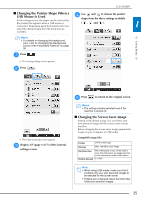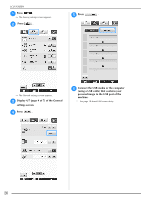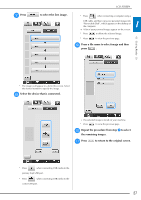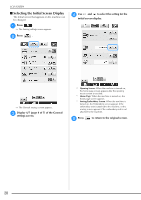Brother International Innov-is 6000D Operation Manual - Page 39
Changing the Pointer Shape When a, USB Mouse Is Used, Changing the Screen Saver Image
 |
View all Brother International Innov-is 6000D manuals
Add to My Manuals
Save this manual to your list of manuals |
Page 39 highlights
LCD SCREEN ■ Changing the Pointer Shape When a USB Mouse Is Used d Use and to choose the pointer shape from the three settings available In the settings screen, the shape can be selected for the pointer that appears when a USB mouse is connected. Depending upon the background color, ( , and ). 1 select the desired shape from the three that are available. Memo • For details on changing the background color, refer to "Changing the Background Colors of the Embroidery Patterns" on page 30. Getting Ready a Press . → The Sewing settings screen appears. b Press . → The General settings screen appears. c Display 3/7 (page 3 of 7) of the General settings screen. e Press to return to the original screen. Memo • The setting remains selected even if the machine is turned off. ■ Changing the Screen Saver Image Instead of the default image, you can select your own personal images for the screen saver of your machine. Before changing the screen saver image, prepare the image on your computer or USB media. Compatible image files Format JPEG format (.jpg) File size Max. 150 KB for each image File dimension Number allowed 480 × 800 pixels or less, (If the width is more than 480 pixels, the image imported will be reduced to a width of 480 pixels.) 5 or less Note • When using USB media, make sure that it contains only your own personal images to be selected for the screen saver. • Folders are recognized. Open the folder that holds your personal images. 25