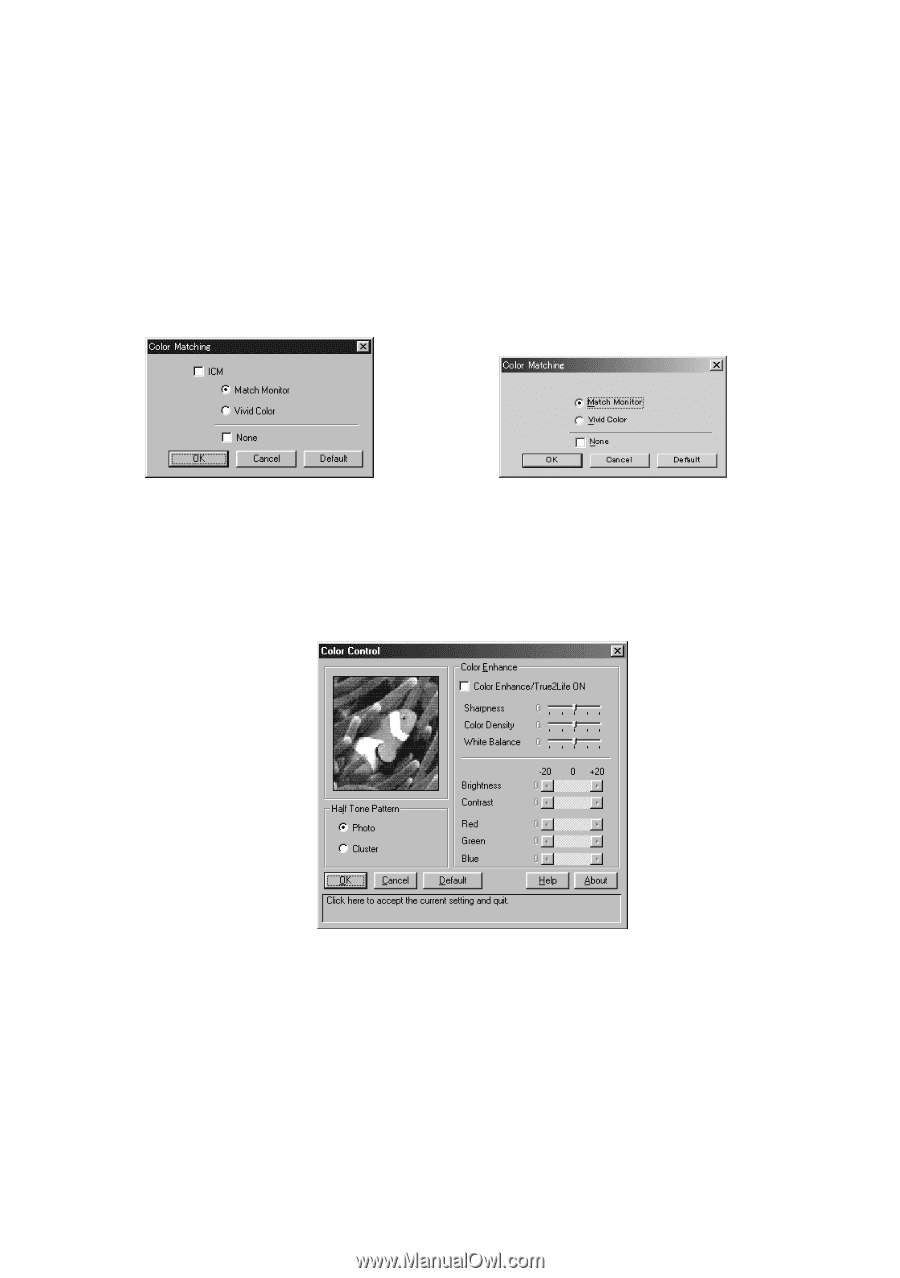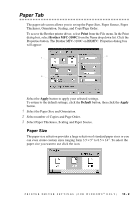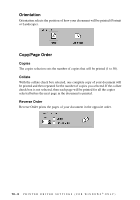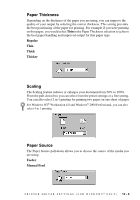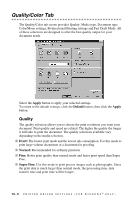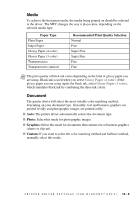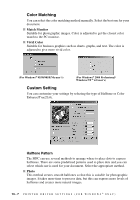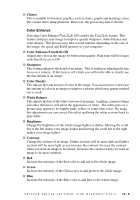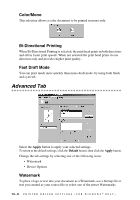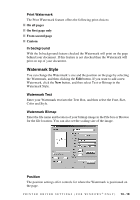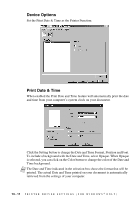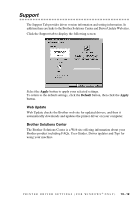Brother International MFC 3100C Users Manual - English - Page 106
Color Matching, Custom Setting, Halftone Pattern
 |
UPC - 012502565819
View all Brother International MFC 3100C manuals
Add to My Manuals
Save this manual to your list of manuals |
Page 106 highlights
Color Matching You can select the color matching method manually. Select the best one for your document. I Match Monitor Suitable for photographic images. Color is adjusted to get the closest color match to the PC monitor. I Vivid Color Suitable for business graphics such as charts, graphs, and text. The color is adjusted to give more vivid color. (For Windows® 95/98/98SE/Me user's) (For Windows® 2000 Professional/ Windows NT ® 4.0 user's) Custom Setting You can customize your settings by selecting the type of Halftone or Color Enhance/True2Life. Halftone Pattern The MFC can use several methods to arrange where to place dots to express halftones. There are some predefined patterns used to place dots and you can select which one is used for your document. Select the appropriate method. I Photo This method creates smooth halftones so that this is suitable for photographic images. It takes more time to process data, but this can express more levels of halftones and creates more natural images. 13 - 7 P R I N T E R D R I V E R S E T T I N G S ( F O R W I N D O W S ® O N L Y )