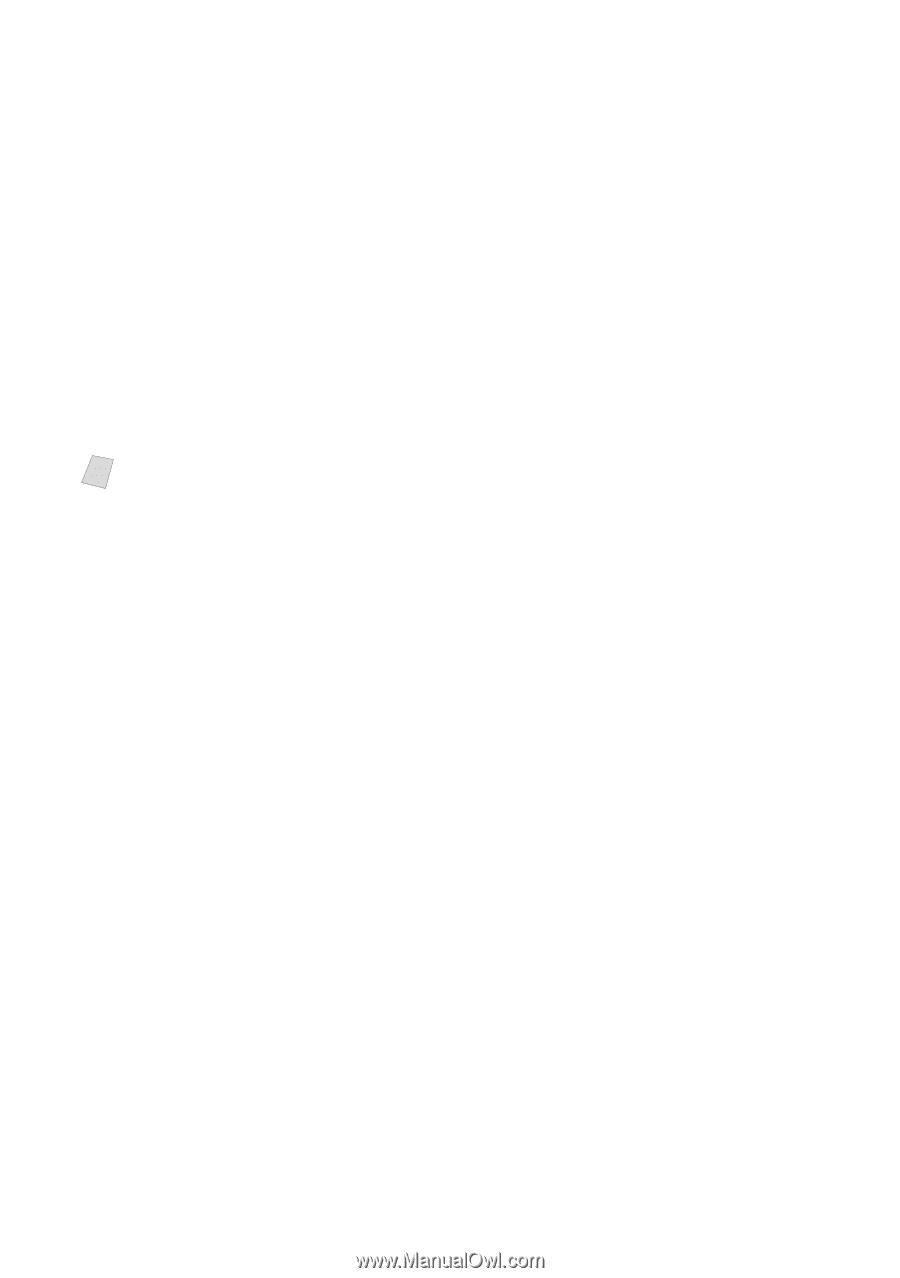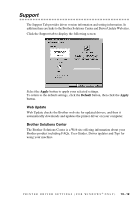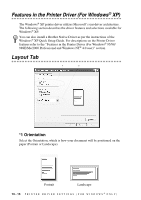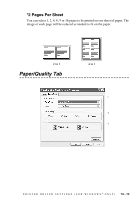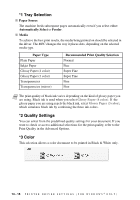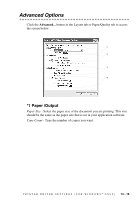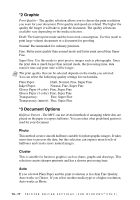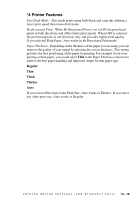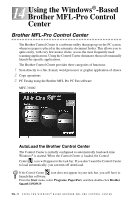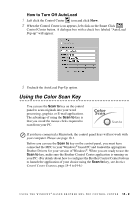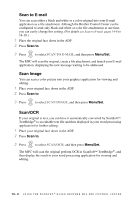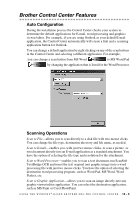Brother International MFC 3100C Users Manual - English - Page 116
*2 Graphic, *3 Document Options, Photo, Cluster, Auto
 |
UPC - 012502565819
View all Brother International MFC 3100C manuals
Add to My Manuals
Save this manual to your list of manuals |
Page 116 highlights
*2 Graphic Print Quality - The quality selection allows you to choose the print resolution you want for your document. Print quality and speed are related. The higher the quality the longer it will take to print the document. The quality selections available vary depending on the media selection. Draft: The fastest print mode and the lowest ink consumption. Use this mode to print large volume documents or a document for proofing. Normal: Recommended for ordinary printouts. Fine: Better print quality than normal mode and faster print speed than Super Fine. Super Fine: Use this mode to print precise images such as photographs. Since the print data is much larger than normal mode, the processing time, data transfer time and print time will be longer. Note The print quality that can be selected depends on the media you selected. You can select the following quality settings for each media. Plain Paper: Draft, Normal, Fine, Super Fine Inkjet Paper: Normal, Fine, Super Fine Glossy Paper (4 color): Fine, Super Fine Glossy Paper (3 color): Fine, Super Fine Transparency: Fine, Super Fine Transparency (mirror): Fine, Super Fine *3 Document Options Halftone Pattern - The MFC can use several methods of arranging where dots are placed on the paper to express halftones. You can select what predefined pattern is used for your document. Photo This method creates smooth halftones suitable for photographic images. It takes more time to process the data, but this selection can express more levels of halftones and creates more natural images. Cluster This is suitable for business graphics such as charts, graphs and drawings. This selection creates sharper printouts and has a shorter processing time. Auto If you selected Plain Paper and the print resolution is less than Fine Quality, Auto works as Cluster. If you select another media type or a higher resolution, Auto works as Photo. 13 - 17 P R I N T E R D R I V E R S E T T I N G S ( F O R W I N D O W S ® O N L Y )