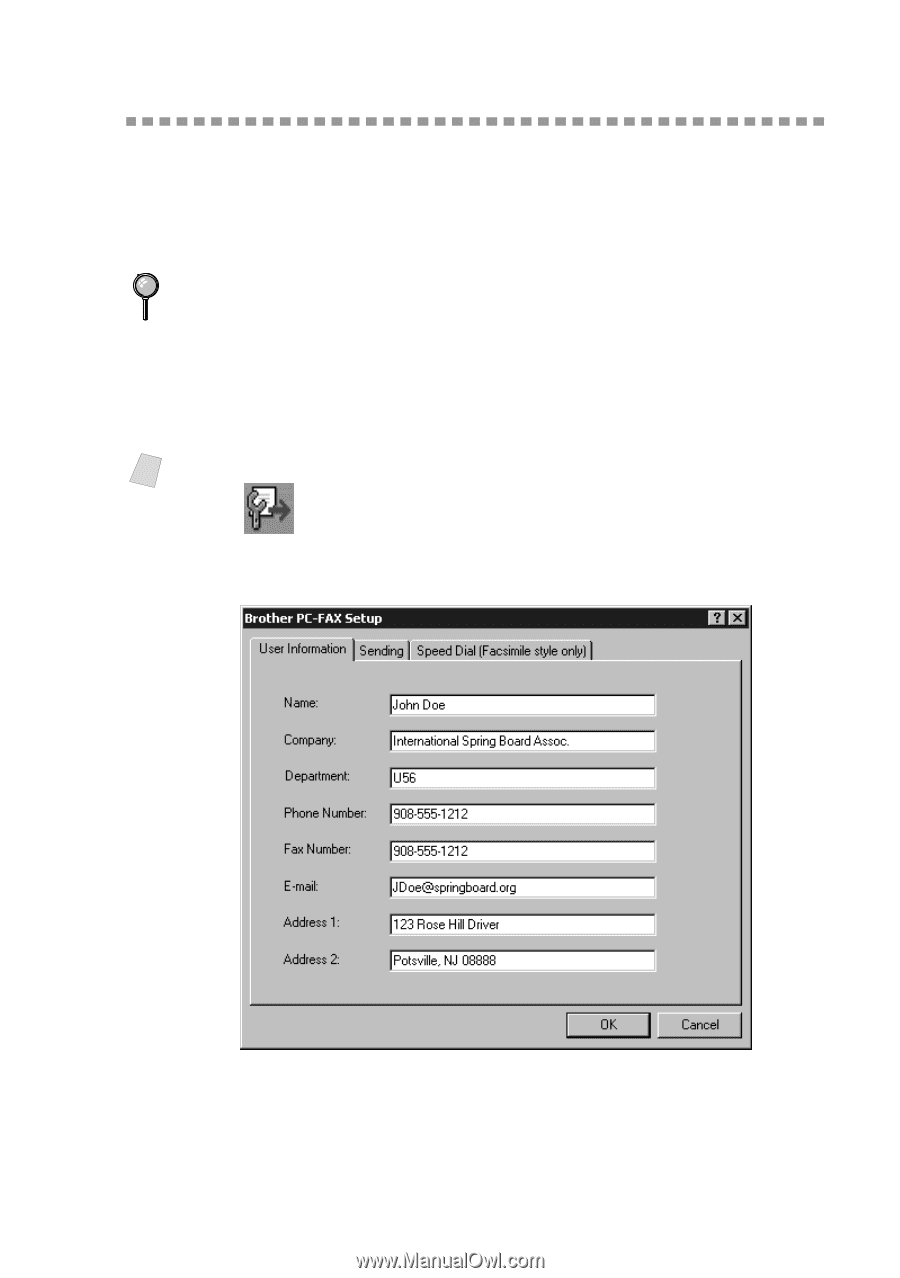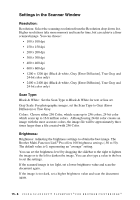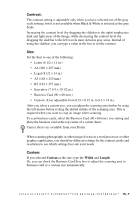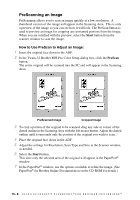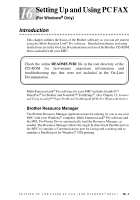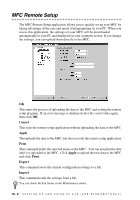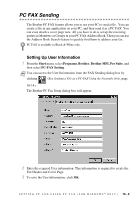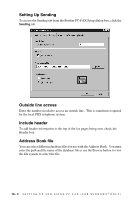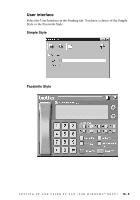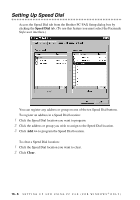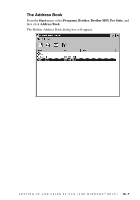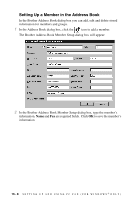Brother International MFC 3100C Users Manual - English - Page 143
PC FAX Sending, Setting Up User Information
 |
UPC - 012502565819
View all Brother International MFC 3100C manuals
Add to My Manuals
Save this manual to your list of manuals |
Page 143 highlights
PC FAX Sending The Brother PC FAX feature allows you to use your PC to send a file. You can create a file in any application on your PC, and then send it as a PC FAX. You can even attach a cover page note. All you have to do is set up the receiving parties as Members or Groups in your PC FAX Address Book. Then you can use the Address Book Search feature to quickly find them to address your fax. PC FAX is available in Black & White only. Setting Up User Information 1 From the Start menu, select Programs, Brother, Brother MFL Pro Suite, and then select PC-FAX Setting. Note You can access the User Information from the FAX Sending dialog box by clicking . (See Sending a File as a PC-FAX Using the Facsimile Style, page 16-14.) The Brother PC Fax Setup dialog box will appear: 2 Enter the required User information. This information is required to create the Fax Header and Cover Page. 3 To save the User Information, click OK. S E T T I N G U P A N D U S I N G P C F A X ( F O R W I N D O W S ® O N L Y ) 16 - 3