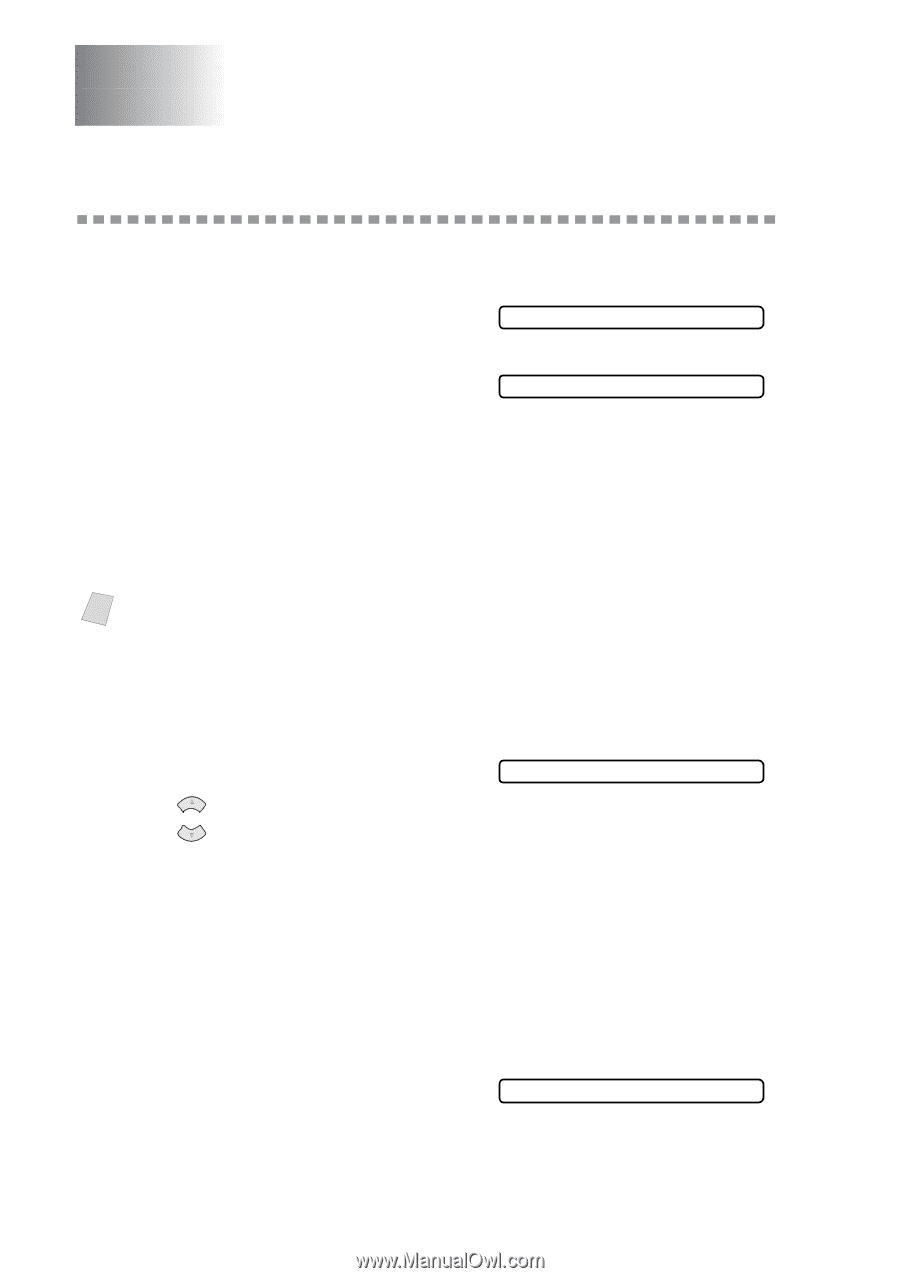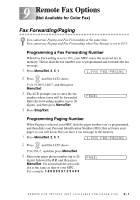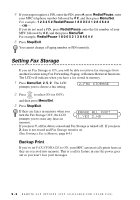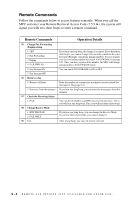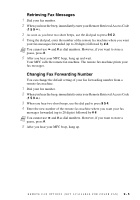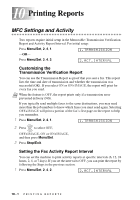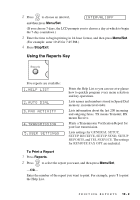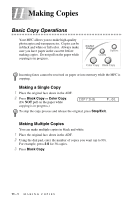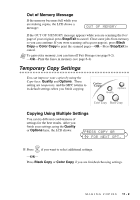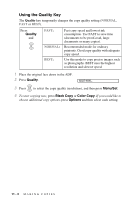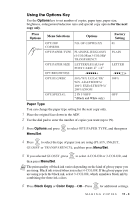Brother International MFC 3100C Users Manual - English - Page 86
Printing Reports, MFC Settings and Activity, Customizing the Transmission Verification Report,
 |
UPC - 012502565819
View all Brother International MFC 3100C manuals
Add to My Manuals
Save this manual to your list of manuals |
Page 86 highlights
10 Printing Reports 10 MFC Settings and Activity Two reports require initial setup in the Menu table: Transmission Verification Report and Activity Report Interval. For initial setup: Press Menu/Set, 2, 4, 1. 1.TRANSMISSION -OR- Press Menu/Set, 2, 4, 2. 2.ACT.INTERVAL Customizing the Transmission Verification Report You can use the Transmission Report as proof that you sent a fax. This report lists the time and date of transmission and whether the transmission was successful (OK). If you select ON or ON+IMAGE, the report will print for every fax you send. Note When the feature is OFF, the report prints only if a transmission error prevented delivery (NG). If you typically send multiple faxes to the same destinations, you may need more than the job numbers to know which faxes you must send again. Selecting OFF+IMAGE will print a portion of the fax's first page on the report to help you remember. 1 Press Menu/Set, 2, 4, 1. 1.TRANSMISSION 2 Press or to select OFF, OFF+IMAGE, ON or ON+IMAGE, and then press Menu/Set. 3 Press Stop/Exit. Setting the Fax Activity Report Interval You can set the machine to print activity reports at specific intervals (6, 12, 24 hours, 2, 4, or 7 days). If you set the interval to OFF, you can print the report by following the Steps in the previous section. 1 Press Menu/Set, 2, 4, 2. 2.ACT.INTERVAL 10 - 1 P R I N T I N G R E P O R T S