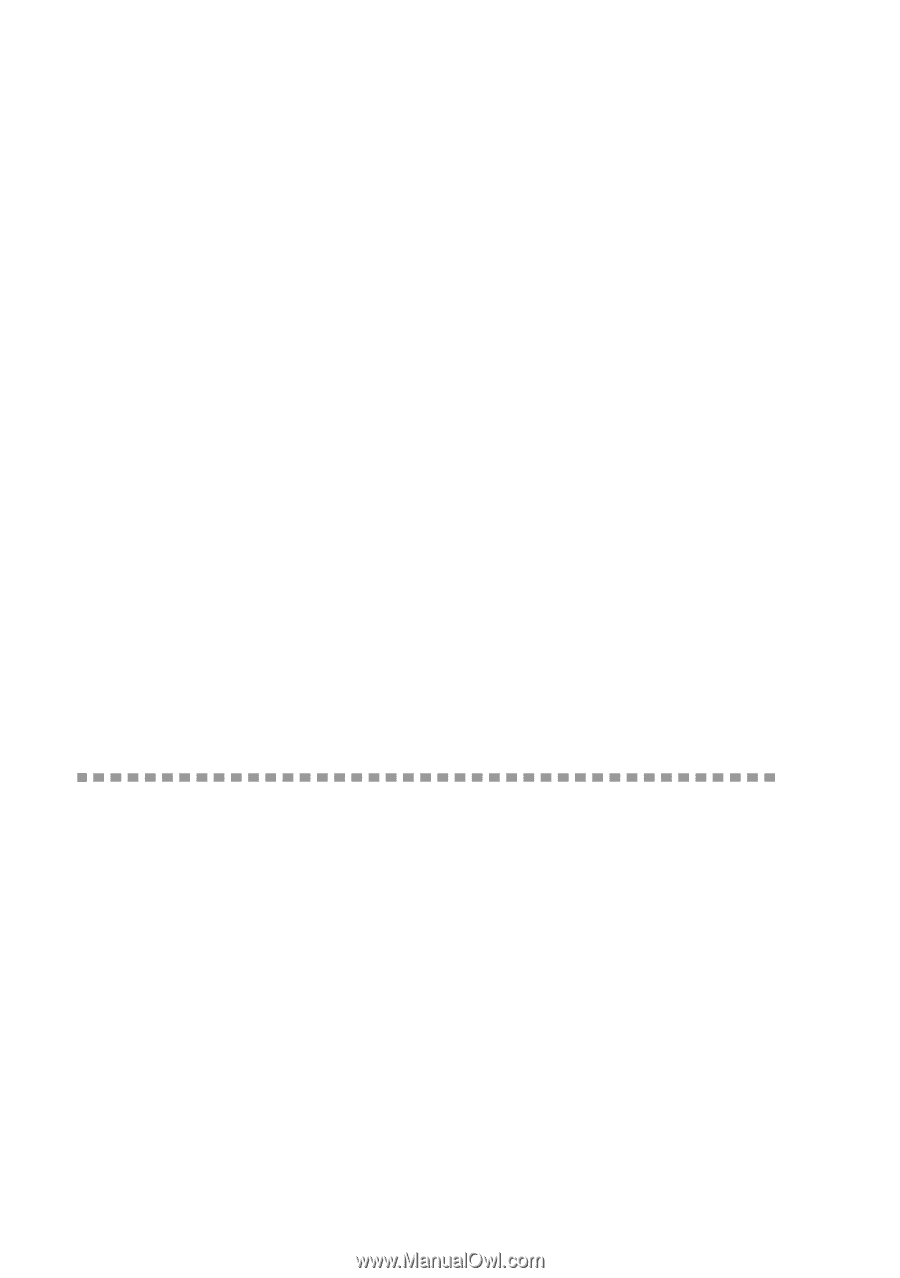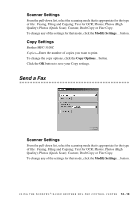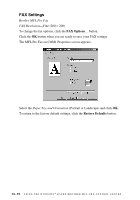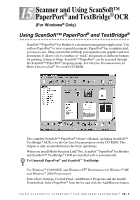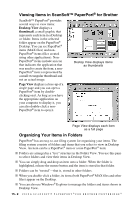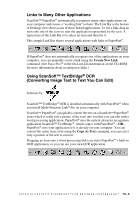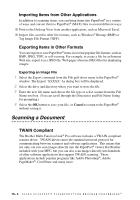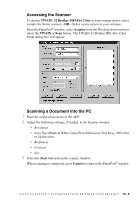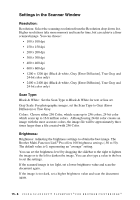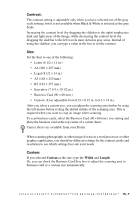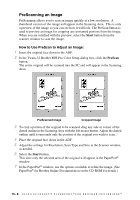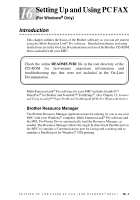Brother International MFC 3100C Users Manual - English - Page 136
Importing Items from Other Applications, Exporting Items in Other Formats, Exporting an Image File
 |
UPC - 012502565819
View all Brother International MFC 3100C manuals
Add to My Manuals
Save this manual to your list of manuals |
Page 136 highlights
Importing Items from Other Applications In addition to scanning items, you can bring items into PaperPort® in a variety of ways and convert them to PaperPort® (MAX) files in several different ways: I Print to the Desktop View from another application, such as Microsoft Excel. I Import files saved in other file formats, such as Windows® Bitmap (BMP) or Tag Image File Format (TIFF). Exporting Items in Other Formats You can export or save PaperPort® items in several popular file formats, such as BMP, JPEG, TIFF, or self-viewing. For example, to create a file for an Internet Web site, export it as a JPEG file. Web pages often use JPEG files for displaying images. Exporting an Image File 1 Select the Export command from the File pull-down menu in the PaperPort® window. The Export 'XXXXX' As dialog box will be displayed. 2 Select the drive and directory where you want to store the file. 3 Enter the new file name and choose the file type or select a name from the File Name text box. (You can scroll through the Directories and File Name listing for prompting.) 4 Select the OK button to save your file, or Cancel to return to the PaperPort® without saving it. Scanning a Document TWAIN Compliant The Brother Multi-Function Link® Pro software includes a TWAIN compliant scanner driver. TWAIN drivers meet the standard universal protocol for communicating between scanners and software applications. This means that not only can you scan images directly into the PaperPort® viewer that Brother included with your MFC, but you can also scan images directly into hundreds of other software applications that support TWAIN scanning. These applications include popular programs like Adobe Photoshop®, Adobe PageMaker®, CorelDraw and many more. 15 - 4 U S I N G S C A N S O F T ™ P A P E R P O R T ® F O R B R O T H E R / T E X T B R I D G E ®